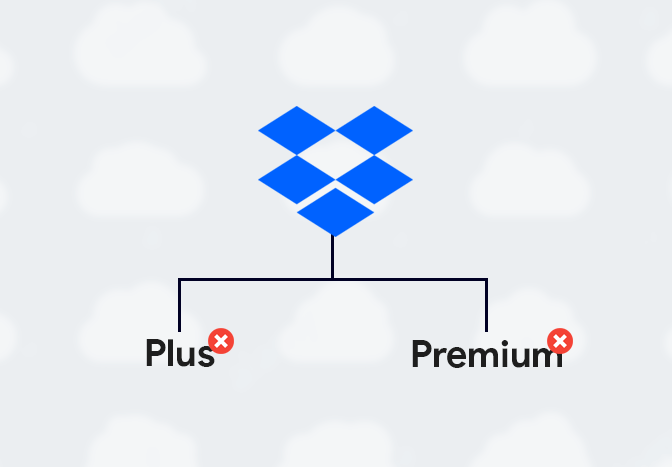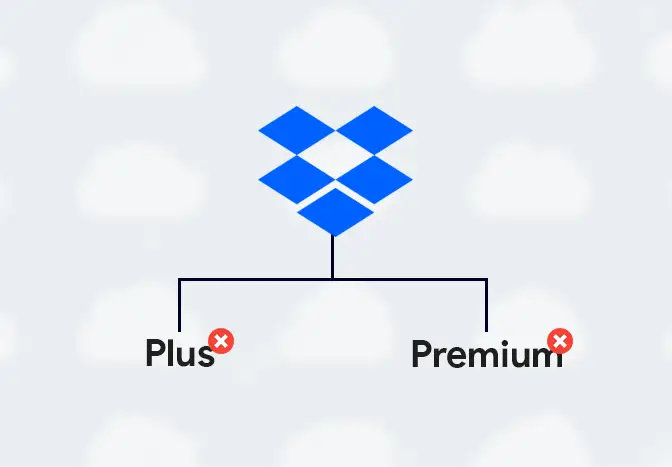Dropbox provides two subscription plans, including Dropbox Plus and Premium. However, if you feel your current plan is not worth it and want to save a few bucks every month, you can easily cancel your Dropbox subscription. Also, if you are going to delete your Dropbox account, you have to cancel your subscription first. Canceling your subscription depends upon how you initially subscribed.
How to cancel a Dropbox subscription through the website?
If you had subscribed to Dropbox directly through the website, follow these steps:
- Visit dropbox.com and log in to your account.
- Click on your profile at the top right corner.
- Select Settings from the dropdown menu.
- Click on the Plan tab.
- At the bottom of the page, click Cancel plan.
- Scroll down the page, and click I still want to downgrade.
- Choose a reason to cancel your plan and click Continue.
- Scroll down and click I still want to downgrade to confirm.
How to cancel a Dropbox subscription on iPhone?
If you had subscribed to Dropbox using your iPhone, iPad, or other iOS devices, follow these steps to cancel your Dropbox subscription:
- Launch the Settings app on your iPhone.
- Tap on your name.
- Tap on iTunes & App Store.
- Tap on your Apple ID at the top of your screen.
- Select View Apple ID in the popup window.
- Tap on Subscriptions.
- You’ll see all your active subscriptions, select Dropbox.
- Tap on Cancel Subscription and then tap Confirm to finish.
How to cancel your Dropbox subscription on Android?
If you had subscribed to the Dropbox premium plan on Android, follow these steps to cancel your subscription:
- Launch the Google Play Store app.
- Tap on the ≡ (menu) icon at the top left corner of your screen.
- Make sure you are signed in to the same account you used to purchase the subscription.
- Tap on Subscriptions.
- Select Dropbox.
- Tap on Cancel subscription.
- Choose a reason for canceling your subscription and tap Continue.
- Tap on Cancel subscription.
- You’ll receive an email from Google to confirm your subscription cancellation.
How to cancel Dropbox standard or Advanced subscription?
If you’re using Dropbox standard or an advanced subscription, you can only cancel it from an admin panel. When your Advanced account is downgraded to a Basic one, your team is placed into a locked state, that allows the team to continue access to the team files, but removes most team syncing and sharing features. Follow the below-mentioned steps to downgrade your advanced subscriptions:
- Sign in to Dropbox with your admin credentials.
- Click Admin Console in the left sidebar.
- Then, select Billing in the left sidebar.
- Scroll down and click Cancel plan.
- Select the reason you’re canceling.
- Click Continue with cancellation.
- Under Please acknowledge the following, check all boxes.
- Click Complete cancellation.
What happens when you cancel your Dropbox subscription?
Here are the things that will happen once you cancel your Dropbox subscription:
- Your account will be downgraded to a free basic account.
- All your files and folder will be accessible.
- If you exceed the basic storage quota after the downgrade, Dropbox will pause syncing your files.
Can I get a refund on a Dropbox subscription?
Generally, Dropbox doesn’t offer you a refund on your subscription. If you have an issue with your account or think there’s been an error in billing, please check your support options for more help. However, you can try to request a refund if you find any issues.
Direct debit refund
You’ll have to contact your bank if you paid with a direct debit payment for your Dropbox subscription as only your bank can process a chargeback request.
As soon as you request for chargeback from your bank, your account subscription will downgrade to a Dropbox Basic (free) plan.
If you have a Dropbox Business subscription, a chargeback request will cause your team to become locked. The team admin will need to choose to disband the team or re-subscribe.
From an Apple store
If you purchased your Dropbox subscription through the Apple app store, you’ll have to request your refund from Apple directly.
To request a refund, follow these instructions from the Apple support page:
- Sign in to your App Store account here and report a problem with a purchase.
- Click Report a Problem next to the Dropbox app.
- Then, choose a problem, and write a description.
- Now, Click on Submit.
- Apple will contact you with a decision on your refund request.
Note: Apple only accepts refund requests for purchases made within the last 90 days. Similarly, if you live in the EU, UK, or Turkey, you’re eligible for a refund if you cancel your Dropbox Plus, Family, or Professional subscription within 14 days of purchase. To request a refund, contact support for assistance.