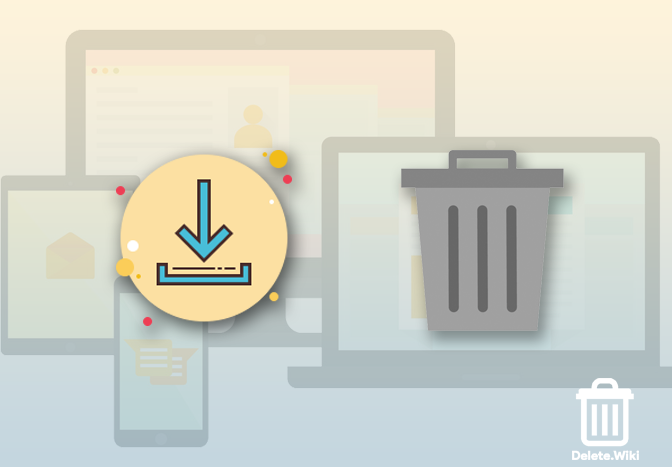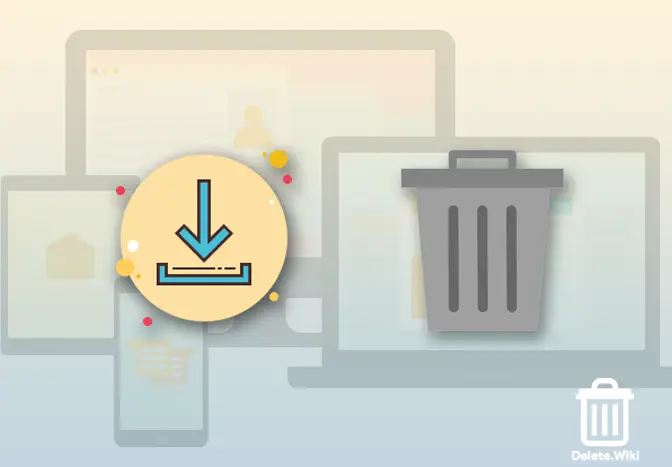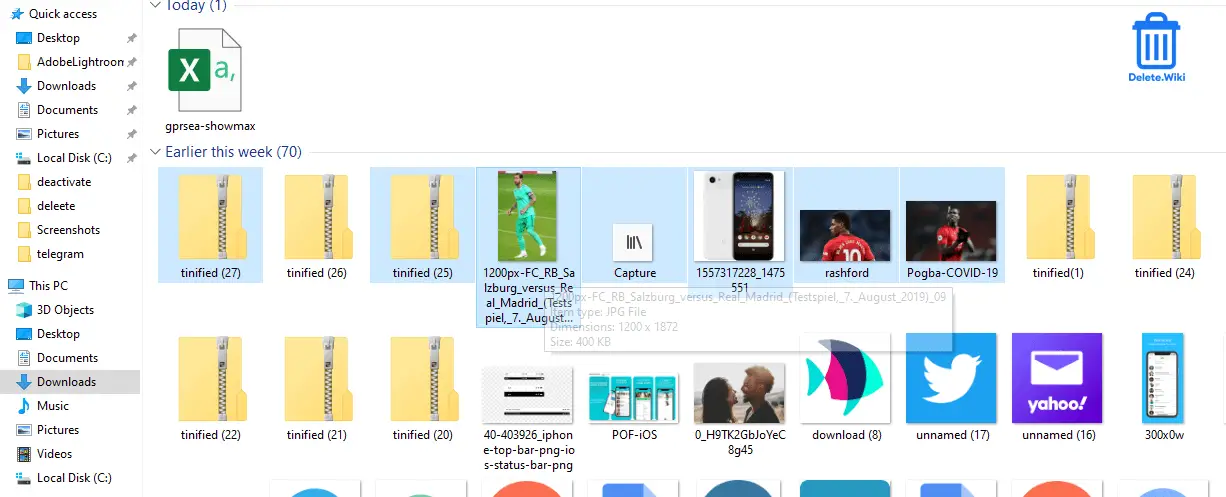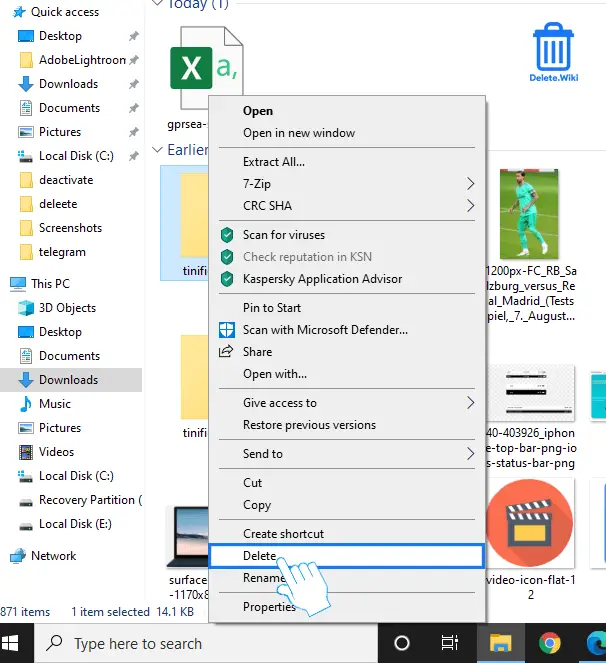Deleting downloaded files on a computer and mobile are relatively easy and quick task. On the desktop whenever you delete a file, it moves to the recycle bin for you to recover later if you change your mind. You can also delete files permanently bypassing Recycle bin. Whereas in smartphones, there’s no such thing as recycle bin. Here’s how to delete download on desktop and mobile.
What happens when you delete Downloads from your device?
So, as soon as you remove downloads from your desktop or mobile phone they’ll be erased permanently and you can not revive them. In the case of desktops or laptops, the deleted files will remain in recycle bin for some days unless you do not delete them manually. If you want your download files back, you can restore them back.
Delete Download on Desktop or Laptop
- Launch Windows Explorer (also known as File Explorer) on your Windows computer. You can also press Windows + E to open it.
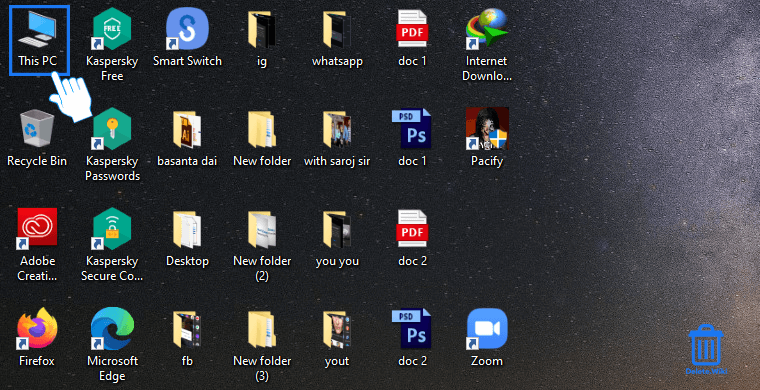
- Click Downloads on the left pane or double-click the Downloads folder in the main window.
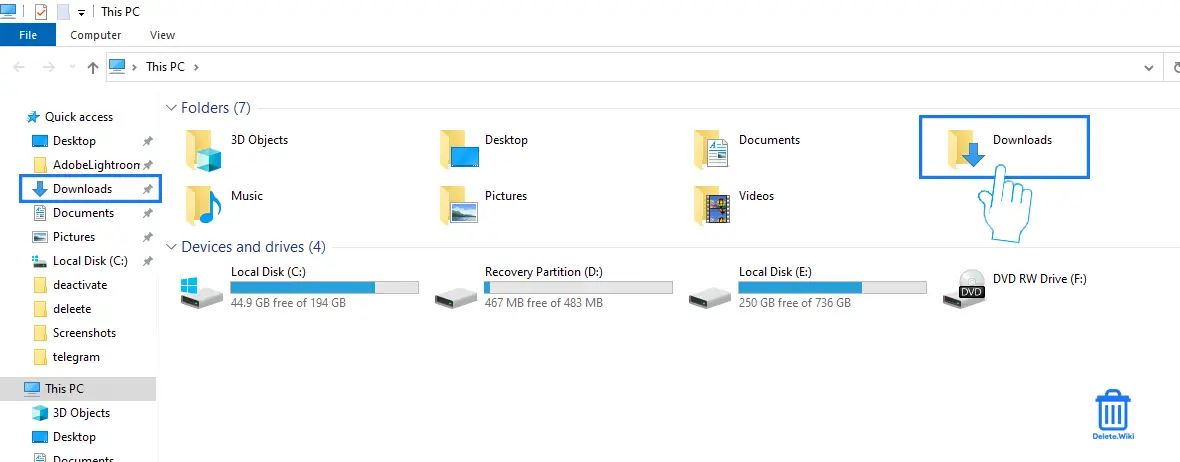
- Right-click on the file you want to remove and select Delete or press the Delete key on your keyboard.

- If you want to delete multiple files at once
How to delete files bypassing Recycle Bin?
Note: Deleting files/folders by bypassing Recycle Bin will permanently delete them.
- Select the file or folder you want to delete.
- Press Shift + Delete on your keyboard.
- Select Yes in the popup menu to confirm.
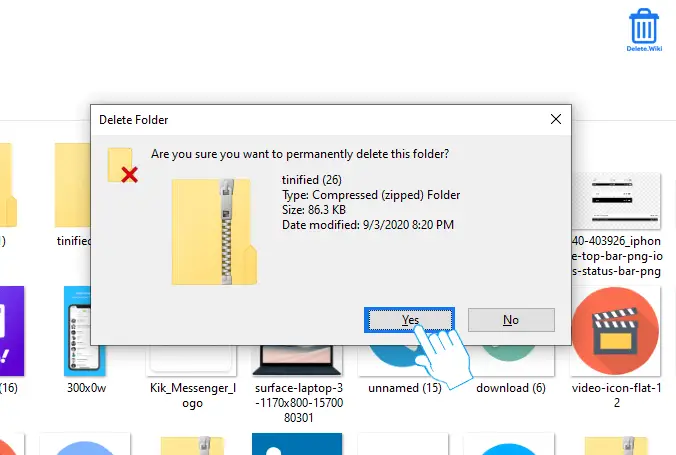
Steps to delete Downloads in Mobile
- Launch the Files app on your phone.
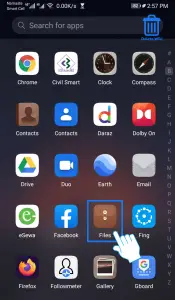
- Select Internal Storage or External Storage (SD Card).
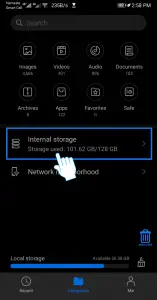
- Open the Download folder.
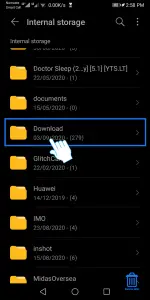
- Tap and hold on to the file you want to remove and tap Delete.
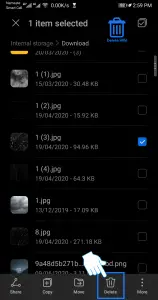
- Confirm the file deletion.
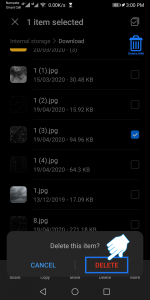
Thus, follow these simple methods to remove your downloads from your device. As soon as you delete downloads on your desktop and mobile, they will move to recycle bin case of the desktop.