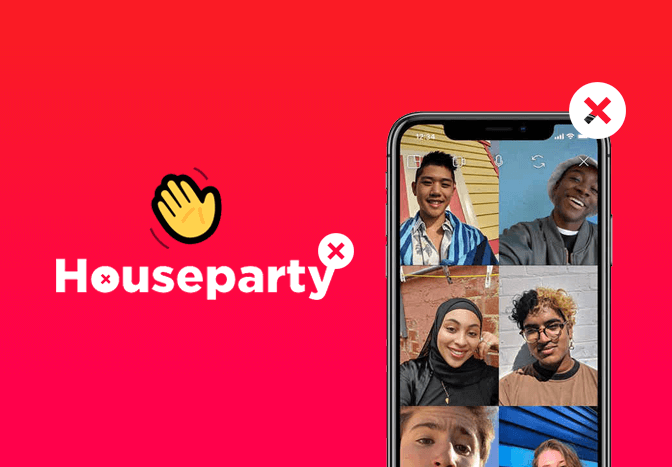Houseparty was immensely popular during the Covid-19 pandemic for group video chatting. However, soon after Houseparty was widely probed for its privacy and security as posts on Twitter related to Houseparty being hacked went viral. Since then, loads of Houseparty have already closed their account. If you think it’s your turn to say goodbye to Houseparty, you can easily delete your account by following the steps given below.
What happens when you delete the Houseparty account?
Remember that once you delete your account, it cannot be restored as your profile, account, along with all your information will be removed. However, you can sign up to make a new account at any time with an email, username, and password. Here’s how to delete your Houseparty account.
How do I delete your Houseparty account?
- Launch the Houseparty app on your phone.
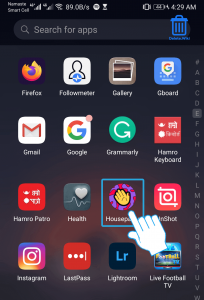
- Tap on the smile icon at the top left corner.
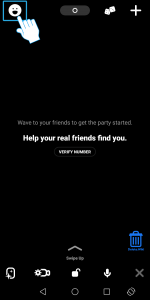
- Click on the ⚙️ (settings) icon.
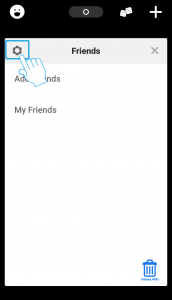
- Now, tap on Privacy.
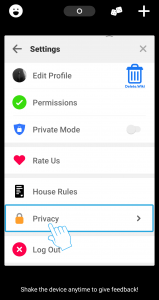
- Select the Delete Account option.
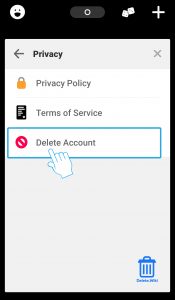
- A popup window will appear, select DELETE ANYWAY.
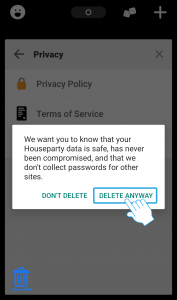
- Enter your password and tap OK.
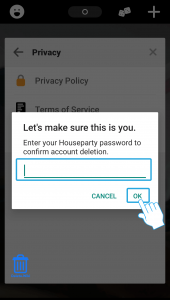
- Now, tap DELETE to confirm.
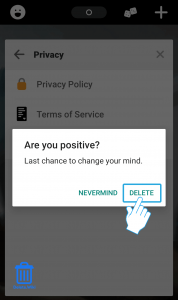
Want to delete your Uber account? Check out our article, here.
How to unsubscribe from Houseparty?
Before you start deleting your account, be sure if you’ve already canceled its subscription or not as it will not be canceled automatically. Canceling a subscription depend on which methods you’ve used to subscribe to Hoseparty.
Through website
If you’ve taken a subscription using a website you’ll be billed through a payments provider that is not the Appstore, Playstore, or Paypal. Sometimes, you may start a subscription directly on a company’s website without using an extra layer of security like Paypal or Apple. To unsubscribe, you might have to sign in to houseparty’s website or directly reach out to the payments provider. Generally, here are the steps you can take if you find yourself in that situation:
- Visit the houseparty. website and log in to your account.
- Go to your Profile or account page.
- Then, click on “Billings” or “Subscriptions” or other similar alternatives to see a list of your options.
- Now, tap on “Cancel” to remove your subscription.
Through iPhone or iPad
If you’ve subscribed using your Apple device then you have to cancel your subscription from Apple only.
- Open the Settings app and tap on your name.
- Then, tap on the Subscriptions tab. (Note: If you don’t see it, tap on iTunes & Appstore)
- Tap on your Apple ID.
- View Apple ID then sign in and scroll down to the Subscriptions button.
- Next, tap on Houseparty. subscription.
- Now, tap on Cancel. (Note: If you don’t see a “Cancel Subscription” button for houseparty·, then it’s definitely canceled already. It won’t be renewed anymore).
Through Android
To cancel the houseparty· subscription on Android, you need to realize that deleting the houseparty· app alone won’t cut it. Follow the steps below:
- Launch the Google Play Store. If you have multiple Google accounts, be sure you’re signed in to the right one.
- Tap on your Profile.
- Scroll down and go to Subscriptions.
- Choose the houseparty· subscription you wish to cancel.
- Tap on the Cancel Subscription option.
Through PayPal
In case you subscribed through PayPal, then cancel your houseparty· subscription on by the following steps:
- First, log into your PayPal account at paypal.com.
- Click on the settings tab right beside the logout option.
- Press Payments from the menu provided to you.
- Click on Manage Automatic Payments in the Automatic Payments dashboard.
- Click on houseparty· to cancel from the list.
- You will be shown a confirmation page. Click on the Cancel Automatic Payments tab to affirm that you want to stop making payments to houseparty·.
- Then click Done on the verification page to complete the unsubscription.