Dropbox is a famous cloud storage service. However, Dropbox only gives you 2GB of storage for its free users. If you are running low on storage and want to delete some files to free up space, we’ve got your back. This article will guide you to delete files on Dropbox.
What happens when you Delete Files on Dropbox?
You should know some important things ahead of deleting your files in Dropbox. Then, you can decide if you really want to delete your file or not. So, after file deletion, it will be no longer visible in any of the folders you see in your account. However, the file isn’t permanently deleted until after your recovery window. In case you use Dropbox Basic, Plus, and Family account, you can recover those deleted files within 30 days. Likewise, your deleted files can be recovered within 180 days if you have Professional and Business accounts.
When the recovery window ends, all files will be permanently deleted within 60 days in the normal course of operations. It may take several additional days to complete depending on the number of files selected for deletion. So, ensure if you want to restore your file or not because after the recovery window ends, they’ll be permanently deleted.
Note: If you permanently delete a file or folder, it’s no longer visible in any of your folders and you won’t be able to recover it.
If you deleted a file from a shared folder, any of the members can restore the file. In case you own the shared folder, it will get deleted from the Dropbox accounts of all members, and their access is permanently removed after permanent deletion. If you don’t own the shared folder, then other members will still have access, however, it will be gone from your account.
How to permanently delete files on Dropbox?
Follow these steps on a computer to remove files from Dropbox:
- Go to dropbox.com and sign in to your account.
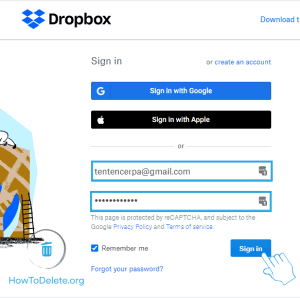
- Click Files on the left pane.
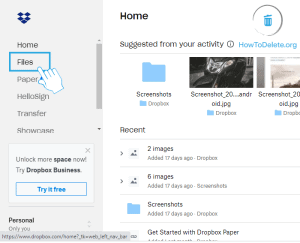
- Click on the checkboxes of the files you want to delete.
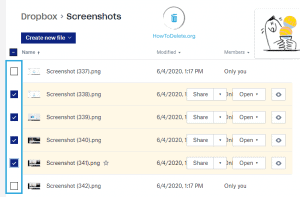
- Click on the three-dot icon on the right pane.
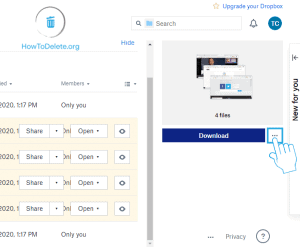
- Choose Delete from the dropdown menu.
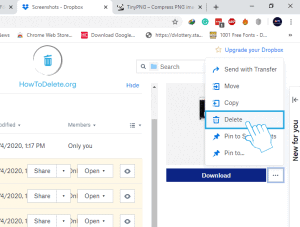
- A popup menu will appear, select Delete.
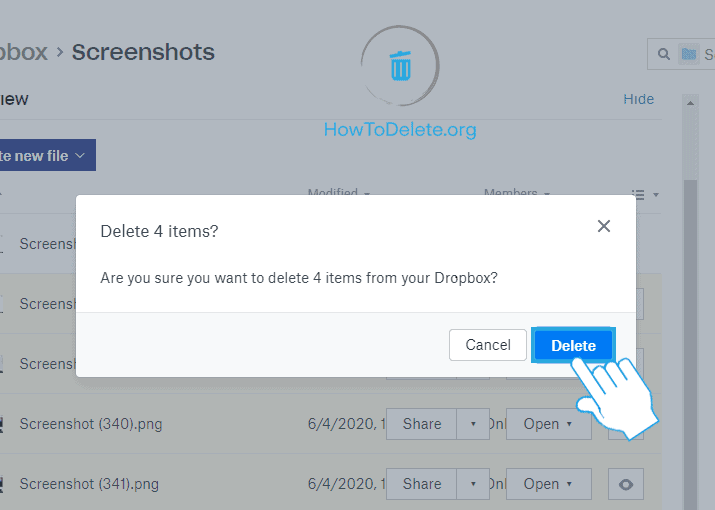
Note: All your deleted files on Dropbox will be permanently deleted after 30 days.
How to delete Dropbox files on Android or iOS?
- Open the Dropbox app on your iPhone or Android device.
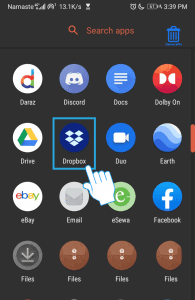
- Tap and hold on to any file you want to delete and select others.

- Tap on the three-dot icon at the top right corner.
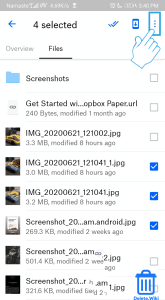
- Choose Delete from the dropdown menu.
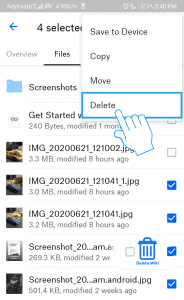
- A confirmation popup will appear, select Delete.
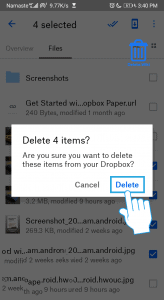
How to recover deleted files or folders in Dropbox?
You can easily restore your deleted files or folders from Dropbox. Follow these steps within 30 days to restore deleted files:
- Visit dropbox.com and Sign in to your account.
- Click on the Deleted files from the left sidebar.
- Tap on the name of the deleted file or folder you want to recover. Click the checkbox to select multiple files or folders at once.
- Click on Restore. It can take time if you have a large number of files.
Note: You can restore a shared file only if you had Can edit access to it. However, ff you have Can view access to a shared file, it’s impossible to restore it.
Want to delete apps on your Apple Watch? Check out our article, here.