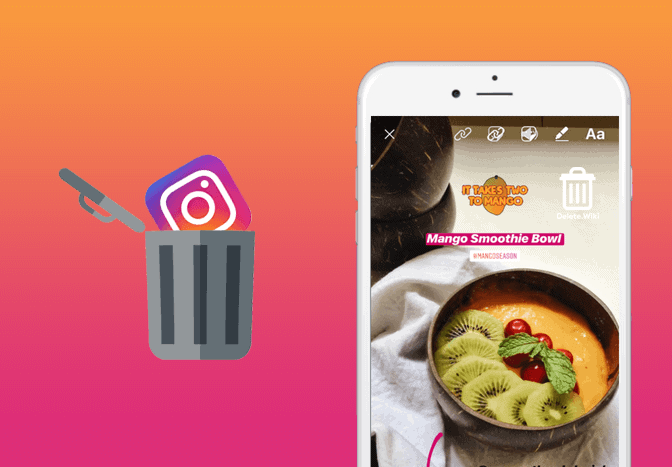Stories are a great way to post photos and videos that lasts for 24 hours. However, sometimes we mistakenly post something that we want to remove right away. Deleting an Instagram story is a quick and easy process. Here’s how to delete an Instagram story.
RELATED: Close Instagram Account
What happens when you delete your Instagram story?
When you delete your Instagram stories, they are removed from your account immediately and moved to the Recently Deleted folder. These deleted stories that are not in your archive will stay in the folder for up to 24 hours. Everything else will be automatically deleted 30 days later. Remember to keep them in an archive if you want to view them in the future. During 30 days, you can access your deleted content by going to your profile > three horizontal lines > Your activity > Recently Deleted on the latest version of the Instagram app. You can either restore them or permanently delete them.
How to remove your Instagram story on Android or iOS?
- Launch the Instagram app on your device.
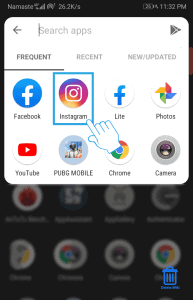
- Tap on your story at the top left corner.
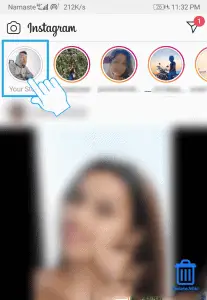
- Navigate to the story you want to delete and tap on More at the bottom right corner.

- A popup menu appears, select Delete.
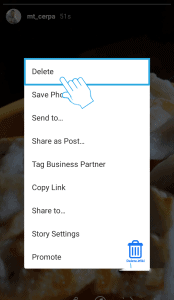
- Tap on Delete to confirm.
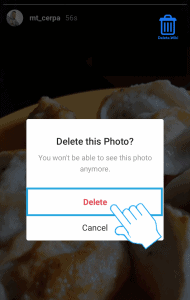
How to delete your Instagram story using a desktop web browser?
- Go to instagram.com and log in to your account.
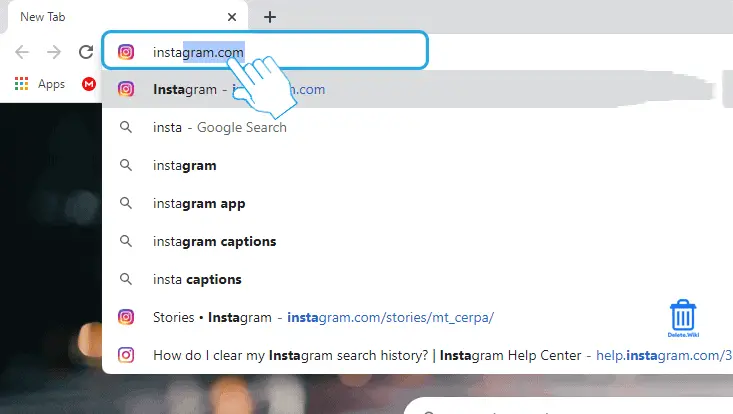
- Tap on your profile picture next to the stories section.
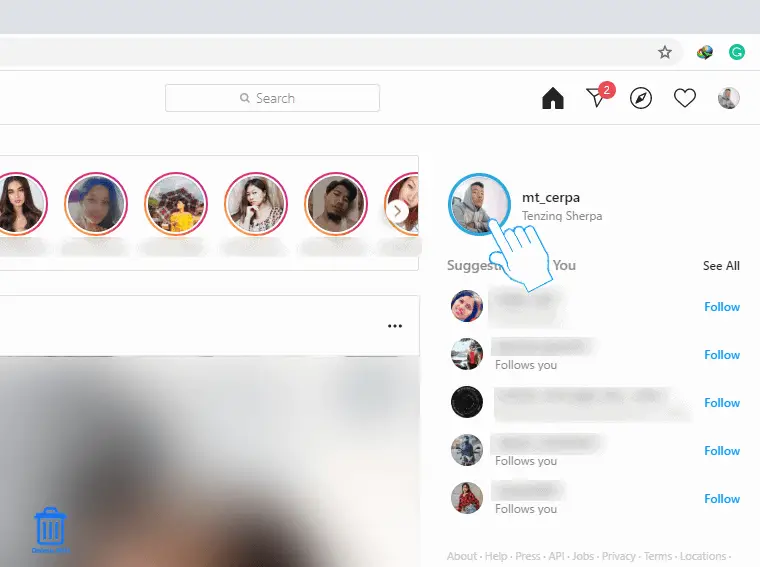
- Click on the three-dot icon at the top right corner.
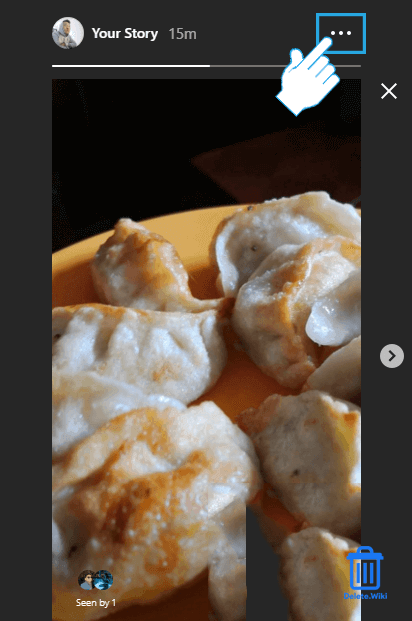
- Select Delete on the popup menu.
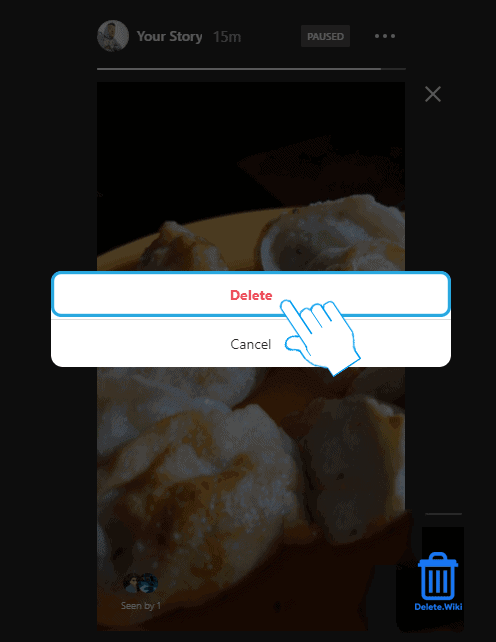
- Again, choose Delete to confirm.
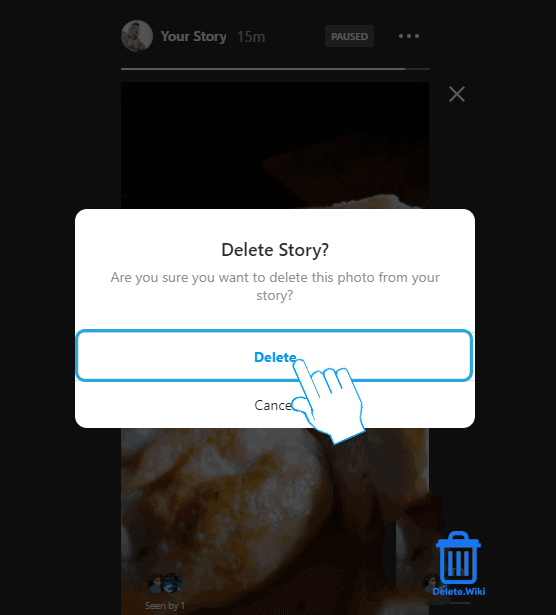
Can I restore my deleted Instagram story?
Absolutely, Instagram does give you an option to recover your stories in case you accidentally deleted them or changed your mind after deleting them. If you have managed to store your stories on archives in the settings, then there is no problem, as your stories will remain as long as you don’t delete them personally. However, if they’re not stored in an archive your stories will stay in the folder for up to 24 hours and they will be automatically deleted after 30 days. So, during those 30 days following the given instructions to restore your stories:
- Open your Instagram account on your mobile device or computer.
-
Tap on your Profile picture from the bottom right to view your profile.
-
Tap on three horizontal lines in the top right.
-
Scroll down and click on Your activity.
- Tap Recently deleted. (Note: There will be no content if you haven’t deleted any content recently.)
- At the top, tap the type of content you’d like to restore or permanently delete.
- Tap the story you’d like to restore or permanently delete.
- Now, click the three dots icons in the top right, then tap Restore to profile or Restore to restore content, or Delete it.
How to delete an Instagram post?
There are many reasons why you want to delete your Instagram post. Maybe it’s your old post that does not fit in your new collections, or perhaps a friend or your family members told you to delete it, or maybe it didn’t get enough likes and comments. The reason can be any, and you can delete your Instagram post by following these simple steps:
- In the Instagram app, open the post you want to delete. Tap the three dots in the upper right-hand corner.
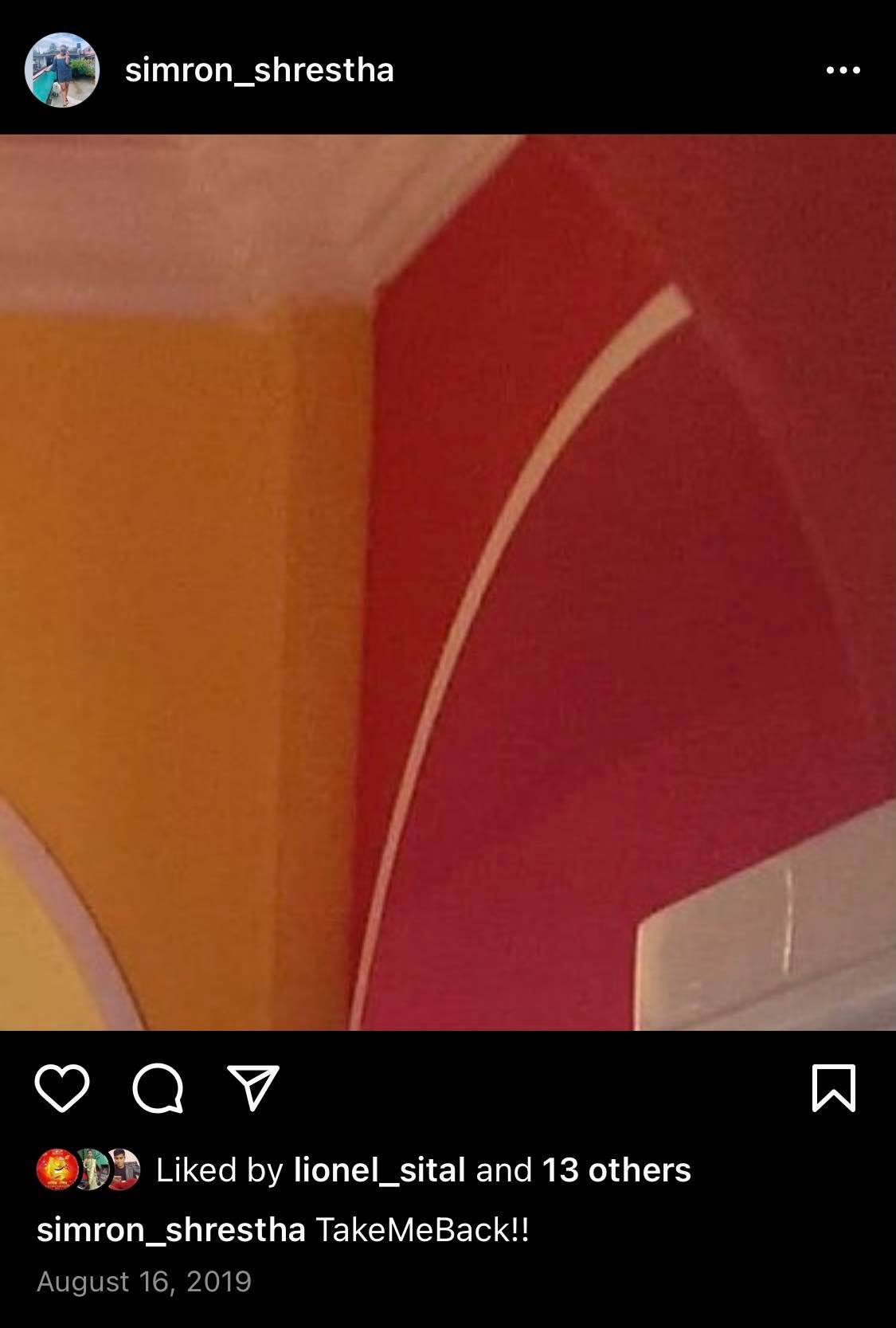 Tap “Delete”, and then confirm it by tapping “Delete” again.
Tap “Delete”, and then confirm it by tapping “Delete” again.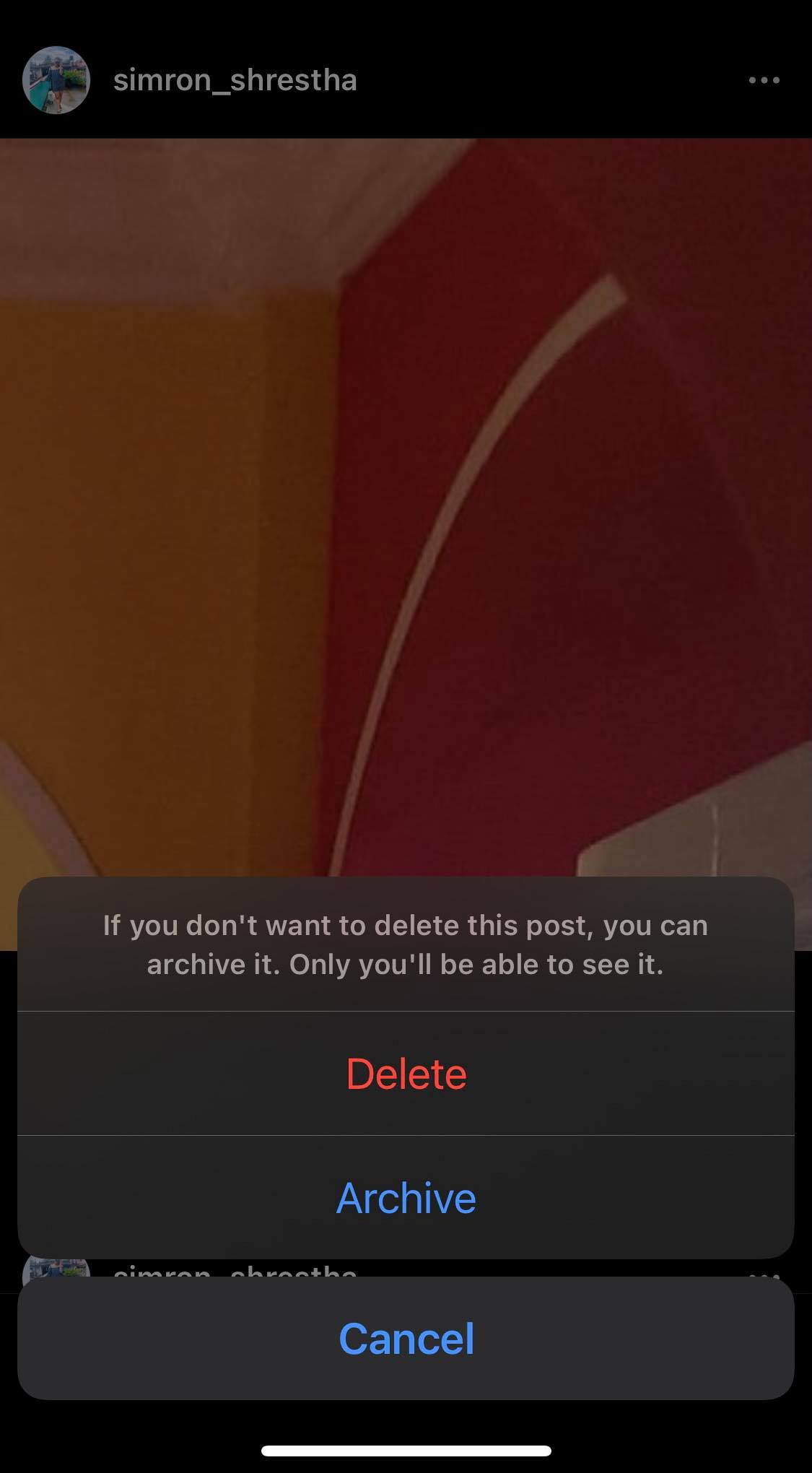
That’s it. The post will be removed from your Instagram account.