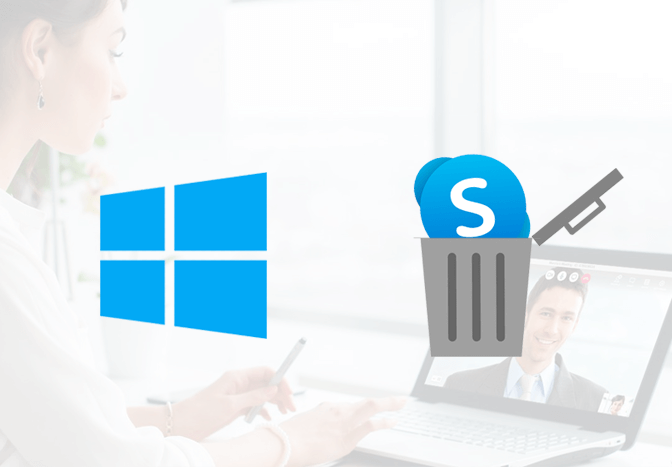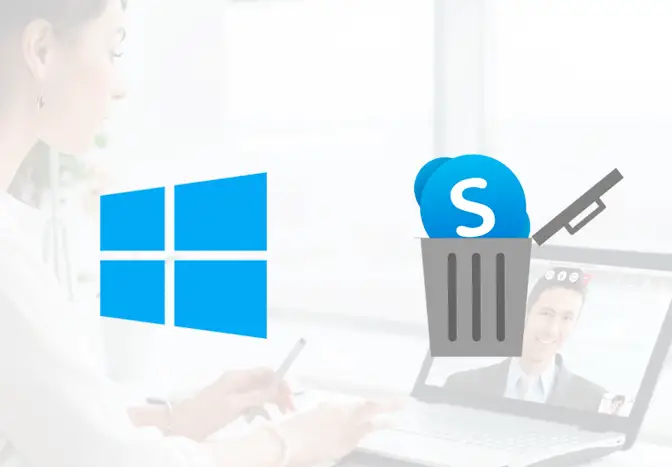Are you looking to uninstall Skype from your devices? If so, then this article will guide you till the end. Skype is undeniably one of the best video calling apps. However, you might want to uninstall Skype from different devices.
What happens if you uninstall Skype?
If you uninstall Skype from your device, it will get removed permanently from your device. You can reinstall it if you need it anytime you want. However, deleting and reinstalling Skype will not delete your chat history, but it will reset your recently used emojis and your notifications. So, you’ll have to set your settings and notification again.
You don’t find any use for Skype since there are numerous video chatting tools on your smartphones and tablets. You can always delete/uninstall Skype from your device. We are here to tell you how. Just follow these simple steps:
Delete / Uninstall Skype From Computer/Laptop
- Step 1: Open the Control panel on your device.
To open the control panel, press the Windows key and R at the same time. A program? Runner box will appear. In the box type ‘Control Panel’ and press enter. In Windows 8 and above to reach the control panel page right click on the windows icon at the bottom left corner of the screen then click on Control Panel. - Step 2: Click on the Program icon. You can click on Uninstall a program option just below the Program heading to reach the list of programs and find the program to be uninstalled.
- Step 3: Click on Uninstall a program under “program and features”.
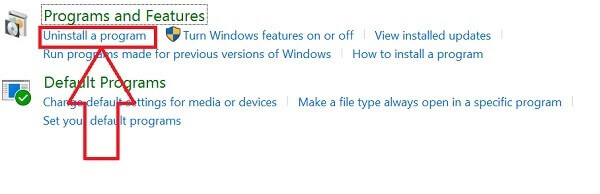
- Step 4: You will now see all the programs listed on your device. From among the list of programs find and click on Skype. Click on the uninstall option at the top of the page.
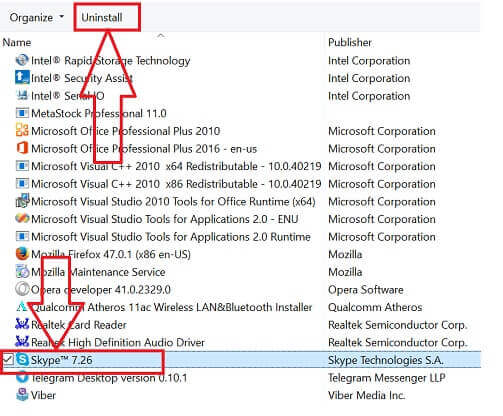
- Step 5: Confirm your choice and Skype will be permanently deleted from your device. You will be asked to restart your device and all the components of Skype including program shortcuts, chat shortcuts and much more will be removed from your Computer. If you are in the middle of something, you can restart your device later. It won’t make any difference.

How to Remove Skype from Android Phones
Uninstalling Skype from Mobile is just like removing other applications. These are the simple steps to remove Skype from tablets and mobile Android platforms:
- Step1: Go to the settings of your device. Tap on the Settings icon (gear icon) on the home page of the device.
- Step 2: Tap on the application. In most devices, the Application is located in the General section of the settings page.
- Step 3: Once you tap on the application list all the programs/applications will be seen. Find and Tap on Skype.
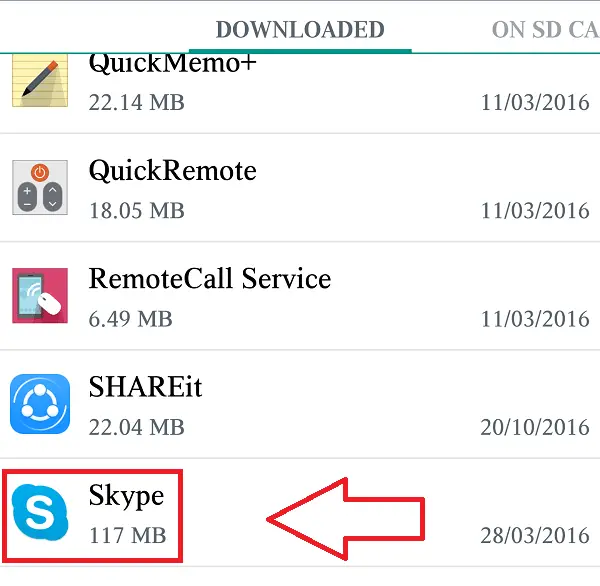
- Step 4: The details of the Skype will be seen. Tap on Uninstall option at the top. Confirm your choice and the program will be removed from your devices permanently.
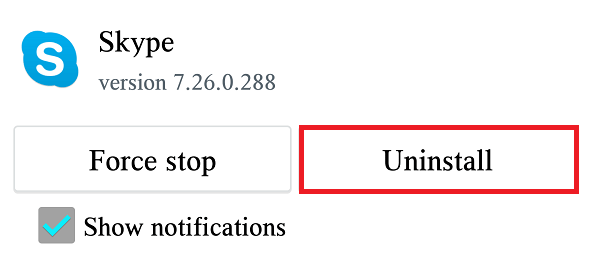
Delete / Uninstall Skype From iPhone
Deleting Skype from any iOS device is very easy. The steps are somewhat similar to the above method.
- Step 1: Open the Settings on your iPhone or iPad.
- Step 2: Then, select the General section of your settings.
- Step 3: Select the iPhone or iPad storage and find the Skype app from the list of applications.
- Step 4: Click on the Skype app and tap the Delete app at the bottom of the screen.