Whether it’s your personal or business page, Facebook allows you to reach a broader audience. However, if you don’t need your Facebook page anymore, you can delete your page easily. Alternatively, you can also keep your page in “unpublished” status so no one can see or visit your page. Before heading down the steps, make sure you are the page admin.
Note: Deleting a Facebook page is permanent, and you cannot recover once it’s done.
How to close a Facebook page using a desktop web browser?
- Visit facebook.com and log in to your account.
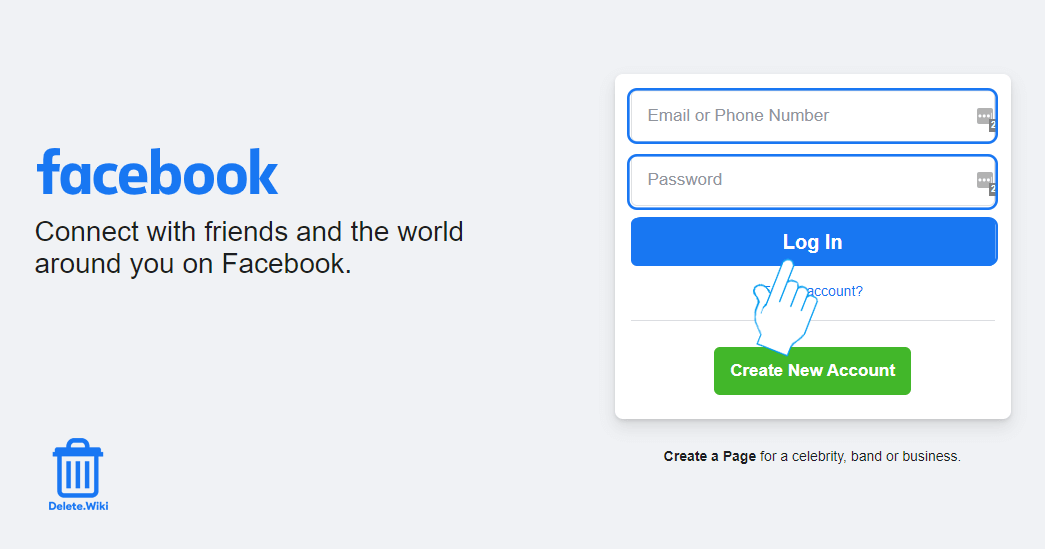
- Select Pages from the left menu pane.
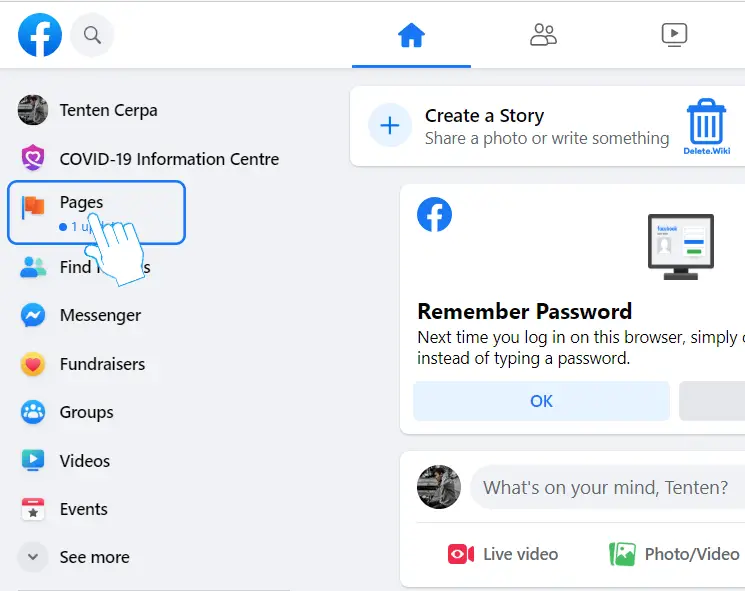
- Open the page you want to delete.
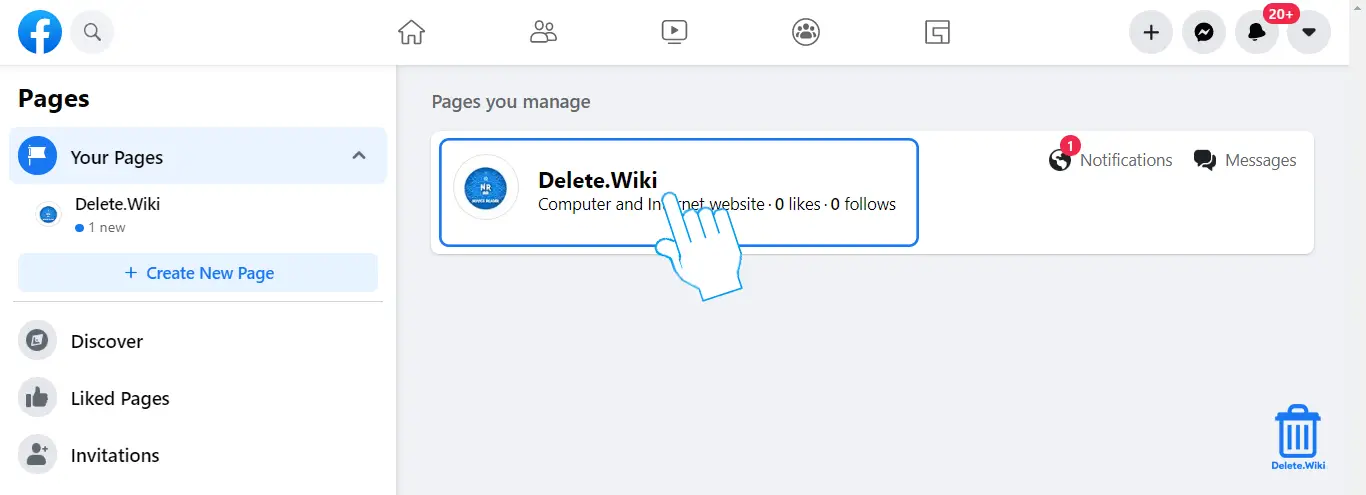
- Select Settings from the bottom left corner.
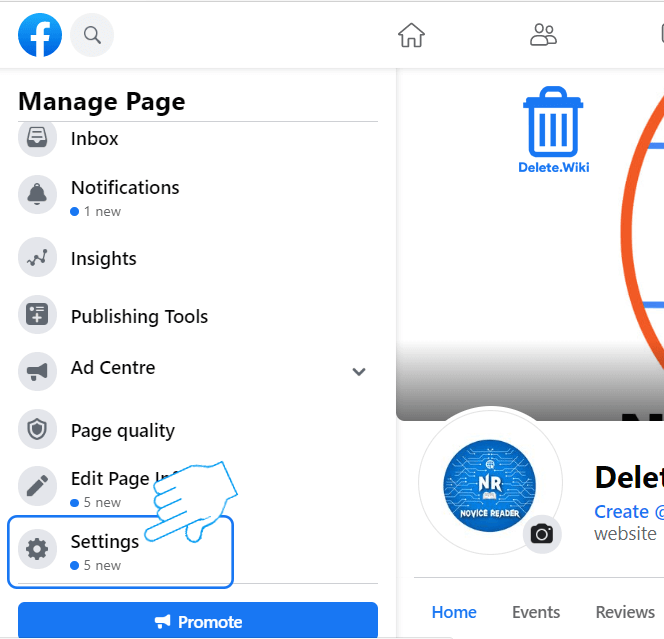
- Scroll down to the bottom and click Remove page.
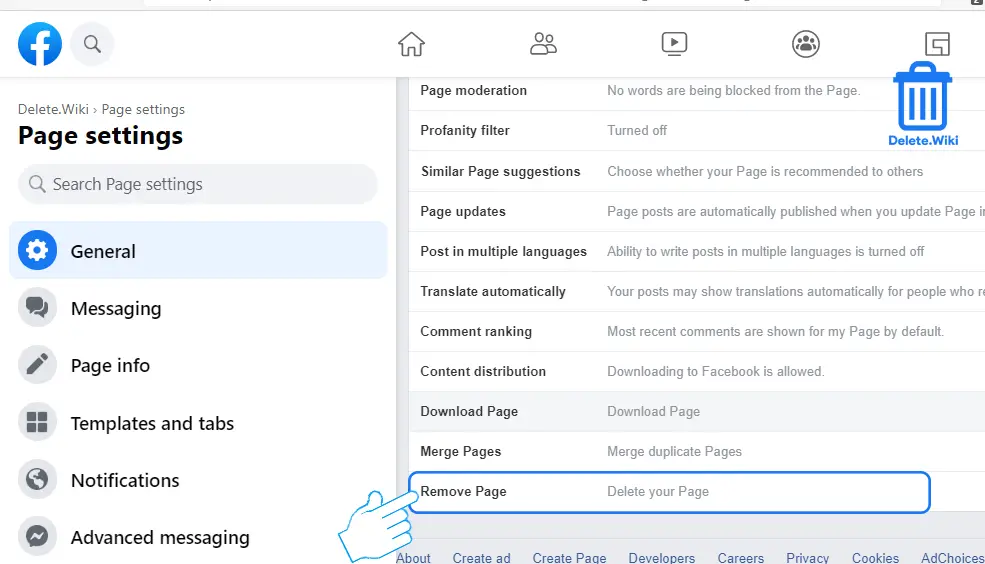
- Click “Permanently delete *page name*”.
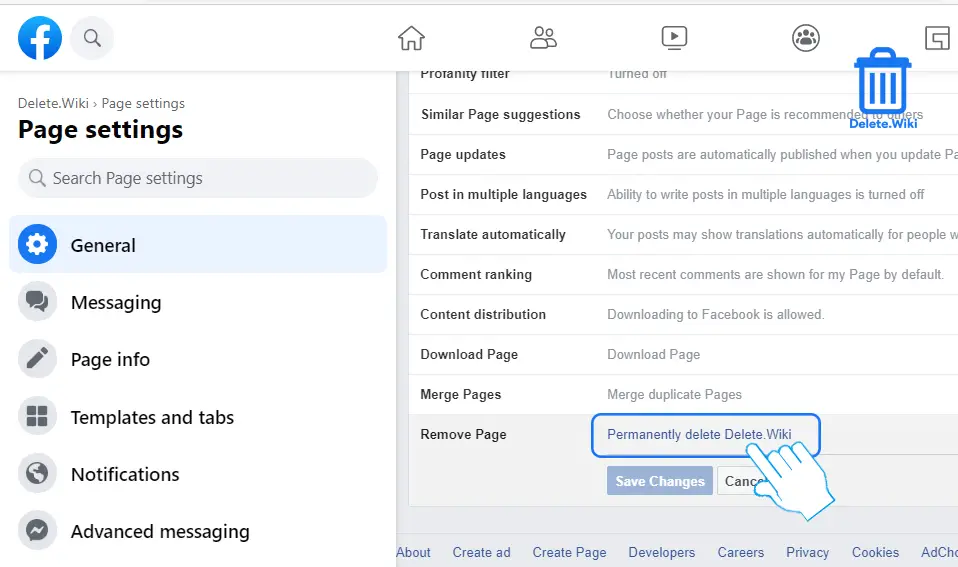
- Choose Delete in the popup window to confirm.
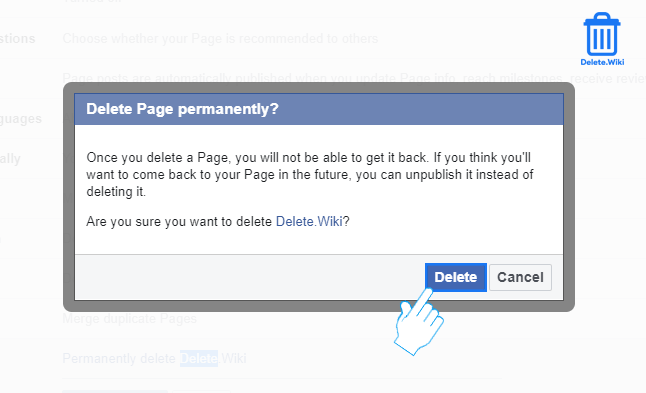
How to delete a Facebook page using the mobile app?
- Launch the Facebook app on your phone.
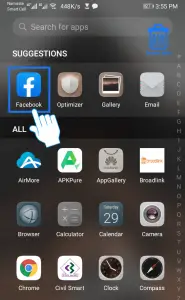
- Tap on the ≡ (menu) icon at the top right corner.
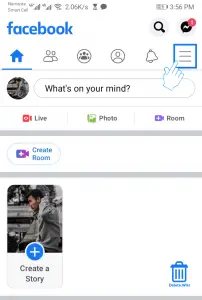
- Tap on Pages.
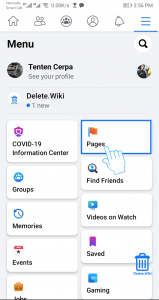
- Open the page you want to delete.
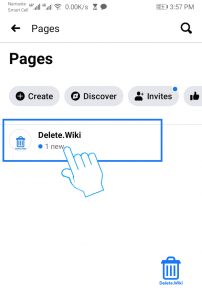
- Swipe left on the top menu and tap More. It’s on the side of Overview, Ads, and Notifications.
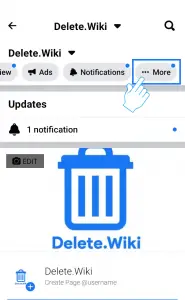
- Scroll down to Page Controls and tap Settings.
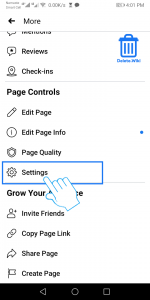
- On the settings page, select General.
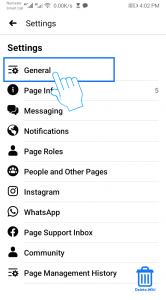
- Scroll down to the Remove Page section and tap “Permanently delete *page name*”.
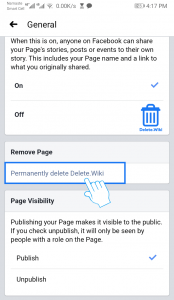
- Tap on the Delete Page button to confirm.
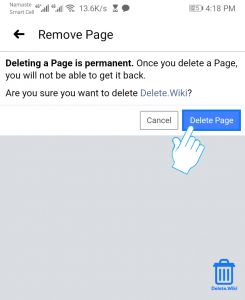
How to Unpublish Facebook Page?
Unpublishing your page is the best alternative option for deleting it. When your Facebook page is unpublished, it will hide the page from the public (including followers), and only the ones who manage the page will be able to view and edit it.
You can publish the page anytime you want, which makes it visible to the public.
How to unpublish your Facebook page on Mobile?
- Open the Facebook app.
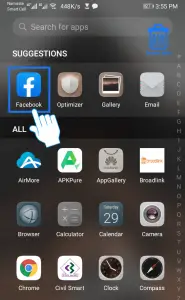
- Tap on the ≡ (menu) icon at the top right corner of your screen.
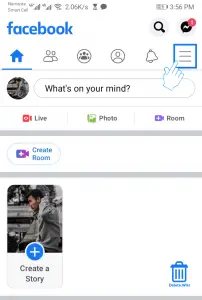
- Tap on Pages.
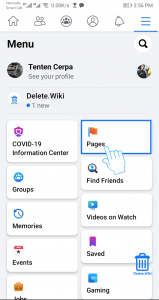
- Open the page you want to unpublish.
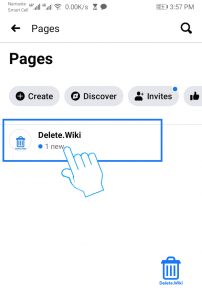
- Swipe left on the top menu and tap More. It’s on the side of Overview, Ads, and Notifications.
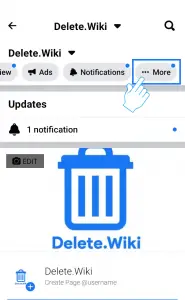
- Scroll down to Page Controls section and tap Settings.
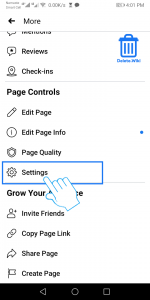
- Tap General at the top.
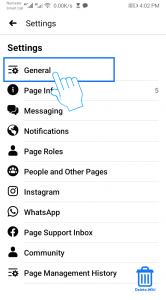
- Scroll down to Page Visibility and select Unpublish.
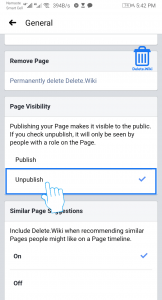
How to unpublish my Facebook page on Desktop?
- Visit facebook.com and sign in to your account.
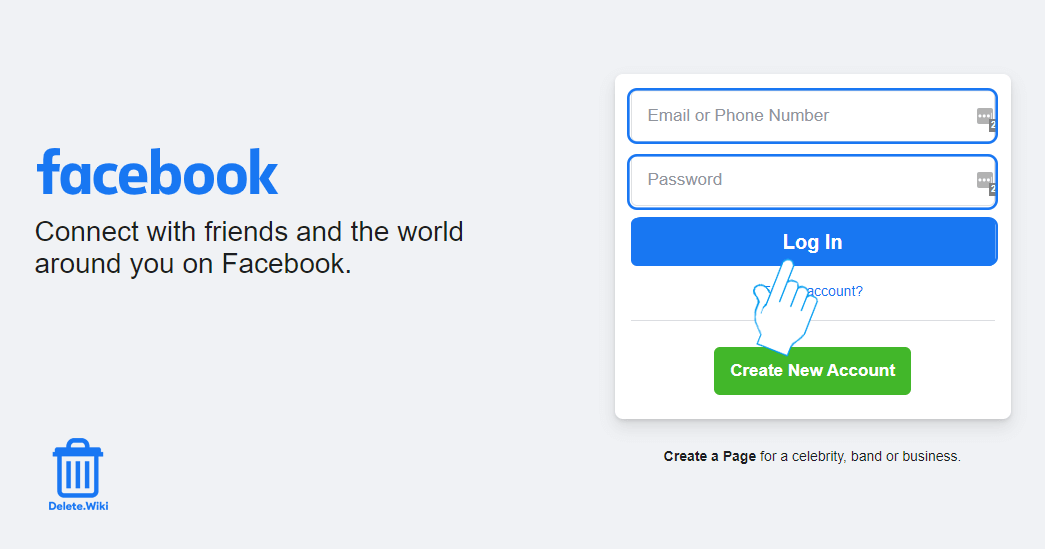
- On the News Feed page, select Pages from the left menu pane.
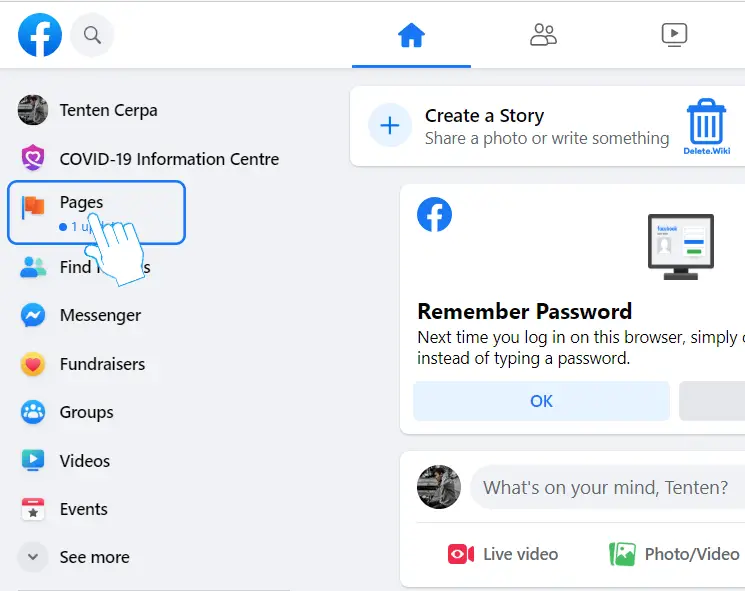
- Open the page you want to unpublish.
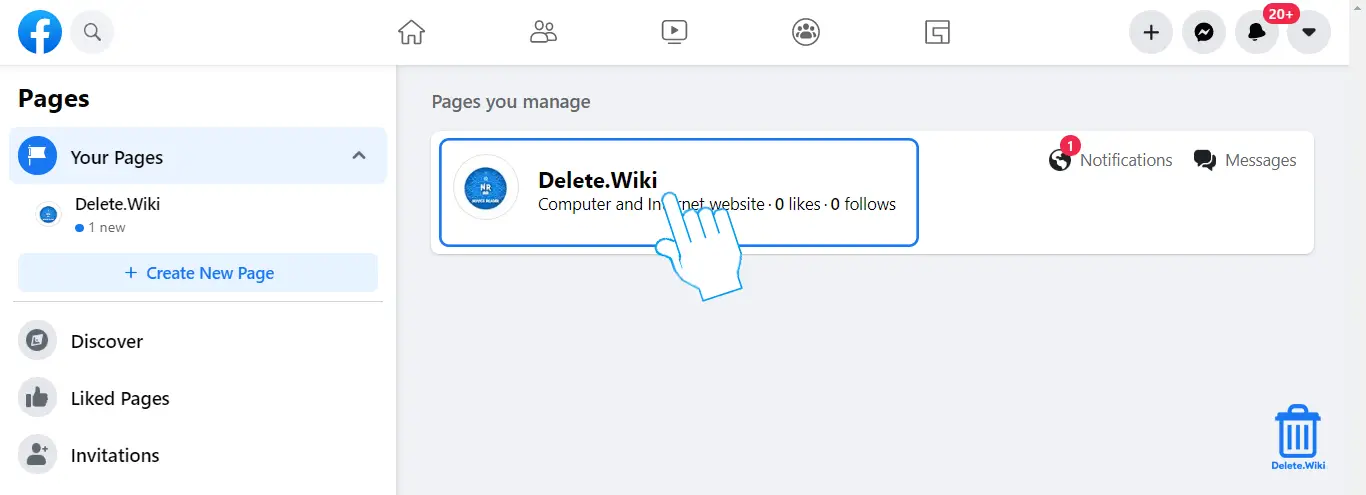
- Click Settings on the bottom left corner.
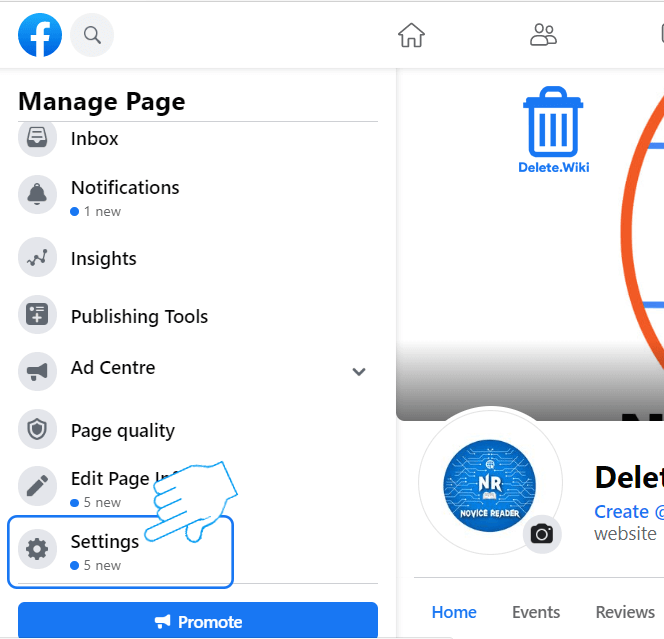
- Click Page visibility at the top.
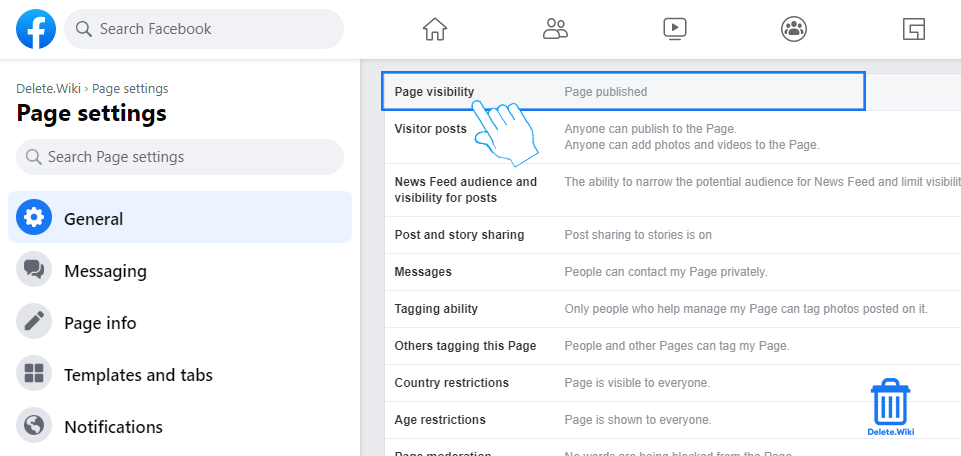
- Select Page unpublished and click Save Changes.
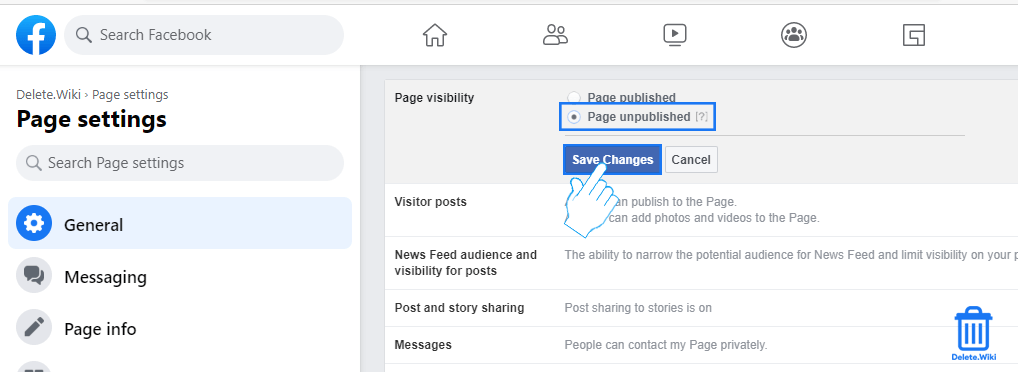
- Select a reason for unpublishing your page and click Next.
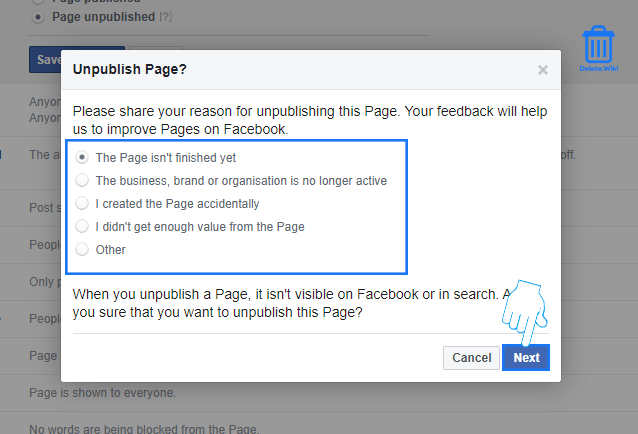
- Click Unpublish to confirm.
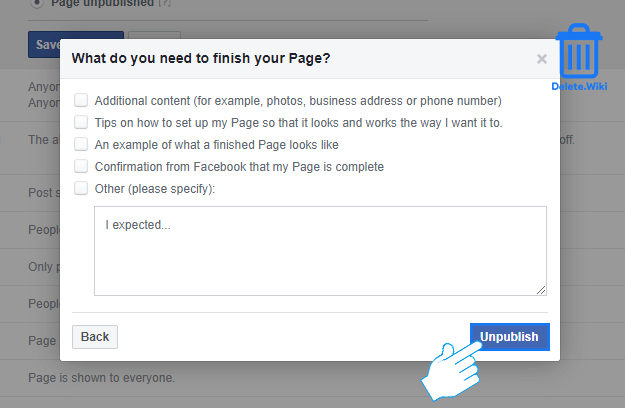
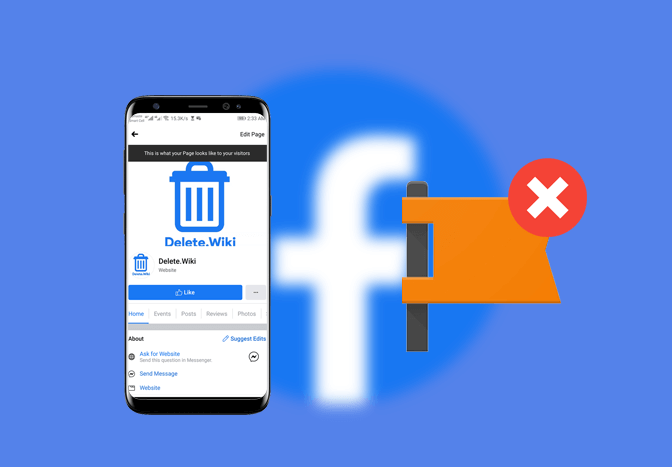
Very good stuff, thank you.