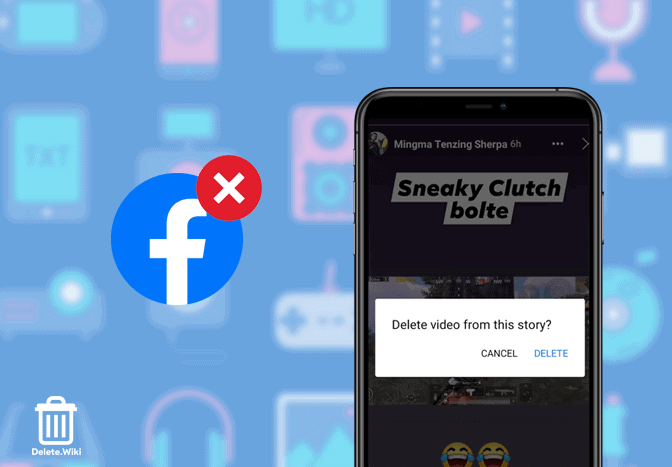Facebook Story is one of the most popular and used features on Facebook. Almost everyone posts on their story to show how their day is going on. However, sometimes we mistakenly post something on our story that we want to remove straight away. If you are standing in the same situation, we’ve got your back. Here, we will guide you to delete your story on Facebook.
What happens if you remove your Facebook story?
As soon as you remove your Facebook story, it will also be deleted from Messenger. Any changes you make to your story will update across both apps. You can not recover your Facebook story after you have removed it.
RELATED: Delete Facebook Account
How to delete your Facebook story on Android or iOS?
- Launch the Facebook app.
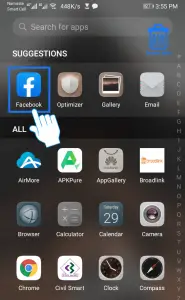
- On the stories section, tap on your story.
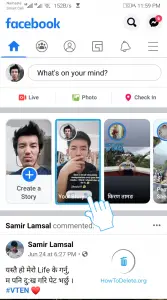
- Tap on the three-dot icon at the top right corner of your screen.

- Select Delete photo or Delete video from the popup.
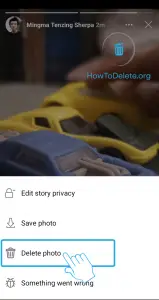
- Confirm by tapping on DELETE.
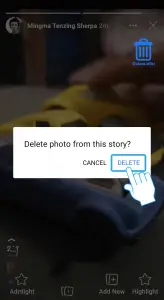
How to delete my story using a web browser?
Follow these steps on a desktop web browser to remove your Facebook story:
- Go to facebook.com and sign in to your account.
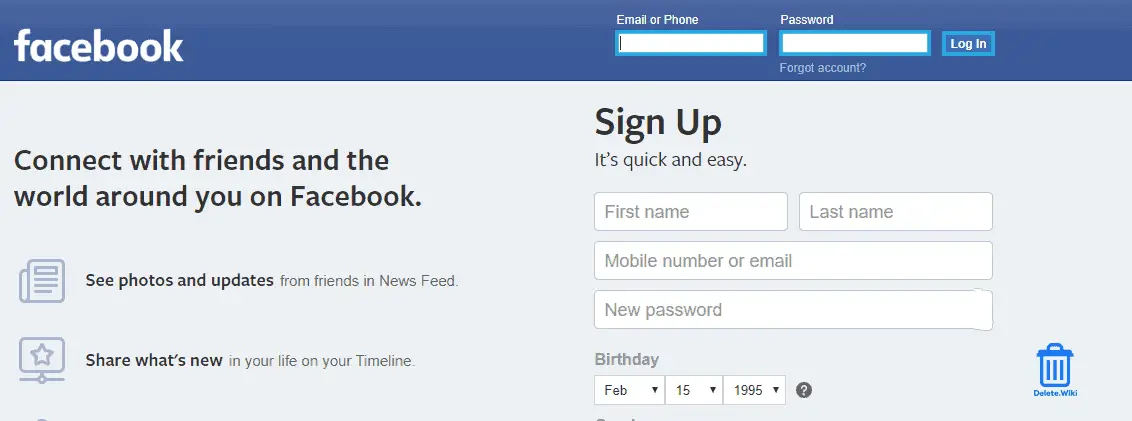
- Click on Your Story at the top of the news feed.
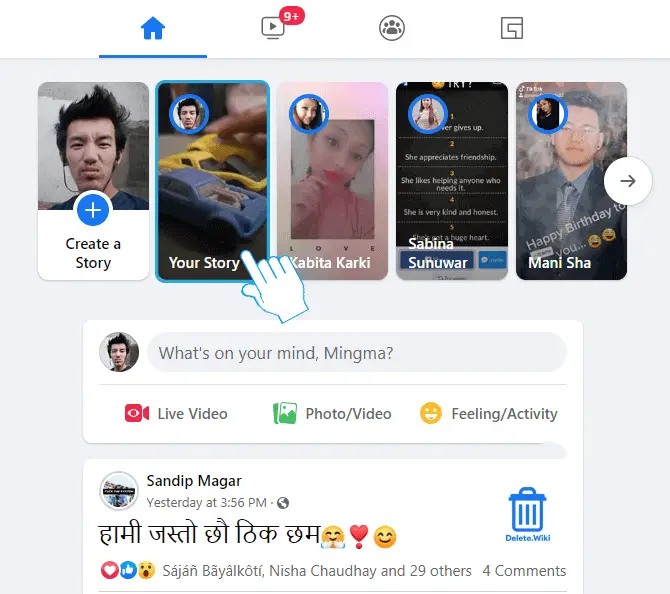
- Click on the three-dot icon at the top right corner.

- Select Delete photo or Delete video.
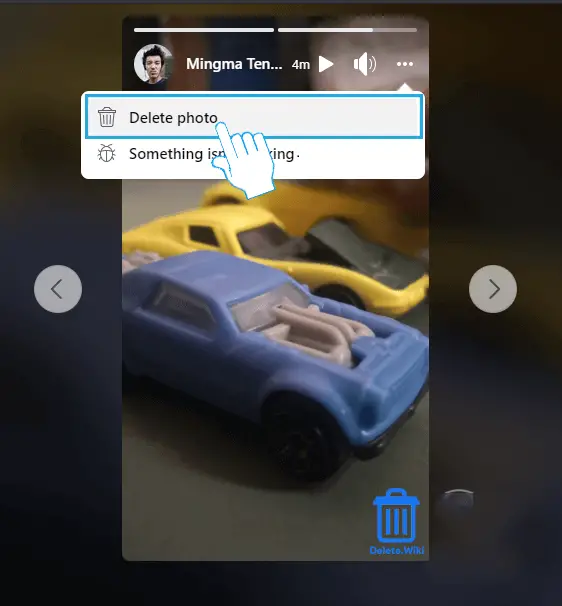
- A popup will appear, select Delete to finish.
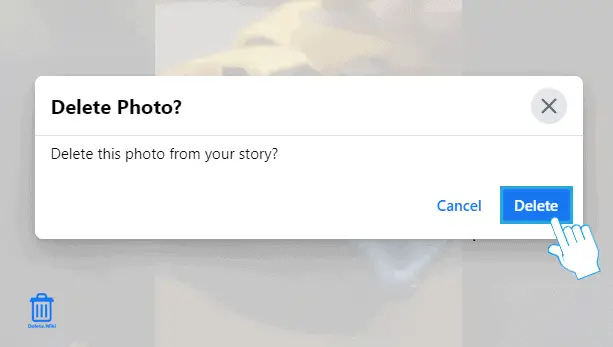
How to delete posts on Facebook?
If you would like to remove your posts, you can do so by going to the Manage activity feature. This feature is only available in the mobile app where you can restore your deleted post within 30 days if you haven’t directly removed it from the newsfeed. To delete your post see these step-wise processes:
- Go to your Facebook profile and tap on the three-dots or More option.
- Tap on Activity log and click on Manage Activity.
- Then, tap on your Posts.
- Select the post you’d like to delete and tap Trash from the bottom.
- Again, click on Move to Trash for confirmation. Your deleted posts will remain in the Trash for 30 days.
To restore your deleted posts:
- Go to your Facebook profile and tap on the three-dots or More option.
- Tap on Activity log and click on Trash.
- You’ll see any posts deleted within the past 30 days via Manage Activity. Tap a post you want to recover and tap on Restore.
- Select Restore to confirm. The post has been restored to your timeline again.