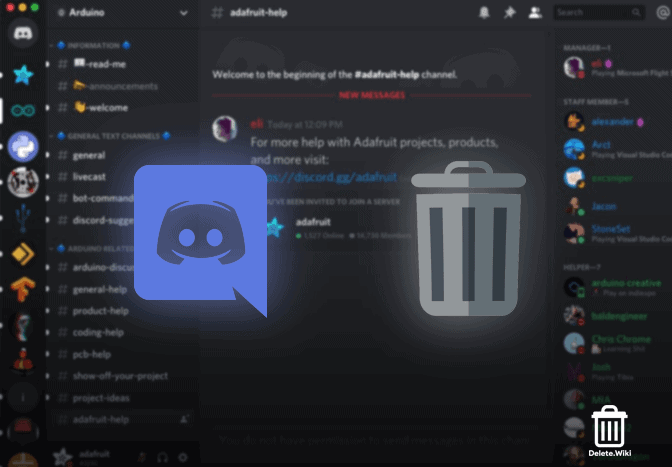Discord Server is an easy and great way to communicate with a larger community. However, if you want to close a Discord Server for whatever reason, we’ve got your back. Here we will guide you to delete your Discord Server from both mobile and computer.
What happens when you delete a Discord Server?
When you delete a server, Discord will remove all your data shared on the server. This server then no longer appears in your Discord menus. You must be fully sure before deleting your server, as once it’s deleted, you can’t restore it back.
How do you delete a Discord Server on a computer?
- Open the Discord app on your computer.
- On the left side, right-click on the icon of the server you want to delete.
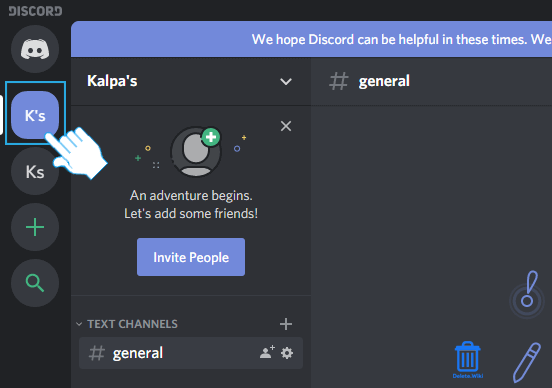
- Select Server Settings from the dropdown menu.
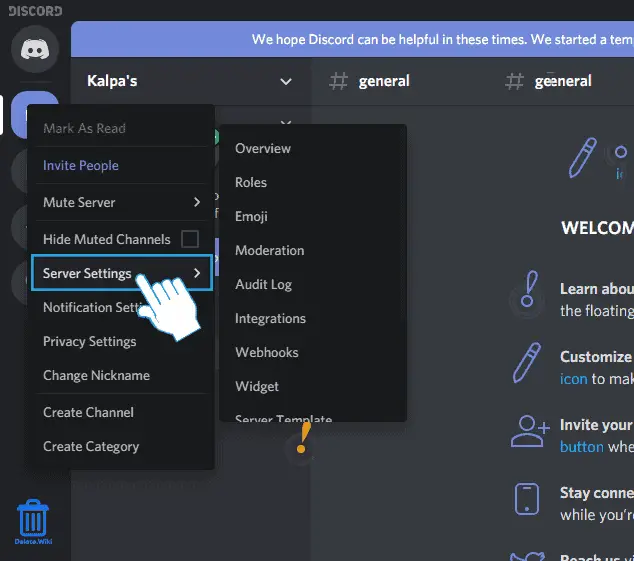
- Click on Delete Server at the bottom left corner of your screen.
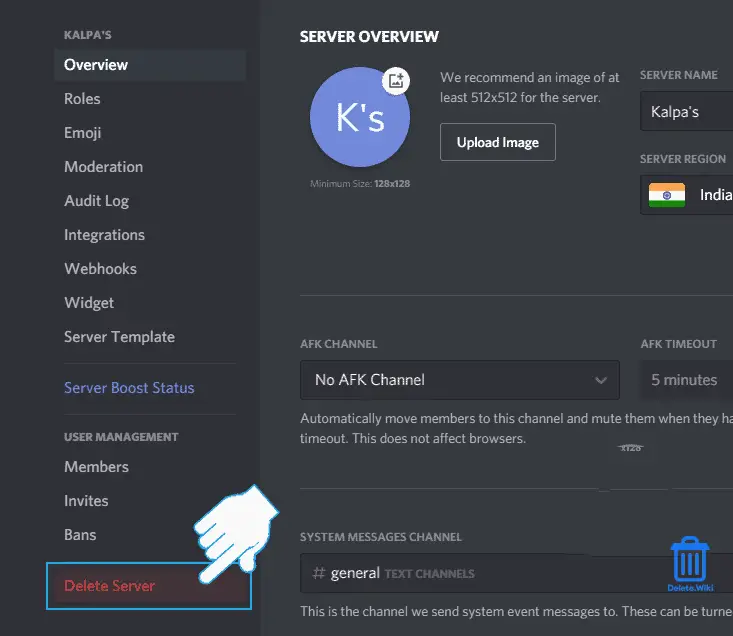
- Type in your Server name and click on Delete Server to confirm.
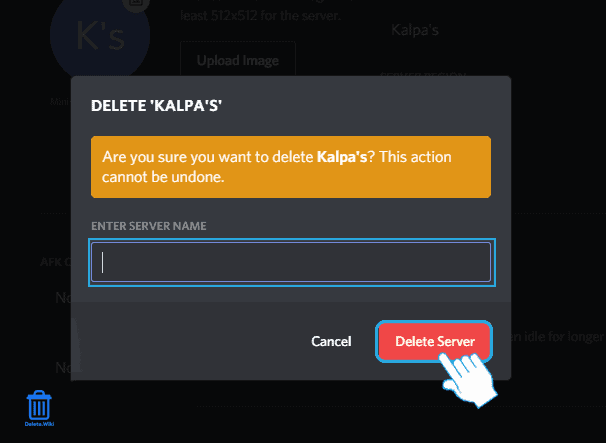
How to delete a Discord Server on mobile?
- Launch the Discord app on your Android or iOS device.
- Tap on the ≡ icon at the top left corner.
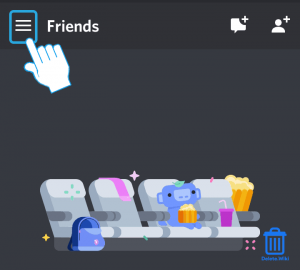
- Tap on the server you want to delete.
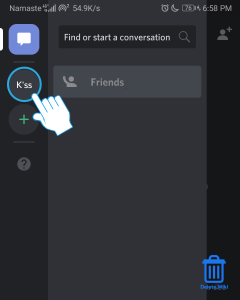
- Tap on the three-dot icon a the top.
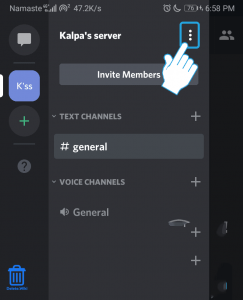
- A popup window appears, tap on Settings.
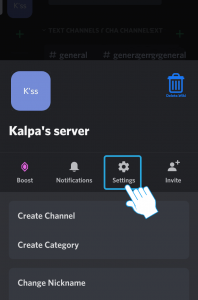
- Tap on the three-dot icon at the top right corner.
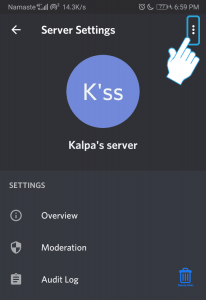
- Tap on Delete Server.
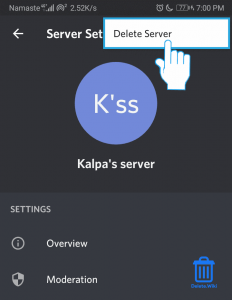
- A confirmation popup will appear, tap Delete to finish.
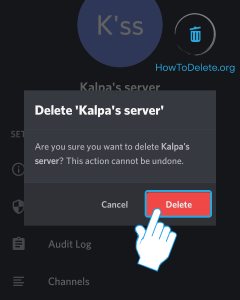
RELATED: Deactivate Facebook Messenger