In this pandemic situation of COVID-19, almost everyone is using social media to kill time. Those people who are working daily now need to stay home to maintain safety. They have no work to do, and the best option to spend time is by being active on social media sites. Social media includes Facebook, Instagram, Twitter, YouTube, and many more. Since this lockdown has made us stay indoors for months, having social media sites has made our lives easier. As this pandemic seems to keep up a bit longer than expected, why don’t you create an account on social media and stay safe instead of going outside?
Facebook is an American online social media founded by Mark Zuckerberg, along with his friends and roommates. It can be accessed through any device like computers, tablets, laptops, and smartphones as long as you have an internet connection. Through Facebook, you can post text and photos shared among other users who have agreed to be your “friend.” You can have secure communication with your friends, family, and close ones over Facebook. The Facebook website is www.facebook.com. The sign up/ login page or landing page of Facebook looks like this:
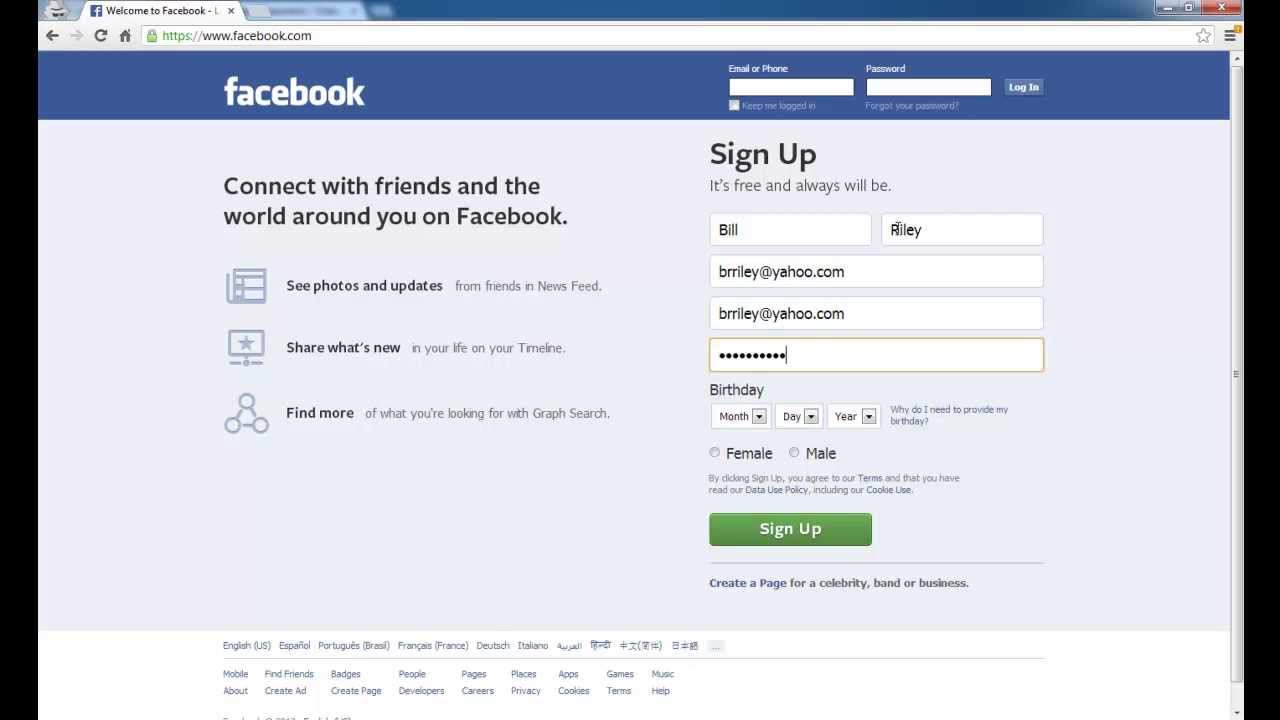
How to remove an email account from Facebook?
Over few months, the www.facebook .com is updating. You can switch between New Facebook and Classic Facebook. You can add or remove an email account from Facebook in your settings. If you have only one email address as the primary one, you cannot remove that email id. You can only remove an email account from Facebook if more than one email is included in your Facebook account. If you have more than one email connected to the Facebook account, you can change the next email id to be the primary one.
- At first, click the dropdown button on the top right corner of the homepage.
- Click settings.
- In the general account settings, click Contact.
- Below the email id, click “Make primary” to update your email as the primary one.
New Facebook
Here’s the step-by-step guide to removing email accounts from New Facebook
- Firstly, log in to Facebook. The homepage loads.
- Click a dropdown icon in the top right corner of Facebook.
- Select Settings.
- In the General tab, click Contact and edit.
- Click the Remove button next to the email you’d like to remove.
- If you’ve clicked the wrong email to remove, you can click the Undo button to keep the email.
- Click Save Changes.
Classic Facebook
Here’s the step-by-step guide to removing email accounts from the Classic Facebook
- Click a dropdown icon in the top right corner of Facebook.
- Click Settings.
- In the General Account Settings of the General tab, click Contact.
- Click the Remove button next to the email you’d like to remove.
- If you’ve clicked the wrong email to remove, you can click the Undo button to keep the email.
- Click Save Changes.
