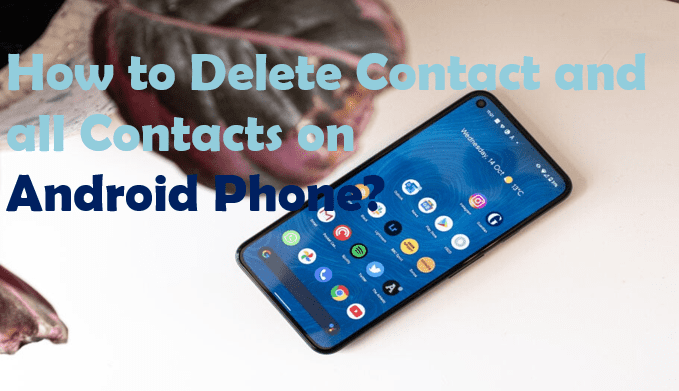If you look carefully in your contact lists there might be some numbers or contacts that are no longer needed. It can be due to various reasons like if you are selling that android device, or getting rid of unwanted contacts if your friends change their numbers, and so on. Someone simply might want to reduce the sluggishness of their device. That’s why we’ve prepared this article for those who want to delete a contact and all contacts on Android.
So, look carefully to erase unwanted contacts from your android phones, with some easy methods below.
There are different ways to delete contacts, i.e., deleting single contact, or maybe multiple contacts, or clearing all contacts data from your phone. Even if you clear all your contact data, they will be back any minute as soon as those data sync with your Facebook, Gmail, and WhatsApp account.
How to Delete Contact and all Contacts on Android Phone?
So, here are some methods to delete a contact and all contacts on Android phones.
1. Delete one contact at a time
- First, open the Contact App on your android phone.
- Scroll and search for the contact you want to remove. The contacts are organized in a z-order so they will be easy to find.
- Then, press and hold the contact> A list of options will pop up> Select “Delete”> Click “OK” and that contact will be deleted.
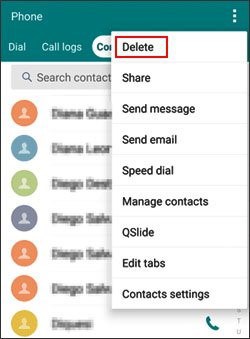
2. Delete multiple contacts at a time
- Same as above, open your Contact App.
- Then, click the three vertical dots or menu button at the top-right corner. Tap on the Delete option and an unchecked box will appear in each contact. Or there may be an Edit option on some devices instead of three dots.
- Click on the unchecked boxes of contacts you want to delete> Tap “OK”> Confirm and click “Delete” to complete the action.
3. Delete all contacts at a time
You can delete all your contact lists at a time. For this, you have to open the Contact App> Click on “Edit”> Choose “All”> Click on “Delete.” It will remove whole contacts from your android phone.
4. Delete Contacts by Clearing Contact Data
It is the fastest way to delete all contacts from Android phones. Some android phones do not have the option to remove multiple contacts or all contacts at a time. Here are some methods for those phones.
- Go to “Settings”>Find “Apps” and click on it>Choose “Contacts.”
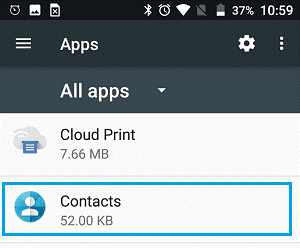
Source: techbout.com - Click on “Storage” on the App Info.
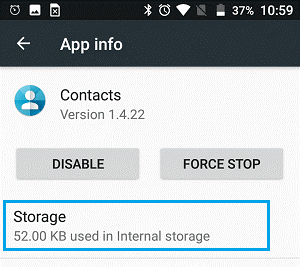
Source: techbout.com - Then, click on “Clear Data.”
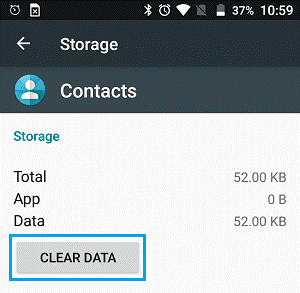
Source: techbout.com - A pop-up will appear, click on “OK” and confirm the action.
5. Delete Contacts from Gmail, Facebook, WhatsApp
You should note that even if you remove contacts data from the phone, they appear when you syn your Facebook, WhatsApp, Gmail, or any other accounts. Follow these steps to clear your contacts.
- Go to “Settings”> “Accounts”> “Google.”
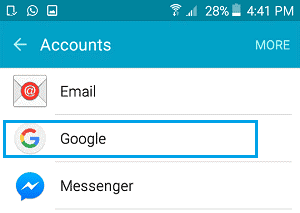
Source: techbout.com - Click on your “Gmail Account.”
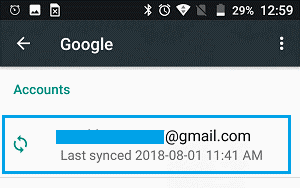
Source: techbout.com - After that, disable Sync while moving the toggle next to Gmail to “Off.”
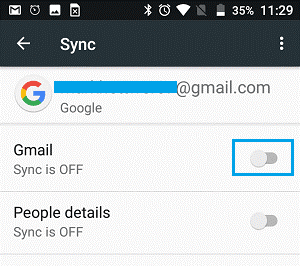
Source: techbout.com - Likewise, repeat the same process with other apps like WhatsApp, and Facebook. “Settings”> “Accounts”> “WhatsApp”> “Disable Sync.”
6. Delete All Contacts from Account by Un-syncing Contacts for a Certain Account
You can delete all Gmail contacts from your account that syncs with your android phone with the help of your PC. First of all, sign in to your Gmail, and then,
- Go to https://contacts.google.com/.
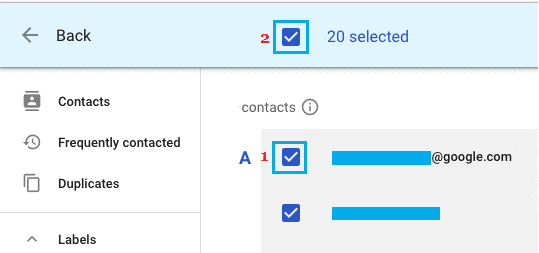
Source: techbout.com - Select the unchecked boxes next to contact and choose the “Select All” box at top of the screen.
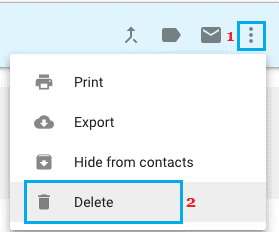
Source: techbout.com - Then, select the three dots icon and click on “Delete.
You won’t be able to recover your contacts as they will be permanently removed from your device. Thus, these methods will surely help you to get rid of your contacts list.