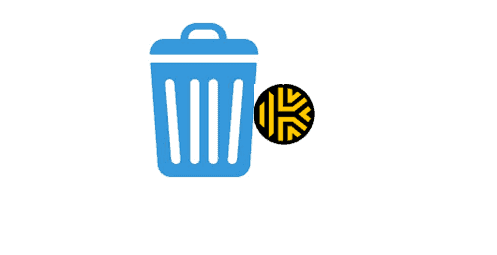Thinking to get rid of the Keeper account and don’t know how to do that? Well, don’t worry! We will guide you to solve your problem. Keep reading this article to know how to delete the Keeper account.
A keeper account is a password manager application and digital vault to store a website’s password, sensitive documents, and financial information with the help of 256-bit AES encryption, zero-knowledge architecture, and two-way authentication. You can safeguard your application, website, and services from ransomware by building high-strength, random passwords. Moreover, users can sync and backup their files and password in the cloud in encrypted form. Users are allowed to create and edit account information, upload pictures, save username and password, find the saved login credentials just by typing in the search engine, install a keeper extension on the browser to quickly access the login details, and save a list of up to emergency contacts. Not only this, it monitors the dark web for stolen passwords and sends you a notification.

Keeper account is considered one of the best password managers and has many features. However, you might still want to delete the Keeper account due to several reasons.
Let’s get to know the methods to delete your account.
How to Delete the Keeper Account?
There are two ways to delete the Keeper account. You can choose either to delete your account via the website or by sending an email. First, let’s see how to delete an account from the website.
Delete the Keeper Account Via Website
- Visit https://keepersecurity.com/support.html#contact.
- Scroll down and select Contact Us.
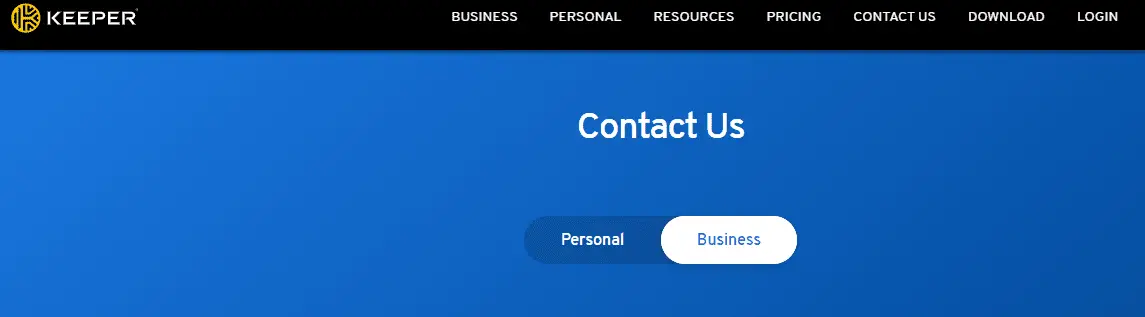
- Fill out the information such as device name, and email.
- Then, type you want to delete your account on the Question Message Box.
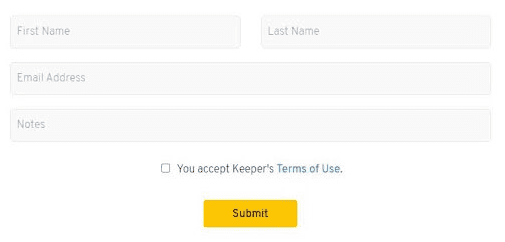
- Now, click on Submit button.
Delete the Keeper Account Via Email
- Open email account associated with Keeper account.
- Compose an email and give [email protected] in the email address section.
- Now, type Request to Remove my Account.
- Write an email requesting them to delete your account and hit Send.
Note: You’ll get a reply from customer support regarding the account deletion process within 72 hours. You can delete your account by contacting them as per your location.
Cancel Keeper Subscription
Before deleting an account, you should check its subscription status. Because deleting your account doesn’t automatically cancel your subscription for that account. And if you haven’t canceled your subscription, you have to keep paying and you don’t want that. Do you? So, better manually cancel the subscription before you delete the Keeper account. Follow the steps.
Cancel subscription from the Website
If you’ve subscribed directly from Keeper’s website, follow these steps.
- Go to the Keeper website.
- Log in to your account.
- Search for anyone among Billing, Subscription, Payment, Manage account, and Settings from the menu.
- Now, click on the link and follow their directions to cancel your subscription.
Cancel subscription on iPad or iPhone
- Open the Settings app and click on your name.
- Select iTunes & Appstore and tap on Subscriptions.
- Now, tap on Apple ID and sign in.
- Click Subscriptions.
- Tap on Kee subscription and click Cancel.
Note: If Cancel Subscription is not visible to you, then you can be sure that it has been canceled already.
Cancel subscription on Android
- Open Google Play Store and sign in to your account associated with Keeper.
- Tap Menu and click on Subscriptions.
- Select Keeper Password Manager Subscription.
- Now, click on Cancel Subscription and follow the directions.
Cancel subscription on Mac Computer
- Open the Mac App Store and tap on your name from the bottom of the sidebar.
- Tap on View Information and sign in if asked.
- Continue to scroll down till you find Subscriptions.
- Now, click on Manage.
- Tap Edit beside the Keeper app and click on Cancel Subscription.
Note: Remember to use the same username and ID that you’ve used while setting up the subscription.
Cancel subscription on PayPal
- Visit PayPal and sign in to your account.
- Tap Settings, next to the Logout.
- Click Payments from the menu and tap on Manage Automatic Payments.
- Click on Keeper Password Manager or Callpod Inc. from the list.
- Now, tap on Cancel Automatic Payments to stop the payments.
- Tap on Done on the verification page.
With this, you can easily delete the Keeper account and cancel its subscription. Thus, we hope, this article has helped you so far.