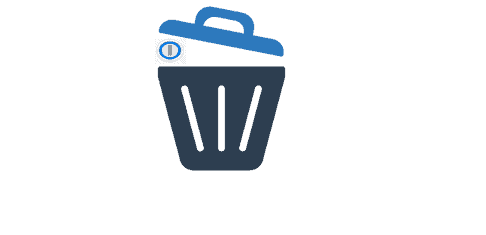Thinking to get rid of the 1Password account and don’t know how to do that? Well, don’t worry! We are here for you. We will guide you to delete the 1Password account. Keep reading this article till the end.
1Password is just like other password managers that offer an easy way to secure, store, and use strong passwords. 1Password will help you automatically fill in passwords whenever you try to log in to the sites. It provides a pretty good price than other password managers and is also easy to use. Moreover, users can enjoy a wide range of extra features and have the best encryption methods, two-way authentication, and zero-knowledge policy.
You may think saving passwords and the auto-fill options is great, but it may not be that easy. As data breach is growing, the stored password and information can increase misuse of data if 1Password ever were hacked. So, if don’t want that to happen, you can move to delete the 1Password account.
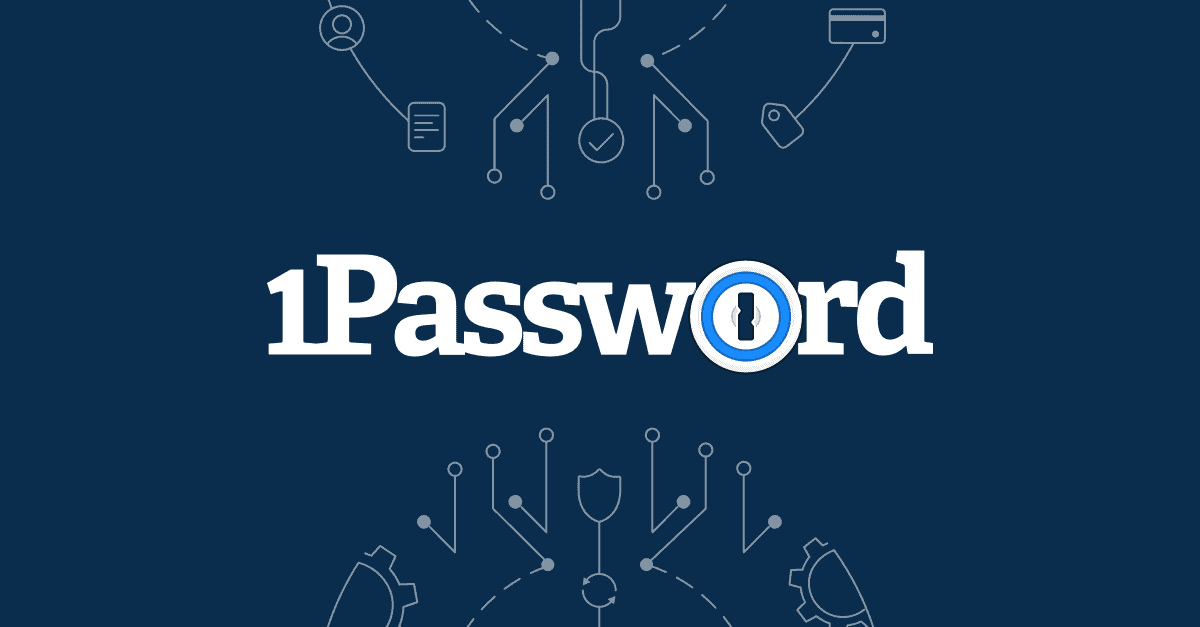
What happens when you delete the 1Password Account?
If you delete the 1Password account, it will permanently erase all your information from the 1Password service. So, think twice before deleting your account. Along with your information, your contacts, and payment history will all be erased immediately. And you will not be able to log in to your 1Password account or apps again.
Let’s get started with the deleting process if you’re sure about 1Password account removal.
How to delete the 1Password Account?
You have a couple of options for deleting the 1Password account. It also depends on what type of account you’re trying to delete, i.e., either an individual or team/family account. As soon as you delete your account, all data will be removed, so it won’t be possible to retrieve your account again.
Delete Individual Account
- Log in to your 1Password account.
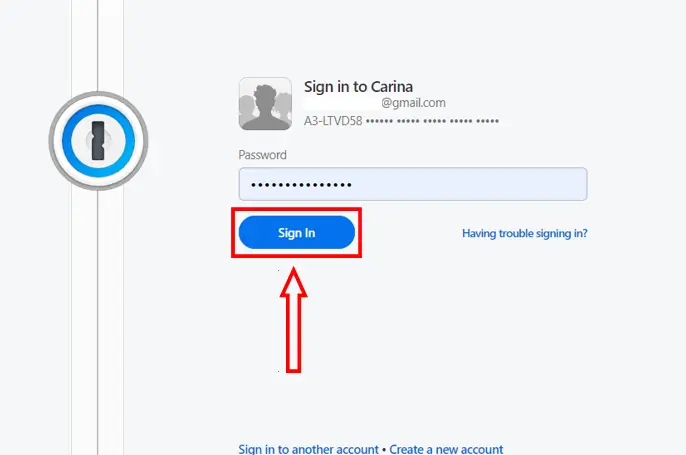
- Tap on your Profile/Name from the upper right corner and click on My Profile.
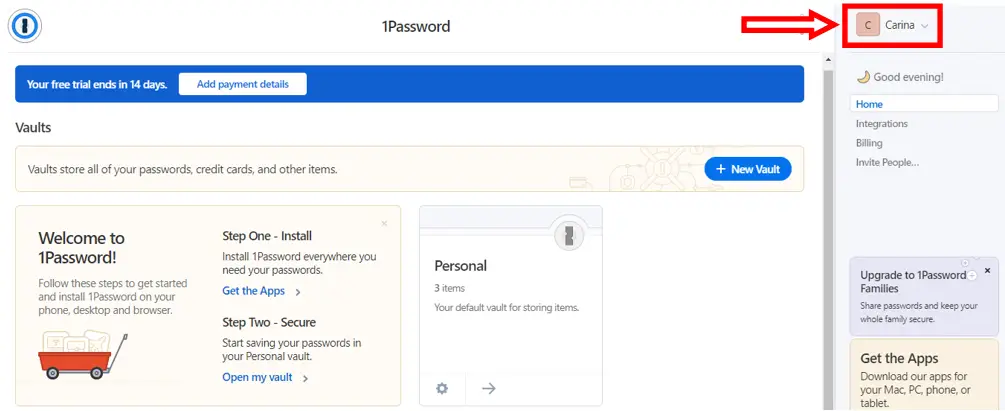
- Then, click on My Profile from the dropdown menu.
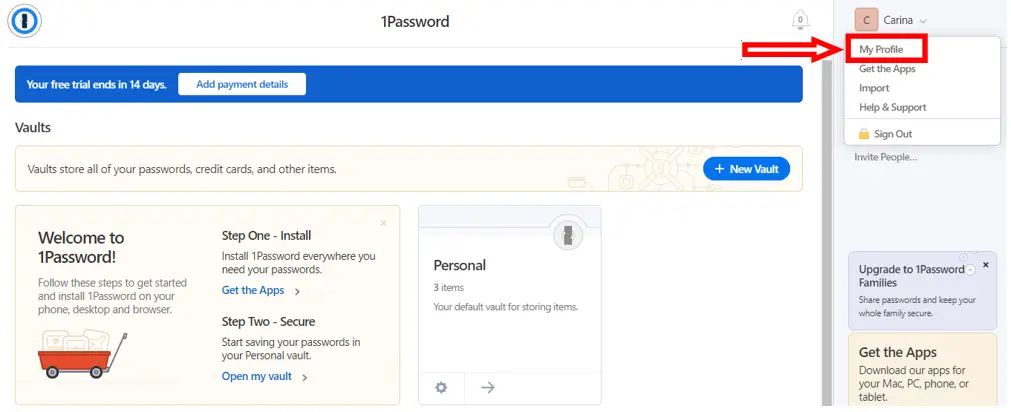
- Scroll down to the bottom and click on Permanently Delete Account.
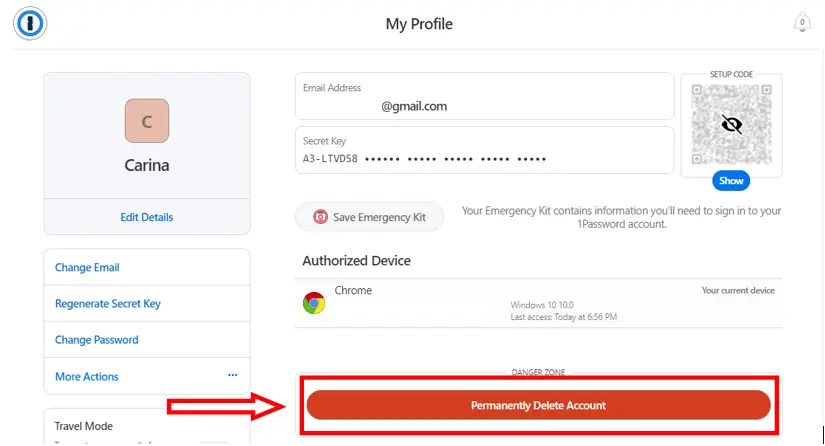
- Now, tap on the Delete Account link from the bottom of the confirmation box.
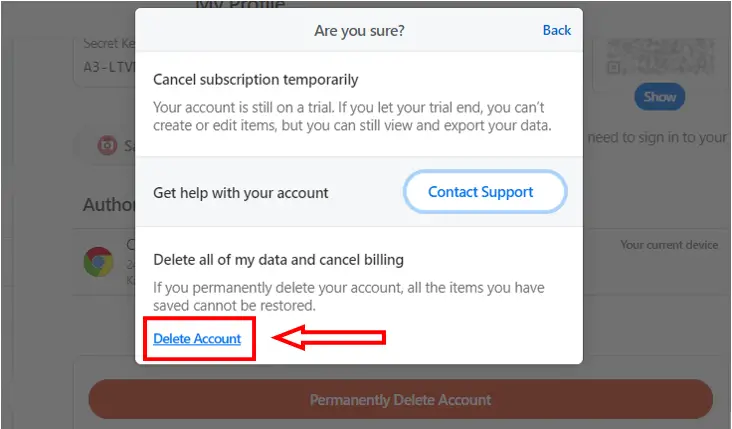
- Type your Password and click on Delete.
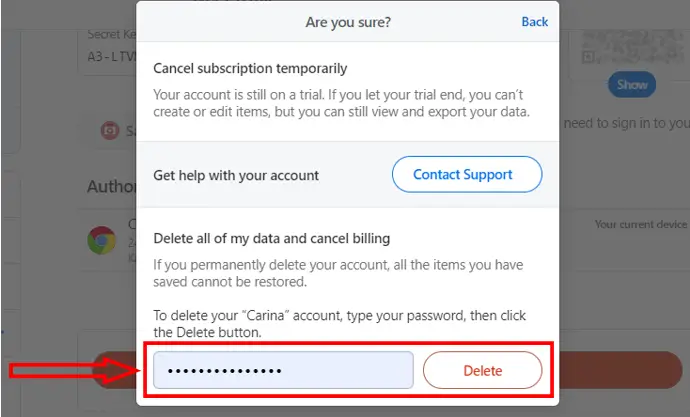
- Select the reasons for deleting your account from the given list and click on Send.
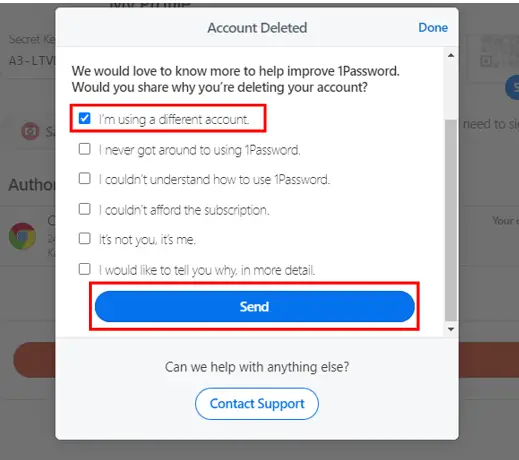
- You’ll receive an email notification about your account removal.
Delete Family Account
- Log in to your 1Password account.
- Select Setting from the side navigation bar.
- Scroll down and click on Delete Family Account or Delete Team Account.
Delete Account even if you cannot access
You can still delete your 1Password account even if you forgot your password or cannot access your account.
- Visit the link https://start.1password.com/support.
- Enter your email address and tap on Continue.
- After getting the email, click on View my account.
- Click on the name of the account you want to delete from the given list.
- Now, scroll downward and click on Delete Account.
Cancel 1Password Subscription
Remember to cancel your 1Password subscription before deleting the account. You may have to keep paying for the account even if you’ve already deleted that account. And you don’t want that, do you? Try the following steps to cancel a subscription
- Log in to your 1Password account.
- Tap on Billing from the side navigation bar.
- Then, click Billing Settings.
- Now, click on Unsubscribe.
Note: the canceled subscription will be active till the end of the current billing period, then your account will be frozen. If you want to cancel your subscription online, visit the given link https://support.1password.com/manage-subscription/.
Thus, we hope this article has helped you to know how to delete the 1Password account and cancel your 1Password subscription.