Are you looking to delete the Remind account and don’t know how to do it? Well, you made it out at the right place. We will help you to get rid of your Remind account. Continue to read this article till the end.
Remind is one of the best online education communication platforms, connecting millions of students, educators, parents, and administrators of K-12 schools. It is a real-time private messaging platform to connect with one another. Remind has more the 20 million monthly active users in the United States. It helps to increase parents’ involvement to enhance students’ performance. Users are allowed to create and edit their account information, create classes, upload pictures, add members to the class through mobile phones, and send emails and messages to every student of the class at once.
Besides all these benefits, you might still want to delete the Remind account permanently. You might have some reasons behind doing so. Follow the instructions given below to know an exact method for account deletion. Before that, let’s get on to some important things in the next topic.

Why should you delete the Remind account?
Even though Remind is a successful and useful platform, you may want to delete your account in some cases. If you’re not using your account or are unable to access, it and want to protect your information, it may be a good thing to delete your account. It is not good to keep your inactive account, especially when the account has the names and numbers of so many other people. In this case, a data breach will affect you as well as your connections. Moreover, Remind may store your data as long as you have an account. If you are concerned about these things, delete your account as fast as possible.
Now, let’s get started with the process to delete the Remind account.
How to delete the Remind Account?
If you’ve decided to delete your Remind account, then don’t hesitate. There are three methods from which your account will be removed permasnently. They are deleting via the website, deleting via your iOS, and request via email. Please follow the given instructions.
Delete the Remind account via Websites
- Open the Remind and log into your account.
- Tap on your name in the upper-left corner of the dashboard.
- Then, click on Account Settings.
- Now, scroll down the Profile page and click on the Delete account button at the bottom.
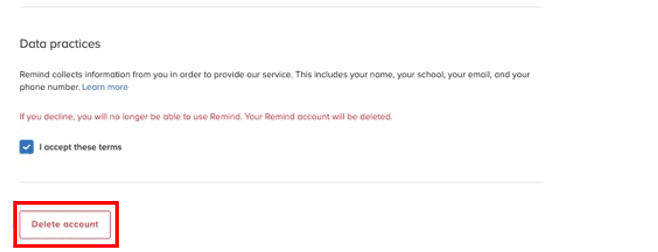
- Select Delete to confirm your account removal.

Delete the Remind account via iOS
- Launch Remind and open your account.
- Tap on the pencil-like icon next to your name.
- Now, select Account.
- At the bottom of the page, click on Delete Account.
Delete the Remind account via Email
- Open your email account associated with Remind account.
- Compose an email and enter [email protected] on the receiver’s email address.
- Type Request to Remove My Account.
- Then, write an email stating your reasons to delete remind account and click on Send. You’ll receive a response within 72 hours regarding your account deletion.
How to delete the Remind Class?
You can easily delete the classes you don’t want to be linked with. Removing a class will delete all of its participants in that class from your organization unless the participants are in another class linked to your organization.
- Log into your Remind account.
- Select your school from the left navigation.
- Then, click on Classes.
- Select the class you want to remove.
- Now, click on the three dots icon on the right side.
- Select on Remove from [insert school name]. You can also add a message to inform the class owner about the reason for deleting the class.
- Now, click on Remove from school from the pop-up and confirm your action.
Can you remove the participants?
Yes, you can! It is easy to remove and delete participants that no longer belong to your organization from your Remind dashboard. A participant whom you’ve removed will get a message to notify them that they’ve been removed. Only administrators have the authority to remove participants from their organization from a website. It is not possible if you use Remind app. Follow the steps to delete the one participant and group of participants from the class.
Remove one participant
- Log into your Remind account.
- Choose your school from the left navigation.
- Then, click on People.
- You can search for the name of the participant you want to delete.
- Now, tap on their name.
- Click on three dots on their Profile on the right panel.
- Now, select Remove from school. You can also add a message to notify them about the removal.
- At last, click on Remove from school from the pop-up to confirm.
Remove group of participants
- Log into your Remind account.
- Choose your school from the left navigation.
- Then, tap on People, and from the left of the participant’s name click on the circle.
- Label the checkbox of each participant you want to delete.
- Now, select Remove from the right side. You can also add a message to notify them about the removal.
- At last, click on Remove from school from the pop-up to confirm.
Therefore, you can easily remove or delete the Remind account and classes whenever you want. We hope this article has helped you throughout the journey.
