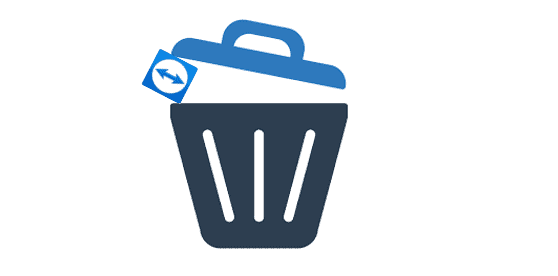Are you fed up with TeamViewer? Do you want to delete the account? Well, you don’t have to worry about it anymore! We are here to guide you with this article. Continue to read till the end to know how to delete TeamViewer account.
TeamViewer is remote access and remote-control computer software that allows maintenance of computers and other devices. It is proprietary software, but does not require registration and is free of charge for non-commercial use. TeamViewer has been installed on more than 2 billion devices and is available for smartphones, tablets, and all desktop computers with operating systems like Windows and Mac. After making a connection, the remote screen is visible to the user at the other endpoint. Both endpoints can send and receive files as well as access a shared clipboard.
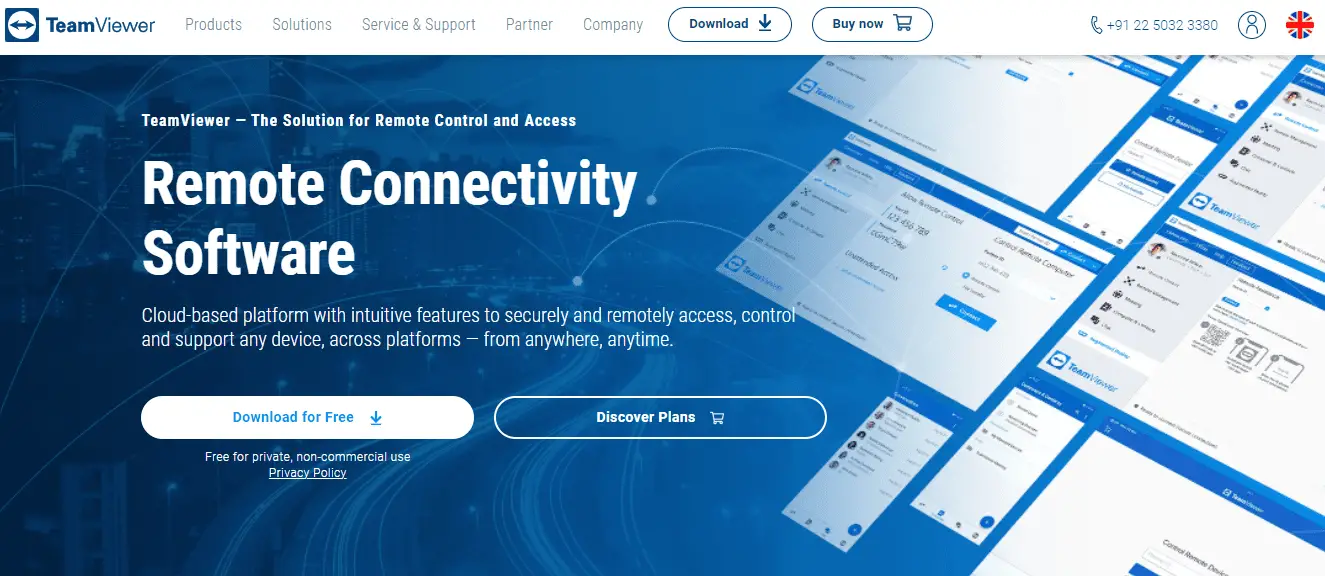
However, if you may want to delete TeamViewer at some point and you may have various reasons for that. If you’re worried about the scam, data security, or you don’t like its services, or maybe you want to switch to another similar software then you can simply delete your account. Whatever your reasons are this article will guide you throughout the journey.
Now, let’s see some important things before deleting your TeamViewer account.
Why should you Delete TeamViewer Account?
TeamViewer may have may benefit but it has some issues too. For instance, this type of software can be abused for technical support scams. The outside person can pretend to be an employee of the company and can access the data and money. Many of the TeamViewer’s users reported that their computers were accessed by an unauthorized address. This leads to data breaches and can occur in the future also. That is why, if you’re worried about your data security, you can delete TeamViewer account.
What Happens when you Delete TeamViewer Account?
As soon as you delete your TeamViewer account, your entire account including all the data it contains will be permanently removed. This includes all of the groups you own and the computers and contacts inside them. This data cannot be recovered later. So, make sure if you want to delete your account or not. If yes, continue to the next topic.
Let’s see some methods to delete TeamViewer account.
How to Delete TeamViewer Account?
There are two methods to delete your account, i.e., through the official site of TeamViewer and by requesting them via email. Please follow the steps mentioned below:
Through Email
- Open your Email Account associated with the TeamViewer account.
- Compose an email requesting them to delete your account with your reasons and account information.
- Write receiver’s address as [email protected].
- Then, type Request to Delete My Account in the Subject section.
- Click on Send.
Through TeamViewer Website
- Visit the TeamViewer website.
- Then, sign in to your account.
- Click on your Profile Name from the top right side of the page.
- Click on Edit Profile from the drop-down menu.
- Click on Delete Account from the bottom of the edit profile page.
- Now, a pop-up message with two buttons will appear for confirmation to remove your account.
- Finally, click on Yes to permanently delete your account.
Note: You cannot proceed to delete if your TeamViewer account belongs to a company. In this case, you will not have permission to delete your account as you are a part of a company profile. You will need to contact the administrator of your TeamViewer company profile and ask them to remove your account from the company profile. Afterward, you can see the Delete account link.
How to Cancel TeamViewer Subscription?
Remember to cancel the subscription before you delete TeamViewer account as it will be automatically renewed every 12 months from your purchase date. Deleting your account will not cancel the subscription and you’ve to cancel it yourself. You’ll get charged every month if you do not do so. To cancel your subscription, you’ll have to submit a written form or ticket from the TeamViewer website at least 28 days before the end of your initial subscription. Follow these steps to cancel your subscription.
- Go to the TeamViewer website and sign in to your account. OR, you can go to this link https://www.teamviewer.com/en/support/.
- Scroll down and click on Submit a ticket.
- Then, log in to the Support Portal with your licensed TeamViewer Account.
Note: If your account is not linked to a valid TeamViewer license, the support portal will instead load the TeamViewer Community. In the Support Portal, click on the New Support ticket or find the answer to your question in the Knowledge Base.
We hope this article has helped you to know how to delete TeamViewer account permanently and how to cancel the subscription. Thank you for reading till the end.