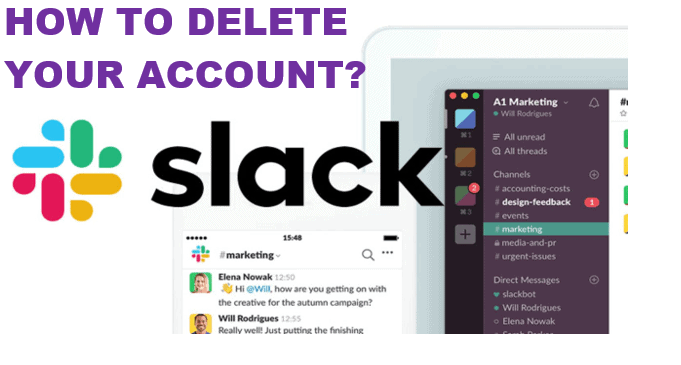Getting tired of Slack account? Want to delete it but don’t know how to do it? Well, don’t worry! we’re here for you. You will get all your answers in this article below. So, keep reading it till the end to know the steps to delete Slack account.
Slack is a messaging application for businesses that connects people to the information they need. Slack transforms the way organizations communicate by bringing people together to work as one unified team. It helps you to work in a more connected, inclusive, and flexible way. No matter where you are, you can work and access the information you need on your own time. Users can easily work in their dedicated spaces, i.e., channels that bring the right people and information together. Users can message anyone inside or outside their organization and collaborate just like they’d do in person. Moreover, they can access same shared and searchable information whenever required.
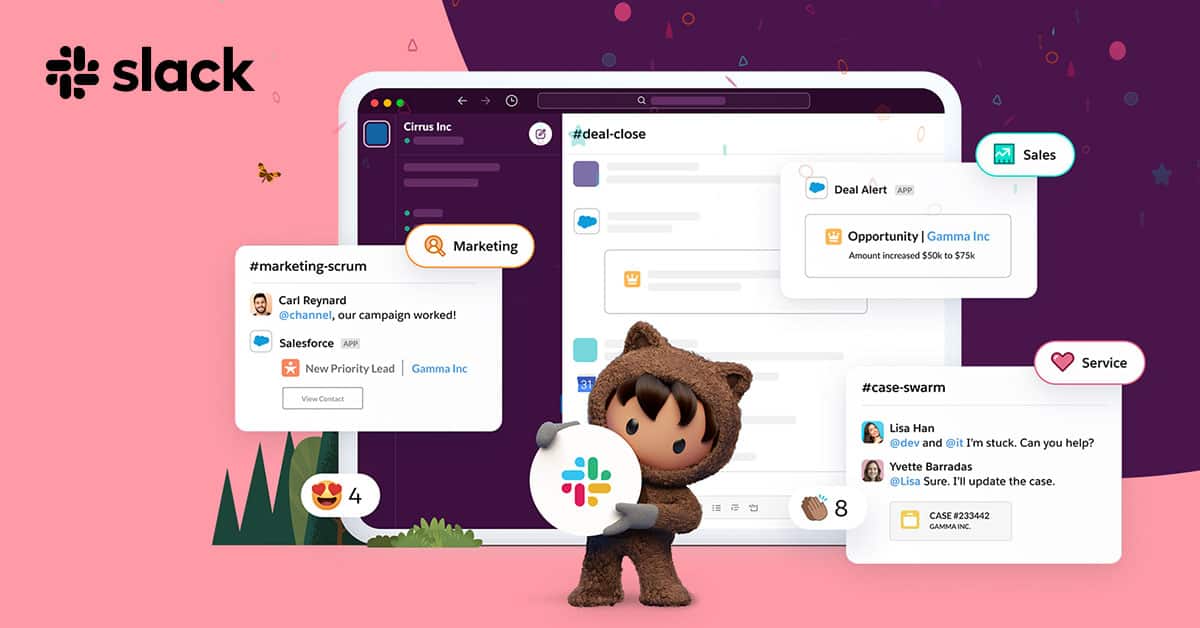
Besides the many benefits of Slack, you may still want to get your account removed at some point. You may have several reasons for that but whatever your reasons may be please refer to this article to know simple and easy methods to delete Slack account.
First, let’s get to know what happens when you delete Slack account.
What Happens when you Delete Slack Account?
Like many accounts, you have to deactivate your Slack account at first and then delete it. So, as soon as you deactivate your account, you’ll see the following changes:
- You’ll be signed out of Slack and won’t be able to sign in to the Workspace.
- Apps you’ve installed initially may be disabled. A Workspace Owner will be able to manage and re-enable them.
- All channels will be removed and you’ll have no longer access to private channels.
- API tokens will be revoked.
Message and files of the deactivated user account will still be accessible to you. So, don’t worry about data loss. If you wish to view message history, you can click CTRL + K (Windows/Linux) or CMD + K (Mac).
Note: You will not see deactivate option for your account in an Enterprise Grid org if workspace membership is needed or if you’re a guest. In this case, you can contact the owner or admin for help.
Now, let’s look at the steps to deactivate and delete Slack accounts.
How to Deactivate Slack Account?
You can easily deactivate the Slack account from its official website. Follow the below-listed steps.
- Go to the Slack website and log in to your account.
- Click on your profile picture at the top right corner.
- Then, select Profile from the menu.
- Click on More, then select Account settings.
- Now, scroll down to Deactivate account, then click on Deactivate your account.
- Enter your password and select Confirm Password.
- Click Yes, deactivate my account.
Note: Your account will be deactivated immediately after the confirmation. If you’d like to return to this workspace in the future, a Workspace Owner or Workspace Admin will need to reactivate your account.
How to Delete Slack Account?
The deletion process is similar to deactivating the account. Deleting your account or workspace is permanent, so make sure you really want to delete it. Messages and files cannot be retrieved after your workspace is removed, so you can export your workspace’s data first. Follow these steps to delete your account.
- Go to the Slack website and log in to your account.
- Tap on your Workspace name on the top-left and then click on Profile and account.
- Click on the Gear icon from the right side and tap on Menu.
- Then, click on Settings & permissions.
- Scroll down to Delete Workspace and click on Delete Workspace.
- Check the box to confirm you want to delete the workspace.
- Enter your Slack account password and click Yes, delete my workspace.
Note: If you want to delete your profile information you can submit your request at [email protected] with your workspace URL and email address linked with your Slack account. After they’ve confirmed your request, Slack will remove your email address, name, and other unique identifiers from your workspace.
How to Delete or Archive Slack Channel?
You can delete and archive your Slack channels if it is not required. All the channels will appear on the left side. If you Archive your Slack channels, then you can restore them in the future or whenever you need them, whereas the Delete option will delete the channel permanently. Follow these steps to archive and delete your channels.
- Visit the Slack website and log in to your account and open the workspace.
- Click on the channel on the left side that you want to delete.
- Then, click on the channel name on the top of the screen.
- Switch to the Settings.
- Click on the Archive channel for everyone option to archive a channel.
- Or, click on the Delete this channel option to delete the channel permanently.
- Confirm your selection by clicking the Archive Channel or Delete Channel.
You can refer to the above simple steps to deactivate and delete Slack account by going to their website and also consider what happens when you delete your account. Thus, we hope this article has helped you so far.