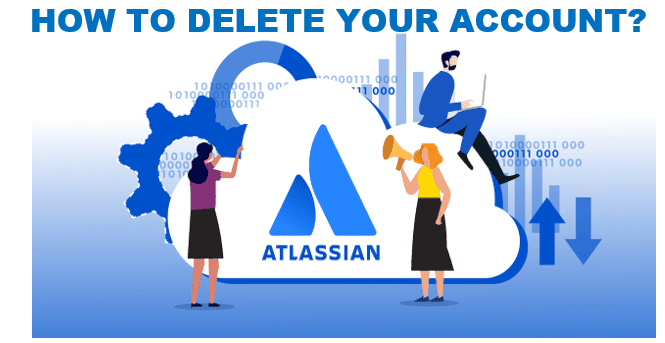Tired of the Atlassian account? Do you want to delete it but don’t know how to do it? Well, don’t worry! you will get all your answers in this article below. So, keep reading it till the end to know the steps to delete Atlassian account.
Atlassian is a software company that creates tools and platforms for businesses. It is used by some of the biggest companies in the world as its clients, like NASA, Toyota, Netflix Facebook, and Twitter. There are several Atlassian products available, which clients sign up for on a subscription basis. It has made tools like Trello and Jira that are used by thousands of teams over the world. Another product is Confluence which is a team collaboration platform that allows users to work together on their projects, co-create content, and share documents and other media files.

However, if you’re thinking to delete Atlassian account, then you’re at the right place. Please follow the methods given below. Before that read what happens when you delete your account.
What Happens when you Delete Atlassian Account?
So, when you delete your account, your personal data from all Atlassian account services will be removed within 30 days, except for a few cases that may require legal purposes. Your data from Jira, Confluence, Bitbucket, and Trello, will be deleted. Further, you’ll no longer be able to access other Atlassian account services like Marketplace, Community, and support. However, Atlassian will not delete your blog posts, pages, comments, files, and user-generated content, you’ve to delete it manually by following the instruction here.
Let’s look at the simple steps to delete Atlassian account.
How to Delete Atlassian Account?
You can delete your account if you don’t need Atlassian services anymore. As soon as you delete your account, you’ll immediately lose access to Confluence, Jira, and all other Atlassian account services, and they’ll stop charging for your account. Your personal data from Atlassian account services will also be removed.
Your account will be deactivated at first and scheduled for deletion. Once your account has been deleted, you won’t be able to reactivate it or restore your personal data. However, Atlassian provides 14 days of the grace period if you want to cancel the deletion.
Follow these steps to delete Atlassian account.
- Log in to your Atlassian account.
- Go to the Account Settings.
- Then, select Account preferences from the left navigation.
- Click on Delete Account.
- Now, confirm about account deletion from the confirmation box.
Note: You’ll get a confirmation email when your account is scheduled for deletion. Further, you can contact the organization or admin and request them to delete your personal data if any, as custom apps may have stored your personal information.
How to Cancel the Account Deletion?
You’ll be given 14-days to cancel your deleted account. Follow the steps to cancel the deletion:
- Go to the Atlassian website and log into your account.
- You’ll see a screen with information about the account status and a button to cancel the deletion.
- Now, click on Cancel deletion.
Note: After you’ve canceled the deletion, your account will be restored and you can now log into all other Atlassian services.
How to Cancel Atlassian Subscription?
If you’re an admin, you can easily unsubscribe from an Atlassian access trail or paid subscription by following these instructions.
- Go to http://admin.atlassian.com/ from your organization.
- Then, select Billing and go to Atlassian Access.
- Click on Manage Subscriptions.
- Now, choose Unsubscribe from the drop-down at the Atlassian Access card.
- Confirm you want to unsubscribe by entering UNSUBSCRIBE in the text box.
You can refer to the above simple steps to delete Atlassian account by going to the website, canceling the deletion. And also consider what happens when you delete your account. Thus, we hope this article has helped you so far.