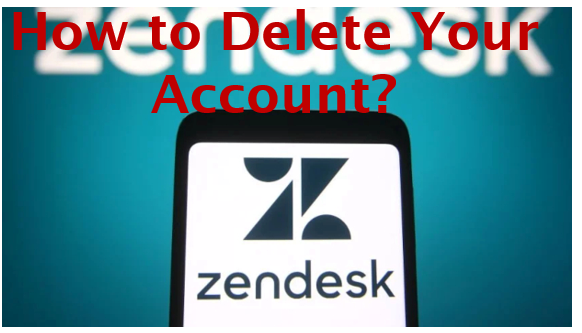Are you looking to get rid of your Zendesk account? If yes, we’ve got you covered. In this article, we’ll discuss Zendesk and ways to delete your Zendesk account. So, please continue reading this article till the end.
Zendesk is popular customer support software that offers software-as-a-service products related to customer support, sales, and other customer communications. Zendesk connects your support team with customers across all communication channels. It is easy to use and has useful features in all tiers with excellent data analysis capabilities in higher tiers offering native add-ons like Chat and Talk, and is well-priced for both small and large businesses. As per Zendesk, about 100,000 business across a multitude of industries in over 30 languages uses its service for a better customer experience. Zendesk Sales CRM improves productivity, processes, and pipeline visibility for sales teams. Some top features of Zendesk are the ticketing systems, knowledge, and community forums. Knowledge base software helps users to create, organize, and share support content with their agents, particular customers, or the public. Furthermore, Zendesk offers 30 days free trial during which you can view its features and products.
However, you may want to cancel or delete your Zendesk account due to various reasons. Whatever your reasons are, this article will guide you to cancel your account easily. So, now let’s start with the consequence after account cancellation.

What happens when you delete your Zendesk account?
Note that you must be the account owner to cancel the Zendesk account. After an account is canceled, you can no longer sign in to your account and your account data will be deleted. You won’t be able to access your tickets or lead data, sub-domain, user information, channels, business rules, or any other settings as applicable to your subscription. In case you cancel your account in the middle of a billing cycle, you can continue to use the account until your billing cycle ends. After your billing cycle ends, the cancellation takes effect and you can no longer access Zendesk. You can’t recover your deleted account.
How to delete your Zendesk account?
If you want to delete your Zendesk account, then you can simply cancel your account. Here, canceling your account is the same as deleting or deactivating an account. Further, you should consider exporting your account data before canceling your Zendesk account. To export your data, go to Admin Center > Account > Tools > Reports > Export tab > Choose Export Option > Export.
You can cancel your Zendesk account from the Admin Center which an admin can only access. So, you must be an admin to use this method. You can follow the step-step process if you’ve decided to cancel your Zendesk account.
- Open your Zendesk product.
- Click the Zendesk Products icon from the top bar and select Admin Center.
- Click on Account in the sidebar from the Admin Center home page.
- Select Billing and click Subscription.
- You can now start to cancel your account:
- If you have a new account, click on Manage to manage your subscription, then tap on Remove products or cancel the account at the bottom of the Manage subscription page.
- If you have a legacy account, click on Cancellations at the bottom of the Subscription page. You don’t need to click Manage first to see the Cancellations link.
- Now click on Cancel account at the bottom of the page.
- You’ll see a confirmation box, then select the Cancel account button.
- A cancellation survey appears where you should choose the reason and confirm the cancellation.
Note: The above steps show you how to cancel an account you have purchased. If you are trying to cancel a trial account, Zendesk recommends letting the trial expire. If you want to cancel a trial before it expires, contact Zendesk Customer Support.
How to cancel a Product from your subscription?
If you have taken a plan that includes multiple products, you can cancel individual products from your subscription. Note that only account owners with a self-service account have the right to cancel products. The steps to cancel products are similar to canceling your account. Your subscription for that product will be active till the end of the next billing cycle.
Follow this step-wise instruction to cancel products:
- Open your Zendesk product.
- Click the Zendesk Products icon from the top bar and select Admin Center.
- Click on Account in the sidebar from the Admin Center home page. Then, select Billing then tap on Subscription.
- Your current plan summary will appear. Now start canceling,
- For new accounts, click on Manage to manage your subscription, then click Remove products or cancel your account at the bottom of the Manage subscription page.
- For legacy accounts, click on Cancellations at the bottom of the Subscription page. You don’t need to click Manage to see the Cancellations link.
- Tap on Remove to select the products you want to cancel from the list of product options. (You can cancel multiple products. The products you select appear in the Cancellation summary with a description of when the current billing cycle ends)
- After that click on Continue.
- Select the reason behind the product canceling, then click on Confirm cancellations.
Note: If you change your mind and wish to restore the product to your subscription before the current billing cycle ends. Contact your Zendesk Sales Representative or Zendesk Customer Support for more information.
How to delete users in Zendesk?
Basically, there are two steps to delete users where the first step is soft delete and the next one is permanent delete. Both agents and administrators can soft delete users from Zendesk support. Whereas administrators have access to permanently delete users, which goes a step further in terms of removing a user from the system. Agents with permission can delete end users and must have access to all tickets to delete users, while administrators can delete all users except the account owner.
Soft delete
You can soft delete users one by one or by bulk action. To soft delete a single user:
- Go to Support and click on the Customers icon from the sidebar.
- Locate the user you want to remove and click their name.
- Click on their profile name or picture from a ticket.
- Tap the user options arrow from the upper-right and click on Delete.
- Click on OK for confirmation. If you want to cancel the deletion, click Cancel instead.
To delete multiple users:
- Go to the Admin Center.
- Then, click on the People icon from the sidebar.
- Select Bulk actions, then Delete end users.
- You can click one of the column heads to change the sorting on the Bulk Delete page. (Users are sorted by their creation date, from most recent to oldest by default)
- Now, tick on the checkbox for each user you want to remove.
- Select Delete users.
- For confirmation, click on Delete once more.
Permanent delete
This is the last step to deleting users from the Zendesk database. You should soft delete the users before permanently deleting them. Only administrators can delete users permanently. To permanently remove users:
- Complete the soft delete steps at first.
- Then, go to your Admin Center and click on the People icon.
- Click on Deleted users and select Deleted users again.
- Select the user whom you would like to delete permanently from the list.
- You’ll see a screen with that user’s name and their associated tickets. At last, click on Delete User.
Note: Remember you can’t delete an end-user or team member who’s a requester on a ticket that hasn’t been closed yet.
What happens when you delete users?
If you soft delete users from Zendesk, they get removed from the account but are not deleted permanently. They are present in the Zendesk database and accessible on a limited basis only to Zendesk employees with certain database privileges. However, if you permanently deleted the users (only accessible by an administrator), they will be removed from the Zendesk database forever. Make sure you select the right user while deleting since you cannot undo user deletion. Zendesk cannot recover deleted users for you.
Therefore, see the above simple method to cancel your Zendesk account through the Admin Center. Also, look at the process to cancel your product from your subscription plan, and consider what will happen if you cancel your account. Hope this article was helpful to you till the end.