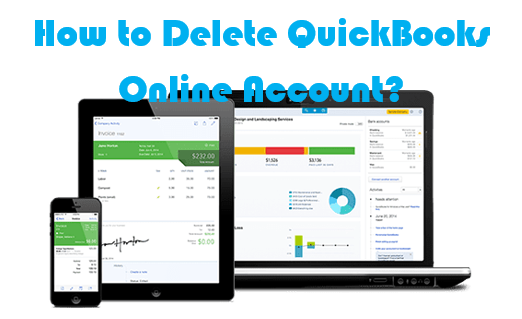Are you tired of your QuickBooks Online account and wish to get rid of it? Well, no need to worry, we’ve got you covered. Here this article will guide you to delete your QuickBooks Online account. So, please continue reading this article till the end.
QuickBooks Online is a popular cloud-based accounting software developed by Intuit. Its products are geared mainly toward small and medium-sized businesses and offer on-premises accounting applications along with cloud-based versions that accept business payments, manage and pay bills, and payroll functions. QuickBooks Online is mainly designed to reduce the time you spend managing your business finances, by helping you with tasks such as Creating estimates and invoices, tracking sales and cash flow, managing your customers and suppliers, monitoring your tax, and making tax returns much easier, planning ahead and budgeting, and understanding your company’s performance. Being a true cloud solution, you don’t need to install any software.
You can access QuickBooks Online straight from your internet browser on any computer or web-enabled device whenever, wherever. QuickBooks Online is supported on Chrome, Firefox, Internet Explorer 10, Safari 6.1, and also accessible via Chrome on Android and Safari on iOS 7. You can also access QuickBooks Online via an iPhone, a BlackBerry, and an Android web app.
You may want to delete your QuickBooks Online account due to several reasons like if you want to use another alternative like FreshBooks if you are not satisfied with its features, or perhaps you don’t want to use QuickBooks Online anymore. Whatever your reasons are you’ll find all your answers in this article.
What happens if you cancel your QuickBooks Online account?
When you cancel your QuickBooks Online subscription you have read-only access to your QuickBooks Online data for one year after you cancel your subscription. After a year your account will no longer be accessible. Before that, you can return and use a QuickBooks Online account as your data will still be there.
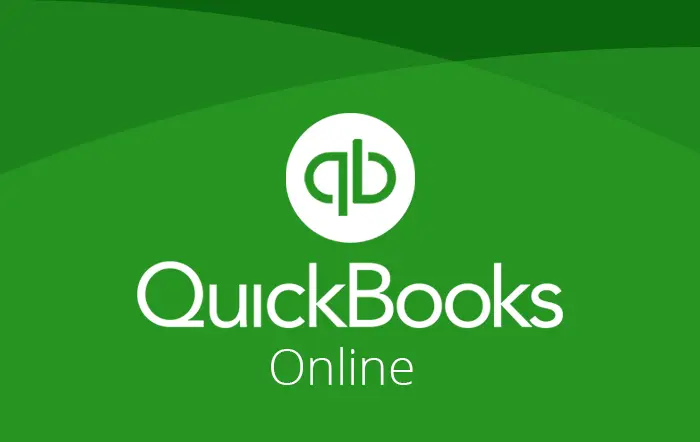
Before you cancel your account
Before you start canceling your account, you should be aware of some things:
- If you cancel during a free trial or if your trial expires, your data is available for 90 days.
- If your credit card is declined, you have 14 days to update your billing information. During this time, you have full access to QuickBooks Online. After that, your account is suspended and you will have to re-subscribe to access your data.
- If you were subscribed to QuickBooks Online, you can export data to Excel or to a desktop version of QuickBooks up to a year after you cancel.
- If you were using a trial version, you must export within 90 days after you cancel.
How to delete a QuickBooks Online account?
If you’ve made up your mind to cancel or delete your account, you can start deleting your account. Here, canceling your account is the same as deleting or deactivating. The only way to permanently delete your QuickBooks Online account is by canceling its subscriptions. Before canceling your account, you should export your data as you might need them for future reference.
If your QuickBooks Online account is less than 60 days older
You can delete your account and get rid of all your data if it is less than 60 days since you created your QuickBooks Online account. Once you wipe out your data your account will also be deleted. In this way, the system will delete all the possible data entered, and later you won’t be able to restore or reverse them. Here’s how you can delete your account:
- Log in to your QuickBooks Online account.
- Change the URL to include /purgecompany, i.e., https://…qbo.intuit.com/app/homepage, change to: https://…qbo.intuit.com/app/purgecompany.
- A screen will appear where you’ll see a summary of the items to be deleted.
- Type the word “YES” once the data gets deleted, then click OK.
- Click Wipe Data after your selections are complete.
- Now, you’ll be directed to your home page.
Note: This method is only for the QuickBooks online plus, QuickBooks Online Edition, or QuickBooks online essentials companies. If you’ve QuickBooks Online Easy Start (Simple Start) you’ll have to cancel your subscriptions instead to delete your account.
If your QuickBooks Online account is 60 days older
The above method will not work if your account is 60 days old or older. In this case, you’ll need to cancel your account or subscription to delete the QuickBooks account.
- Open a web browser on your computer, not a mobile device.
- Sign in to the QuickBooks Online account as an admin user.
- Click the Gear icon or Settings from the upper right corner. Then, select Account and Settings.
- Tap on the Billing and Subscription tab.
- Select Cancel subscription or Cancel online from the QuickBooks section.
- Once completed, you received an email notification containing the cancellation details.
Important: If you use payroll, you should cancel your payroll account too. Likewise, if you use QuickBooks Online Payments, you need to cancel your Payments account separately. Here’s how to close your Payments account.
- Visit accounts.intuit.com and log in to the account.
- Go to the Data & Privacy on the left of the page.
- Tap on Continue on the Delete line.
- Now, choose the Make a delete request from the bottom of the page.
- Select Continue after you have confirmed your email address.
- Tick the boxes of all products you want your information deleted from, then select the Continue button.
- If you want to continue deleting your information, tick the box I understand what’ll happen after my data is deleted and I want to send this request, and select the Continue button.
- Enter your password for confirmation, then select the button Delete this data.
- Select Done after receiving an email.
You’ll receive an email with information about what will happen next. This can take a few days and up to 45 days. You will also see an option to cancel the request within 72 hours.
How to cancel subscriptions on Android and iOS devices?
Canceling your QuickBooks Online subscription depends on what platform you used while subscribing. If you’ve subscribed directly from Intuit, follow the above methods. If you signed up through a mobile app store, you’ll need to go to your app store to cancel.
Cancel from iOS device
- Go to the Settings app on your iPhone or iPad.
- Tap on your Name to access your Apple ID.
- Select Subscriptions.
- Then, tap on the QuickBooks Online subscription.
- Click on Cancel.
Note: If you’ve any problem while canceling your subscription, please visit here.
Cancel from Android device
- Go to the Google Play Store app on your Android device.
- Select the Profile icon from the top-right corner.
- Tap on Payments & subscriptions, then select Subscriptions.
- Select QuickBooks Online.
- Click on Cancel subscription under the Manage subscriptions.
Note: If you’ve any problem while canceling your subscription, please visit here.
How to downgrade the subscription?
Note that downgrading your subscription will remove any discounts on your current plan. Before you downgrade, make sure you aren’t losing any essential features and export your financial reports along with other data.
- First, sign in to QuickBooks Online as an admin.
- Go to the Settings or gear icon and then Account and settings.
- Select the Billing & Subscription tab.
- Click on Downgrade your plan from the QuickBooks Online section. (If you’re downgrading from QuickBooks Online Advanced, you’ll have to call the support team.)
- Select the Choose plan from the list of available plans.
- Follow the on-screen instructions to downgrade your plan.
Your subscription will be downgraded and if you decide to go back to your old subscription level, remember to turn on features manually.
Thus, follow the above simple methods to cancel your QuickBooks Online account by removing your data and by canceling the subscription. Also, look at the process to downgrade your subscription, and consider what will happen if you cancel your account. We hope this article has helped you so far.