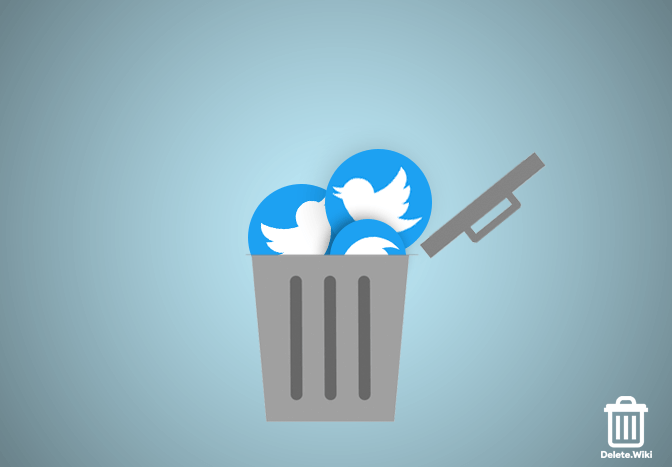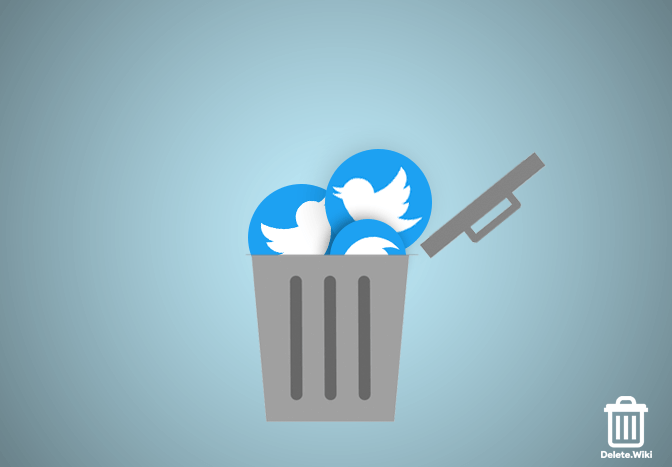It may have been years since you opened your Twitter account and have loads of old tweets you want to remove, whether it’s your embarrassing teenage tweets or opinions you feel you should never have posted. Here we will guide you to remove all your tweets at once.
As Twitter doesn’t let you perform the bulk action of deleting multiple or all tweets at once, TweetDelete.net is here for the rescue. TweetDelete.net is a popular service that enables you to erase all your tweets or tweets of a specified period. However, the free version of TweetDelete.net only allows you to remove up to 3,200 most recent tweets. You have to upgrade to premium and upload your data file if you surpass the quota. Nevertheless, here’s how to erase all your tweets at once.
What happens when you delete all your Tweets?
How to delete all your Tweets at once?
Here is the step-wise instruction to remove your tweets from the desktop with the help of third-party Tweetdelete.
- Visit tweetdelete.net and click on Sign in with Twitter.
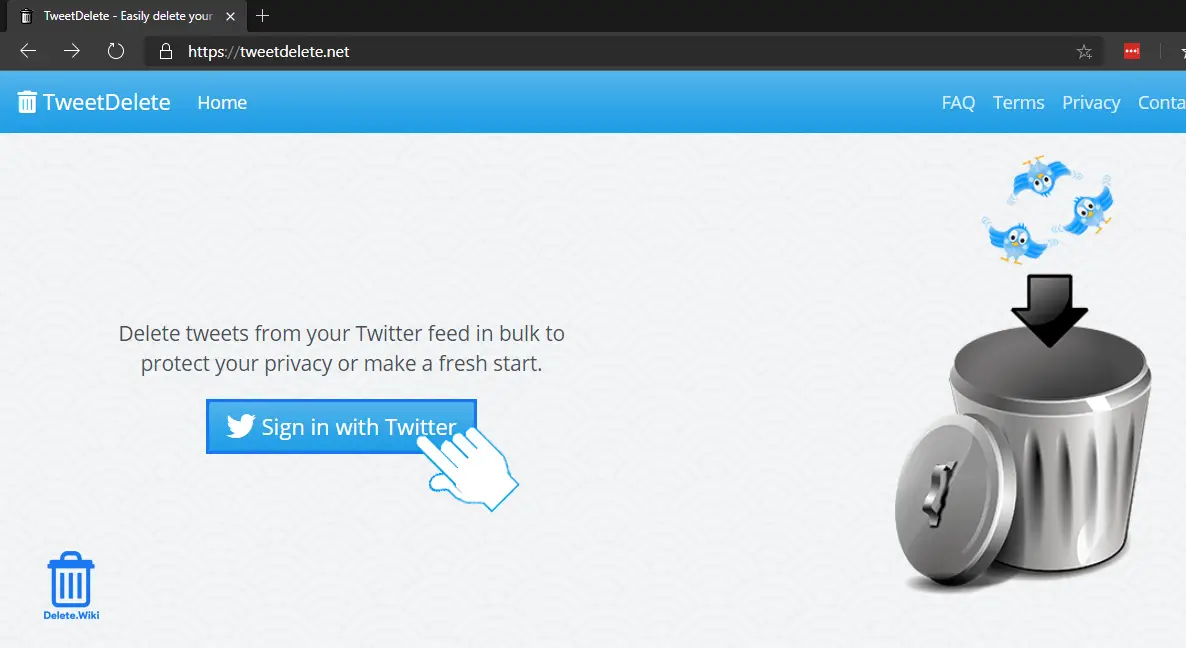
- Enter your username/email and password and click on Authorize app.
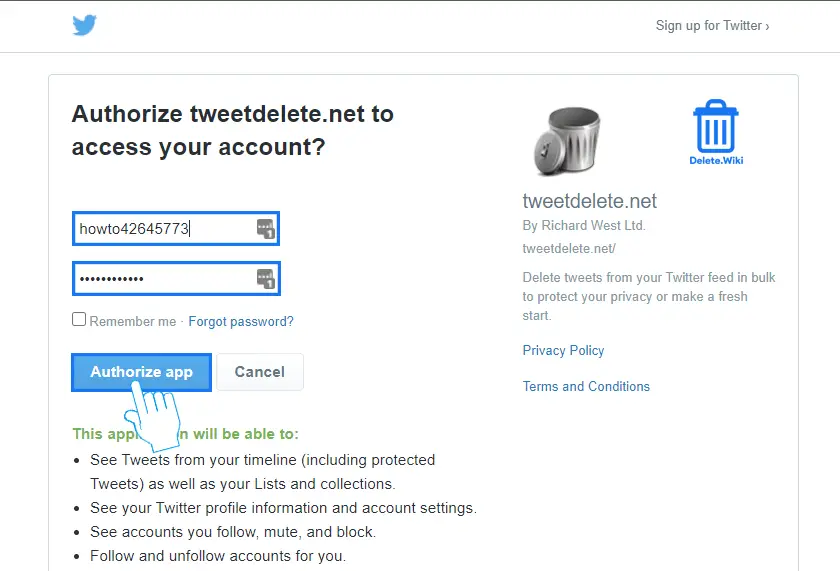
- Click on the Delete tweets button in the upper left corner.
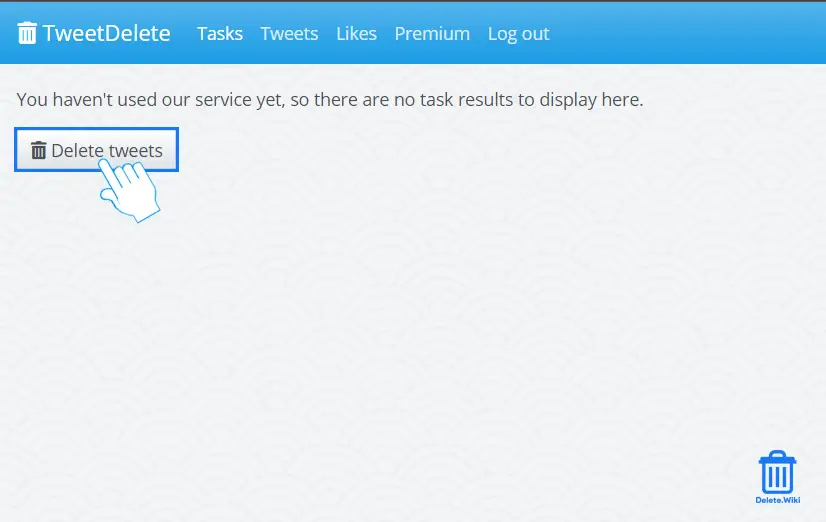
- Click on the “Age of tweets to delete” dropdown menu, and choose All my tweets.
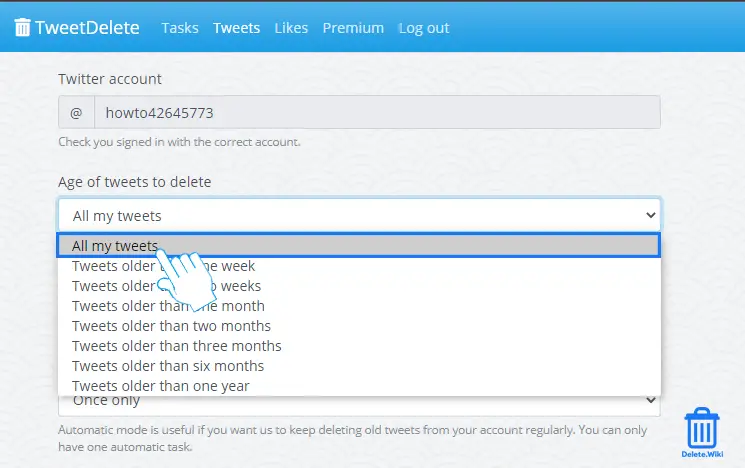
- Mark the checkbox and click Delete my tweets! to confirm.
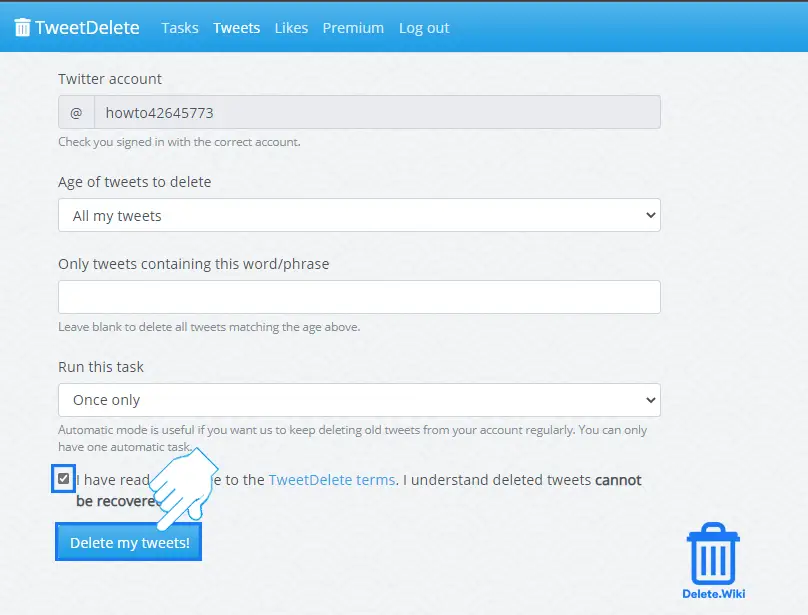
If you don’t want your all tweets to be gone, you can remove selected tweets only. You can use your desktop or mobile to delete your tweets from your apps or use web browsers. Follow these instructions:
- Open the Twitter app on your phone/tablet or visit Twitter.com from your browser.
- Navigate to your profile in the upper-left corner of your smartphone/tablet (or on the left side of your desktop).
- Then, look for the tweet that you want to delete.
- Tap on the downward arrow at the right of your tweet.
- Select Delete Tweet (mobile app) or Delete (browser).
- Now, Confirm the deletion.
Thus, you can use either the third party to delete all your tweets or you can manually delete them one by one from your Twitter account.