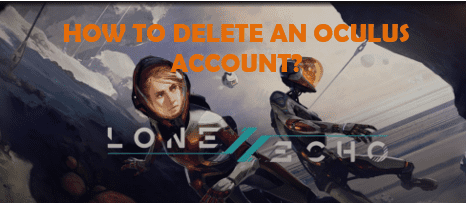Want to delete an Oculus account, but don’t know how to do it? Well, don’t worry! we’re here for you. You will get all your answers in this article below. So, keep reading it till the end.
Oculus is owned by Facebook and is one of Facebook’s apps and technologies that manufactures virtual reality hardware. Oculus devices make it easier to find, connect and play with friends in VR. A Facebook account provides a single way to log into the Oculus account. Users are allowed to squad up with their friends who are in different time zones and meet with real people virtually where they can play create and explore together.
However, if you ever happen to delete an Oculus account in the near future or even now, follow the methods given below. You may want to remove your account due to various reasons. Prior to deleting your account, let’s see what really happens when you remove your Oculus account.
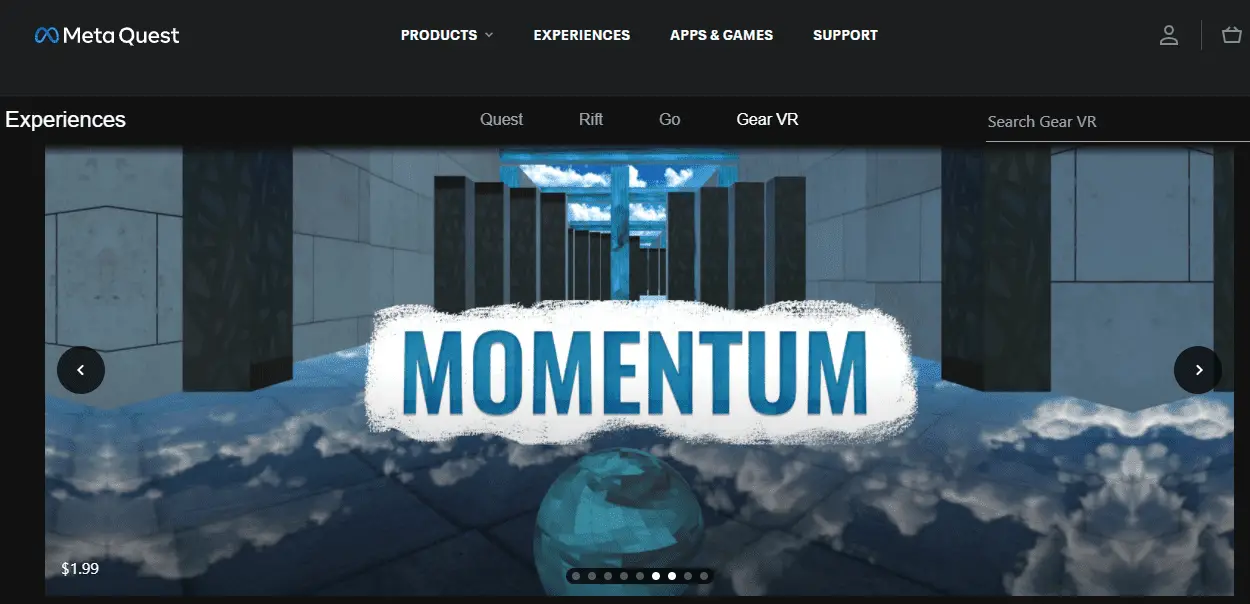
What Happens when you Delete an Oculus Account?
When you delete an Oculus account, people won’t be able to see it on Oculus, although it may take up to 90 days to make sure that everything is deleted. During that, you can still receive personalized ads of Meta Company Products and you won’t be able to access your Oculus information.
You’ll need to delete some of your Oculus information manually, like your communications with Oculus Support can be deleted through your Zendesk account if you’ve created one, or from the email account, you used to communicate with Oculus Support. If you’re an Oculus developer, you’ll need to contact customer support to delete your organization. Oculus may still retain certain data to comply with local laws, such as sales receipts to comply with local tax laws.
Remember that once your data has been deleted you won’t be able to reactivate it or retrieve anything you’ve added, including:
- All of your Oculus apps and in-app purchases
- Your Oculus app achievements
- Your Oculus friends list
- Any history of interactions with other users on the Oculus platform
- Any content you created on the Oculus platform
However, this does not include content that you’ve shared on your Facebook profile. You can learn more about how to delete your Facebook account in the Facebook Help Center. You also will no longer be able to return any apps and will lose any existing store credits.
Now, let’s get down to the simple methods to delete an Oculus account.
How to Delete an Oculus Account?
You can delete an Oculus account easily without any difficulty. There are two methods to delete your account that depends on how you first sign up for Oculus either from Facebook or Oculus website. Let’s see these methods first.
If logged in using Facebook Account
- Go to www.oculus.com.
- Log into your account first.
- Click on your profile image in the upper-right corner, and select Profile.
- Now, click Privacy Center from the left side.
- Scroll to the bottom of the page and click the button Delete Your Oculus Data.
If logged in with an Oculus Account
- Visit www.oculus.com.
- Log in to your Oculus account.
- Click on your Profile image in the top-right corner, and select My Profile.
- Now, click on Privacy Center on the left side.
- Scroll to the bottom of the page and click Delete Your Oculus Account.
How to Cancel Account Deletion?
If you mistakenly deleted your Oculus account or if you want to restore your account again, then you can follow these steps.
Cancel account deletion with your Facebook account
- Log in to your Facebook account within 30 days from account deletion.
- Then, click on Cancel Deletion.
Cancel account deletion with your Oculus account
If you’ve canceled your Oculus account from Oculus, then make a deletion request to restore your account at their Support Centre.
Cancel Oculus app Subscription
If you’ve subscribed Oculus app, you can cancel it any time soon from your devices.
From Oculus App
- Launch the Oculus mobile app and tap on the Profile picture in the top left.
- Click on Subscriptions.
- Then, tap on the app you want to cancel your subscription.
- Tap Cancel Subscription.
- Now, click on Confirm.
From Oculus Website
- Click your profile image in the top right from Oculus.com.
- Click Profile.
- Click Subscriptions.
- Click on the app you want to cancel your subscription.
- Click Cancel Subscription.
- Click Confirm.
From your Oculus headset (in-VR):
- Put on your headset.
- Select Your Account in the Store left sidebar.
- Then, tap on Subscriptions.
- Select the app you want to cancel your subscription.
- Select Cancel Subscription.
- Now, click Confirm.
Therefore, we hope that this article has helped you to delete an Oculus account. Thank You for reading till the end.