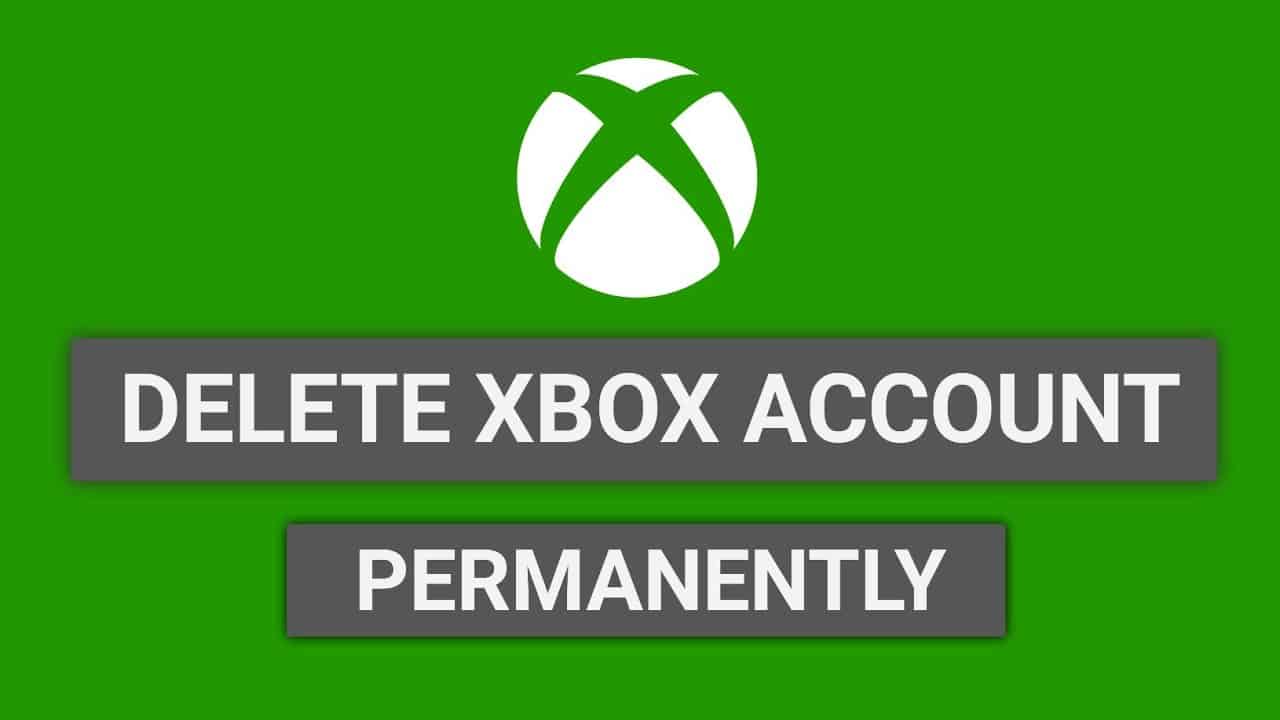Looking to delete an Xbox account? Don’t worry, you’ve reached the right place. Here you can view the steps on how to delete your Xbox account, keep reading the article.
Xbox Live is one of the gaming services provided by Microsoft in November 2002. It is available on Xbox, Xbox One, Xbox 360, Windows (XP, 7, 8, 10), Android, and iOS devices, etc. Xbox allows users to play online games with others as well as downloaded games, movies, trailers, and so on. Xbox has many features like playing online games, access to your achievements, multiplayer capabilities, communication, broadcast, people, system settings, and capture from the Xbox dashboard. You are allowed to create a gaming community to be in touch with other gamers.
Moreover, you might want to delete an Xbox account if you want a break from it or for many other reasons. Before that, you must know some of the important things mentioned below.

What happens when you delete an Xbox account?
So, what really happens if you delete an Xbox account? Well, deleting your Xbox account will remove saved OneDrive files, Gamer tag, Xbox Live data, your Skype id and contacts, Outlook account, NuGet.org account, email, Hotmail accounts, and other data. Your Xbox account will be gone after 30/60 days (as per your choice) after you delete it along with your Microsoft account. Your account cannot be restored after deleting it. However, you should make sure you want your Xbox account to be removed permanently.
What should you do before deleting your Xbox Account?
Your account deletion will remove all your games, subscriptions, funds, and every data from that account. So, check if you’ve taken any subscriptions and make sure to cancel them. If you’ve skype balances or other balances, use them. Also, disable Reset Protection on all Windows devices. These are some of the things you must know before proceeding to the next. So, it will be good if you back up the necessary content.
Let’s get started with the deletion process.
How to delete an Xbox Account?
You can follow these easy steps to delete an Xbox account.
- Go to the official website and sign in using your Microsoft account, associated with your Xbox account.
- Tap on Security from the top of the page.
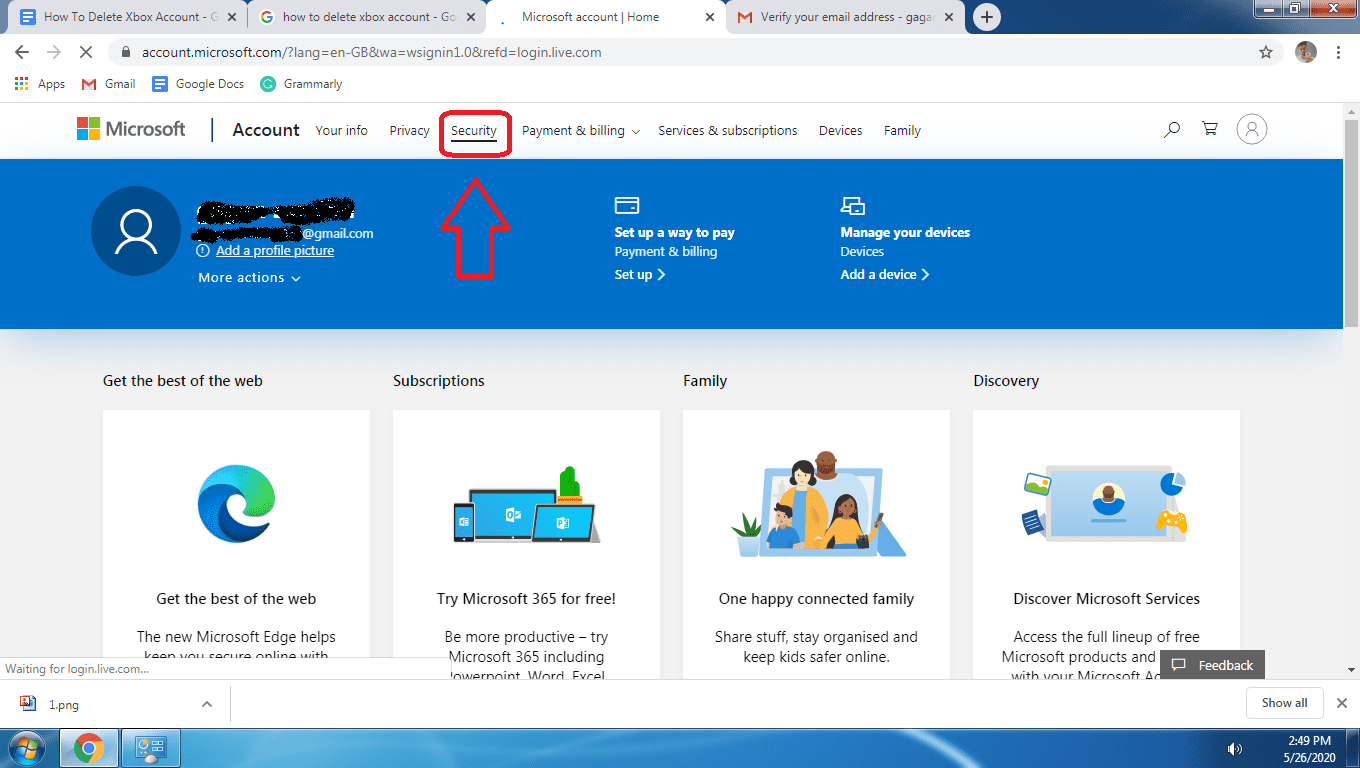
Source: howtofolks.com - Tap to view more security options at the bottom of the page.
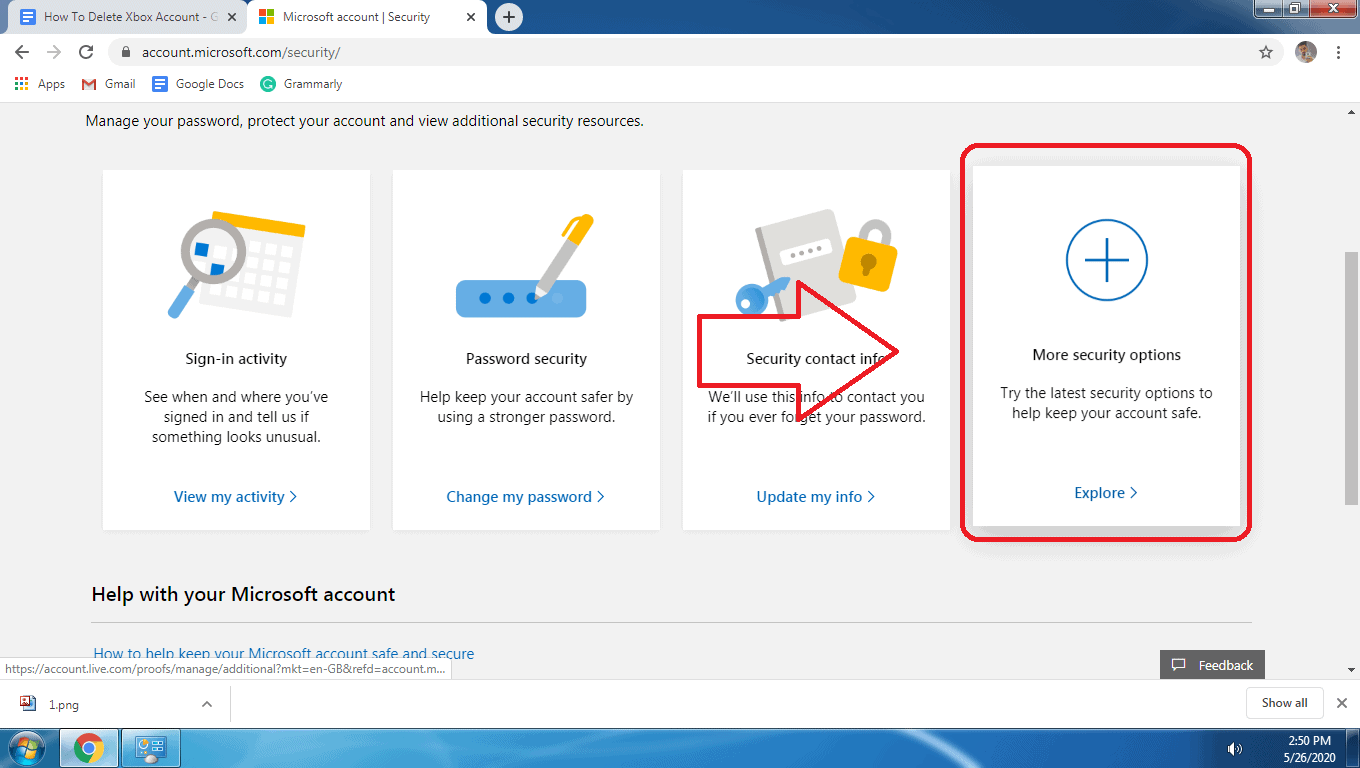
Source: howtofolks.com - Provide the account password if asked or the security code you receive.
- Click on More security settings and select Close my account from the bottom.
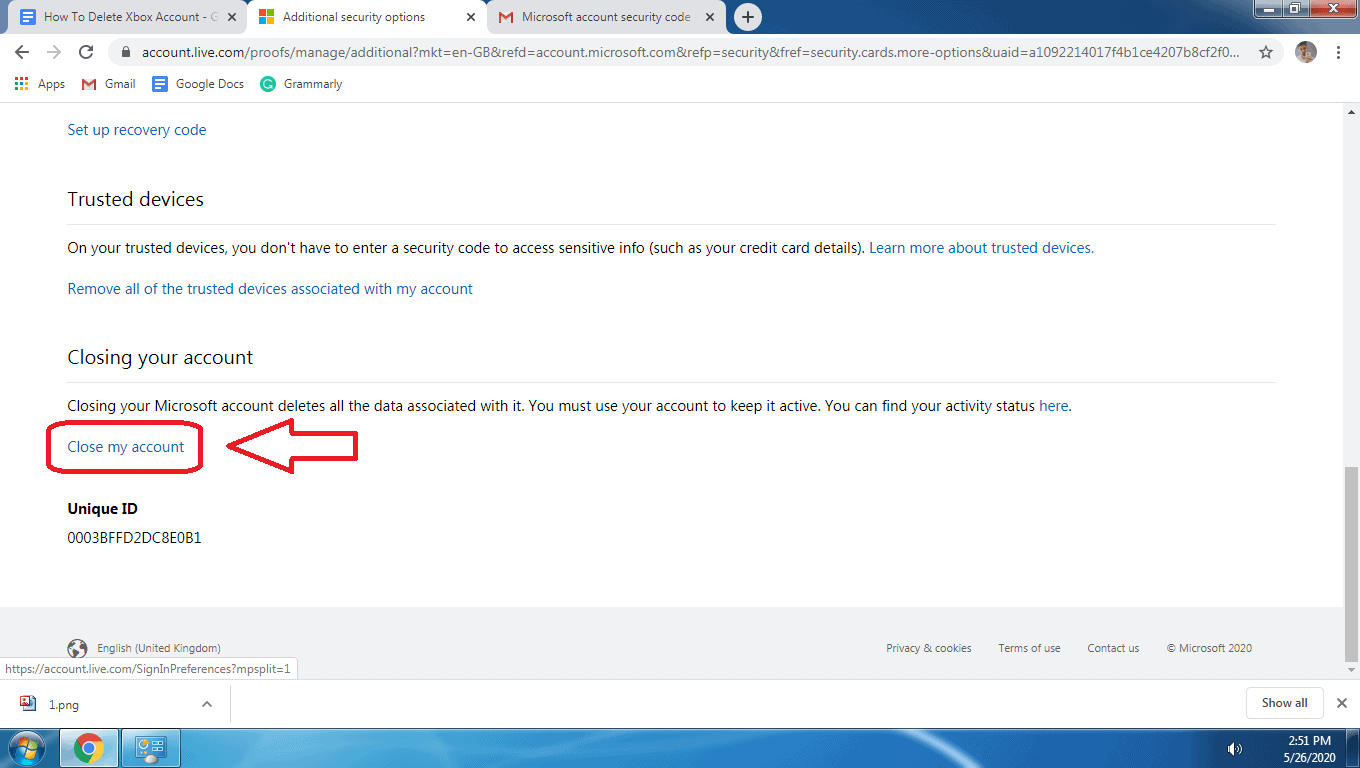
Source: howtofolks.com - Click on next and select all the checkboxes, once you’ve finished reading it.
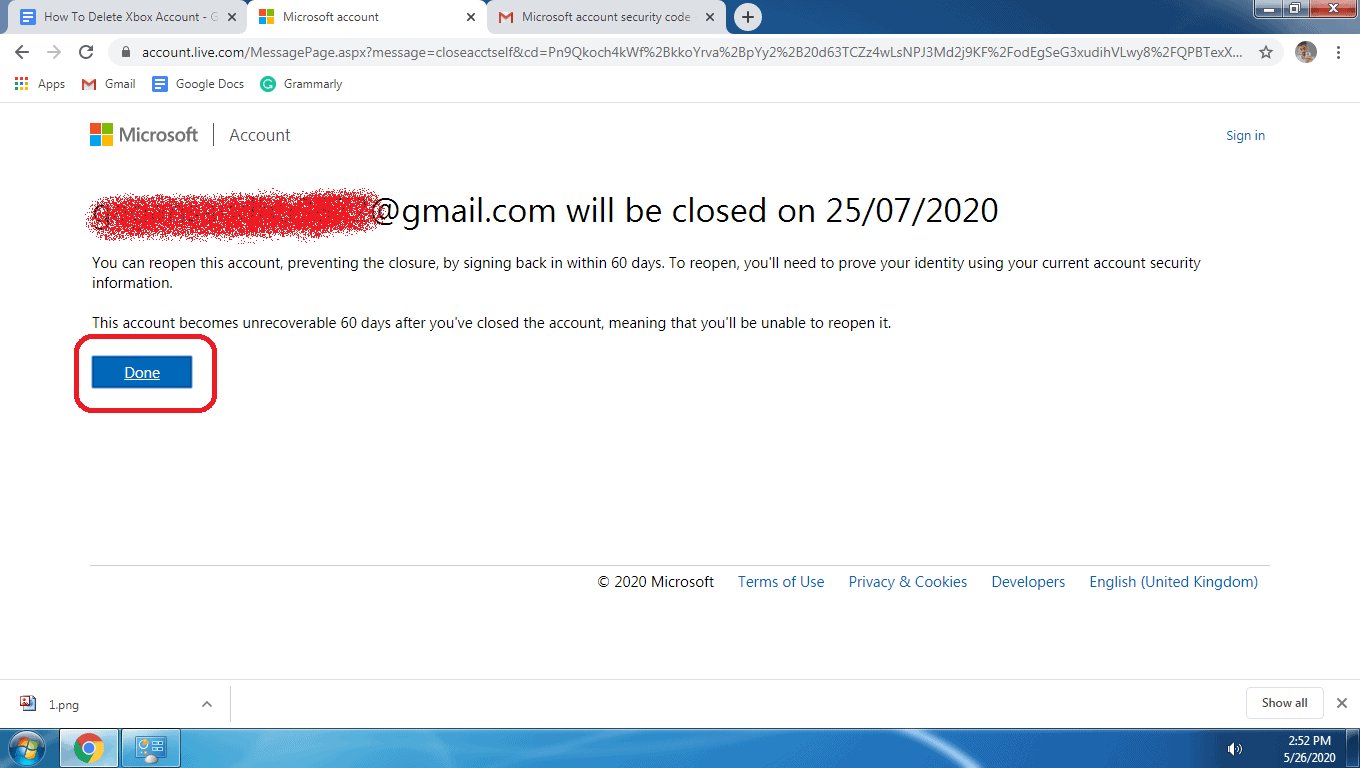
Source: howtofolks.com - Now, select Mark account for closure from the bottom.
Note: After the above process, your Xbox account will be deleted after 30 or 60 days. And, also your Microsoft account associated with it will be gone forever. You’ll lose access to Microsoft websites, content, services, and other data.
Cancel Xbox Subscription
Cancel your Xbox account subscription before deleting your account. If you want to cancel your subscription immediately, contact the Xbox Live Customer Service or dial (800) 469-9269 to cancel your membership.
Cancel Manually
- Go to https://support.xbox.com/en-us and sign in to your account with Microsoft credentials.
- Tap on My Account from the bottom of the page.
- Look for the Xbox Live section and select Cancel Auto Payment.
From Xbox 360 console
- Open your Xbox console and select Accounts from Settings.
- Click on Subscriptions.
- Select the subscription you want to cancel and press A.
- Go to Payment and Billing and click on Cancel Subscription.
How to remove an Xbox account from Microsoft account?
- Go to the Settings and select Accounts.
- Select Email & Accounts.
- Then, select the account you want to remove under the Accounts section.
- Click on Manage and tap on Delete account from this device.
- Now, click on Delete for confirmation.
How to delete Xbox Profiles?
If you want to delete your Xbox old profile then follow these steps.
- At first, open Settings and then go to the System Settings.
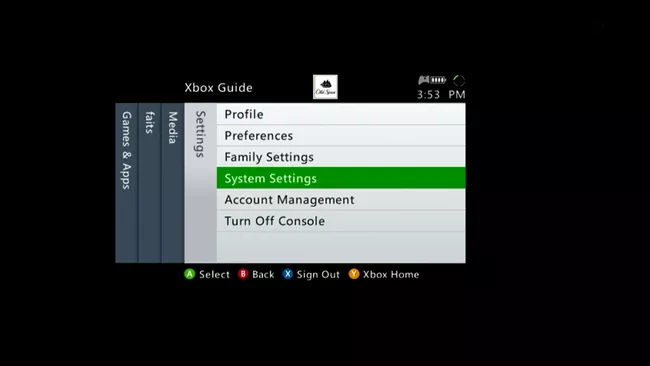
Source: lifewire.com - Open the Storage menu and select All Devices.
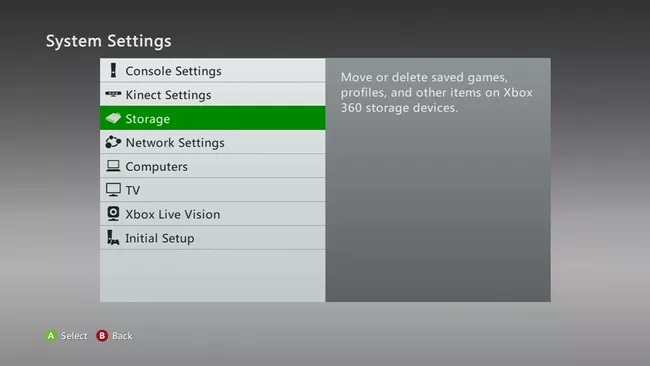
Source: lifewire.com - Tap on Game Profiles from a list of appeared categories.
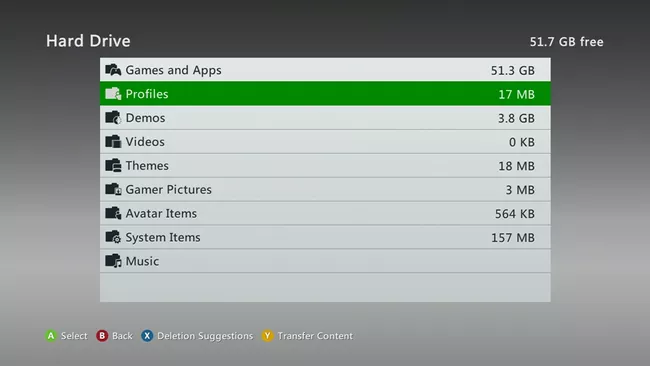
Source: lifewire.com - Then, choose the profile you want to delete and hit on that.
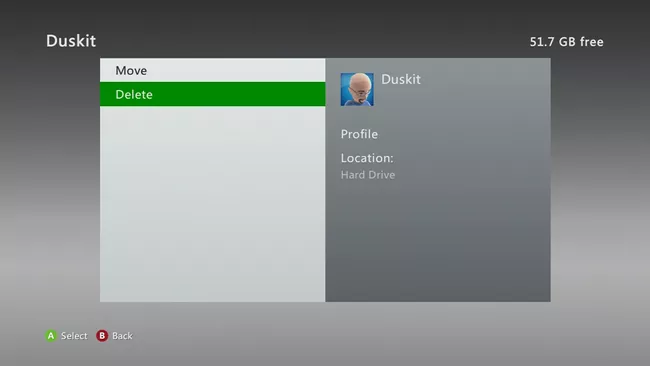
Source: lifewire.com - Now, click Delete after selecting two options, i.e., delete the entire profile and data or delete the profile after saving games and achievements.
You should make sure to follow the steps to delete an Xbox account. Thus, we hope this article has helped you.