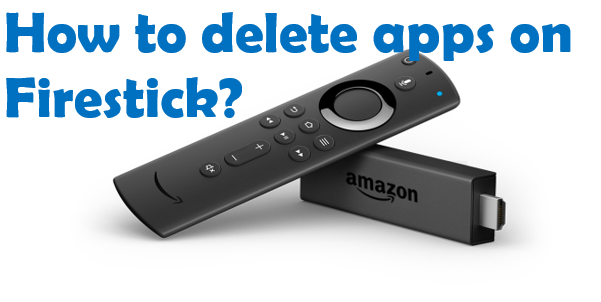Amazon Firestick is one of the famous streaming video players. However, it’s not known for providing a hefty amount of storage as it only comes with 8GB of storage, out of which only 4.5GB is available for usage. If you are running out of space on your Amazon Firestick, you can delete some unused apps and claim space. Here’s how to delete apps on Firestick.
How to uninstall apps on Firestick?
When you uninstall apps from Firestick, they will be removed permanently. Follow the steps to remove apps on Firestick:
- Boot your Firestick and open Settings from the top menu bar
- Navigate to Applications and click on it.
- Now, choose Manage Installed Applications.
- Select the app you want to remove from Firestick.
- Scroll down and select Uninstall.
- Again, choose Uninstall to confirm.
Want to close your Fitbit account? Check out our article, here.
How to clear the cache on Firestick?
Cache helps Firestick run apps faster, but it might cost you in terms of your precious space occupied by the cache. You can clear the cache from your Firestick to regain some storage space. Here’s how.
Important: Clearing cache on Firestick doesn’t affect applications’ functionality or data.
- Open Settings on your Firestick.
- Choose Applications.
- Select Manage Installed Applications.
- Choose the app from which you want to delete the cache.
- Scroll down and select Clear cache.
Why should you clear cache on FireStick?
Follow the same steps for other apps and you’ll have a considerable amount of storage available on your Firestick.