Bookmark is an excellent and easy way to remember websites you want to revisit. Creating bookmarks is relatively easy, but what if you have too many bookmarks and want to remove some or all of them. Well, here we will guide you through the steps to remove bookmarks on all major web browsers including, Chrome, Firefox, Safari, and Edge.
What happens when you delete bookmarks?
When you remove bookmarks, they will be deleted immediately. You can right-click bookmarks from any location, including the bookmarks menu, the bookmarks bar, or any other place to check if they’re gone or not. You can not restore the deleted bookmarks.
How to remove bookmarks in Google Chrome?
Note: If you are signed in to your Google account on Chrome, making changes to bookmarks will take effect on all other synced devices.
- Launch Google Chrome on your computer.
- Click on the three-dot (menu) icon at the top right corner.
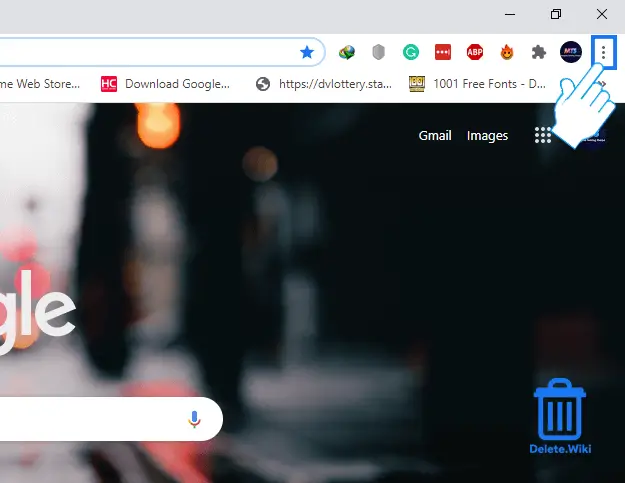
- Select Bookmarks and then Bookmark manager from the dropdown menu. You can also use the shortcut key Ctrl + Shift + O.

- Choose the folder in which you want to delete the bookmark.
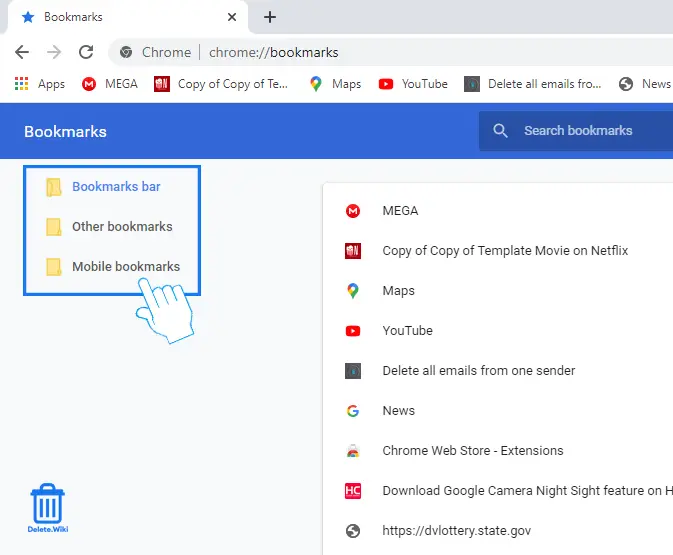
- Click on the three-dot icon at the far right corner of the bookmark you want to remove.
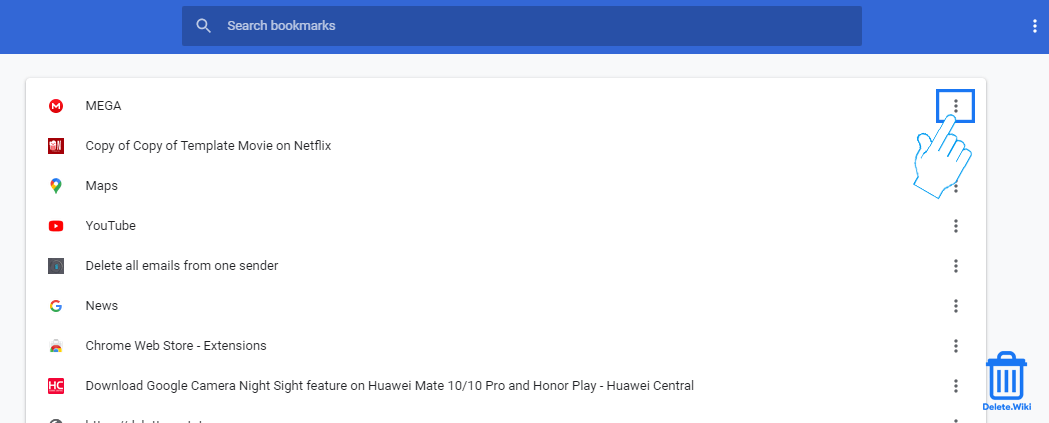
- Select Delete to finish.
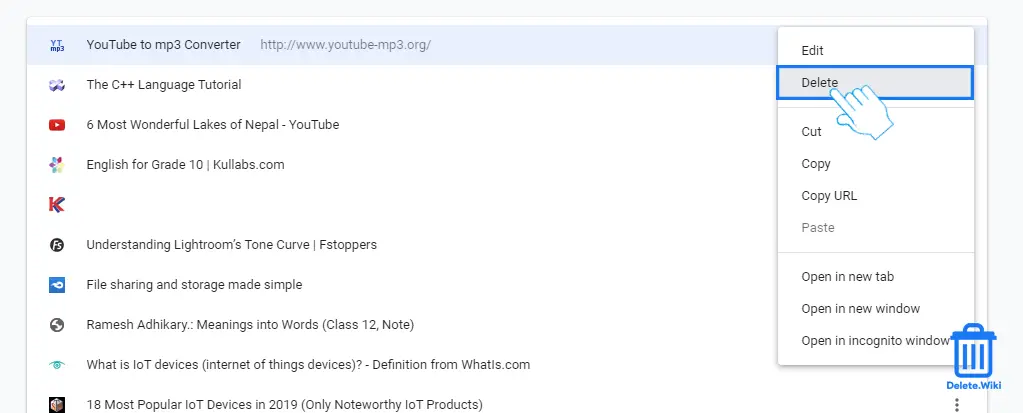
- If you want to delete all bookmarks within the folder:
How to delete bookmarks in Firefox?
- Open Firefox on your computer.
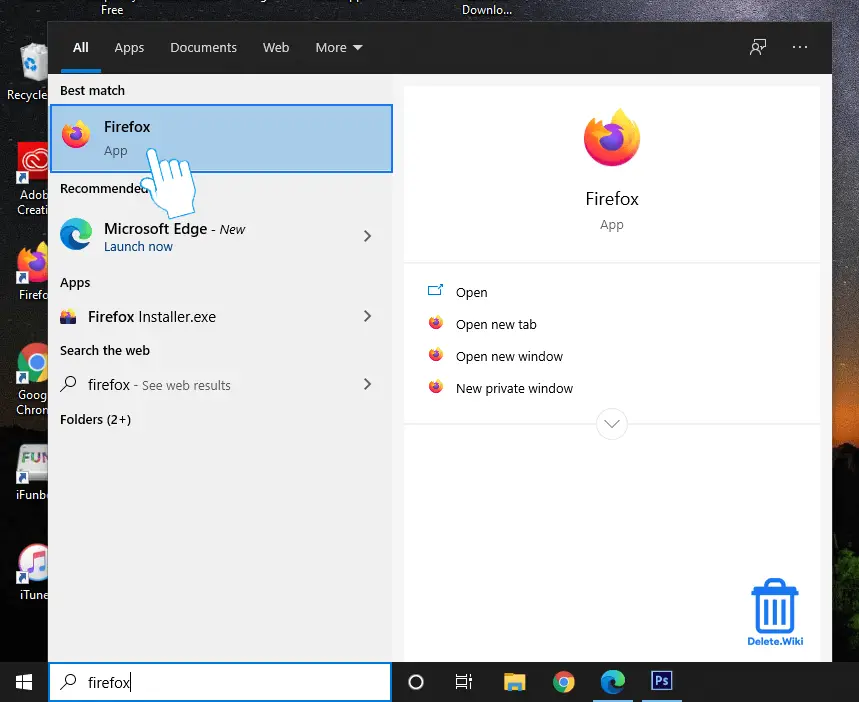
- Click on the library icon at the top right corner.
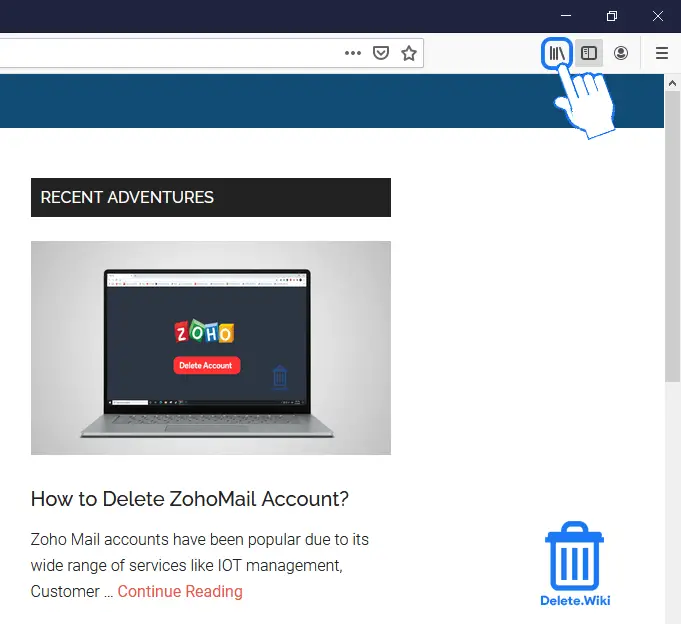
- Select Bookmarks from the dropdown menu.
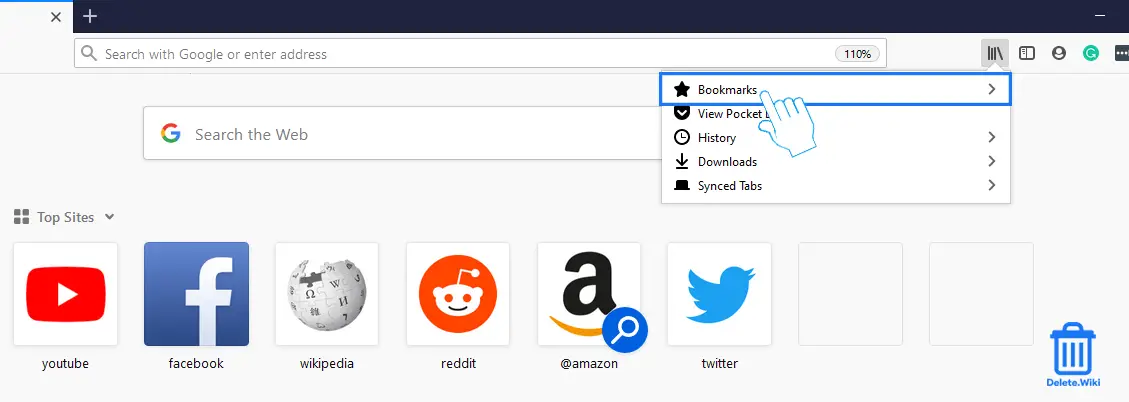
- Click Show All Bookmarks at the bottom. You can also use the shortcut key Ctrl + Shift + B.
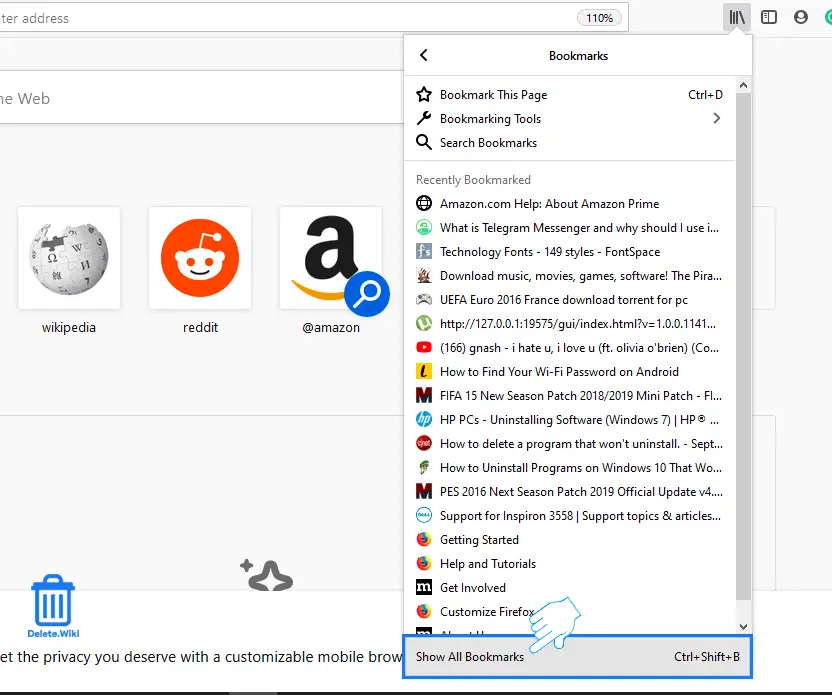
- Choose the folder on which you want to delete the bookmarks.
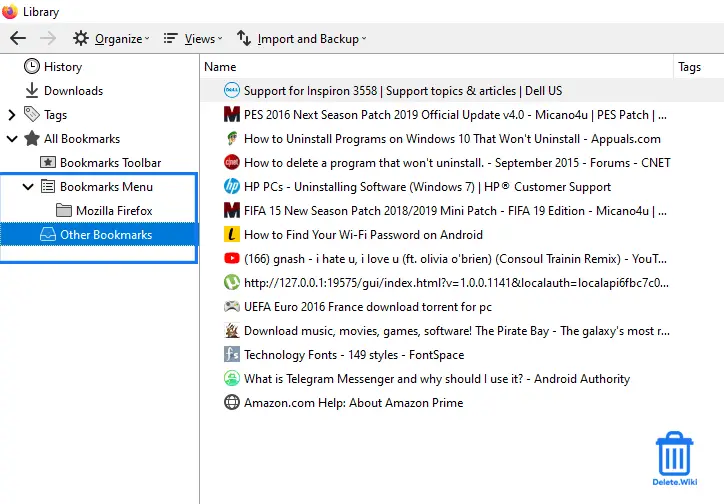
- Right-click on your target bookmark and choose Delete.
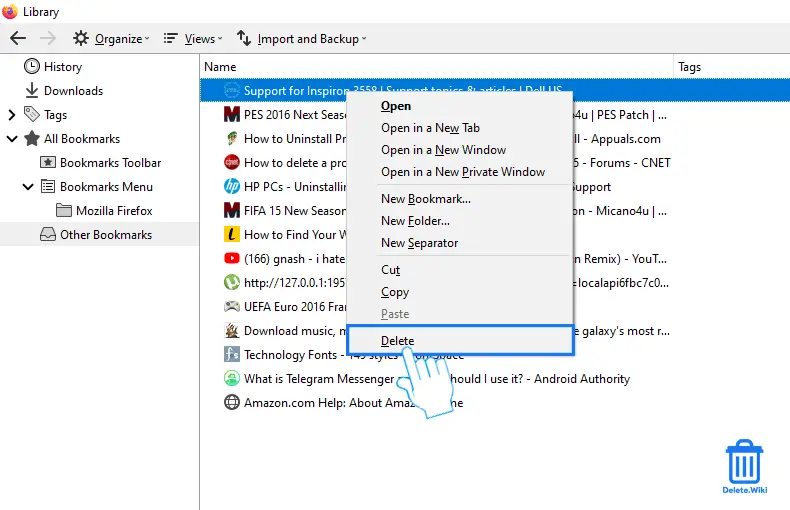
- If you want to remove all bookmarks:
How to clear bookmarks in Microsoft Edge?
- Open Edge on your PC.

- Click on the star (favourites) icon at the upper right corner.
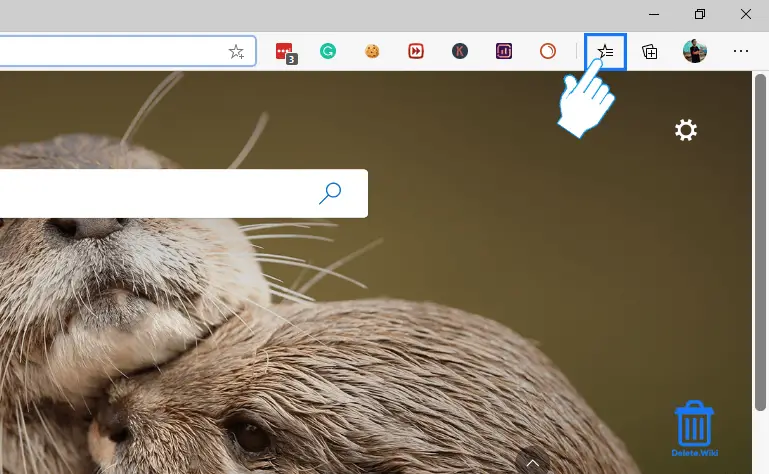
- Select Manage favorites in the dropdown menu or hit Ctrl + Shift + O for the shortcut.
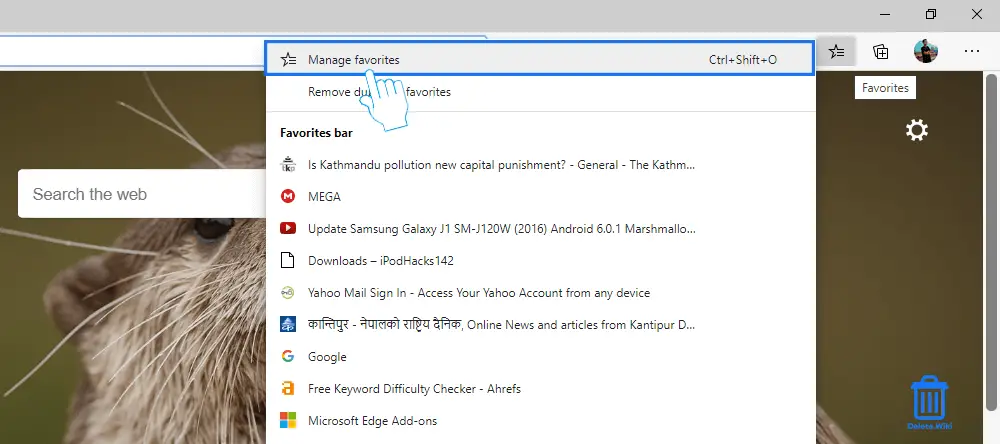
- Choose the bookmark folder on the left pane.
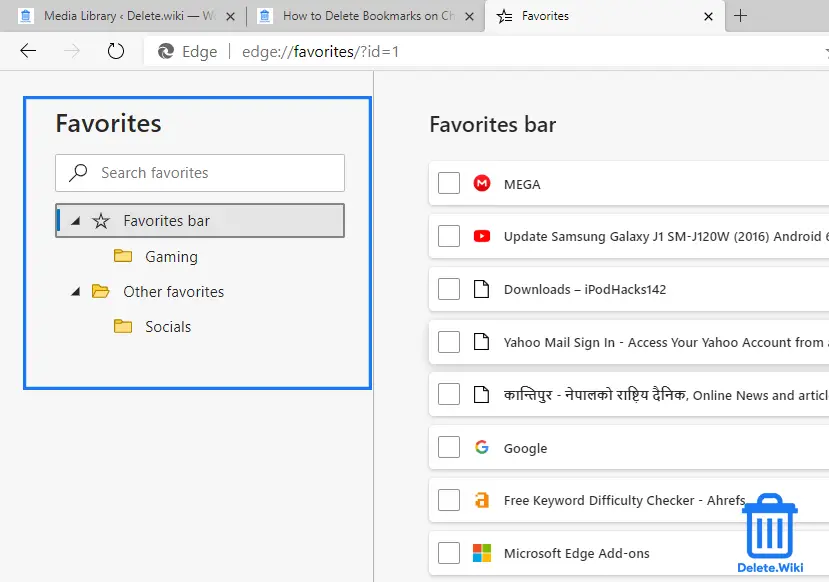
- Click on the X icon at the far right corner of your target bookmark.
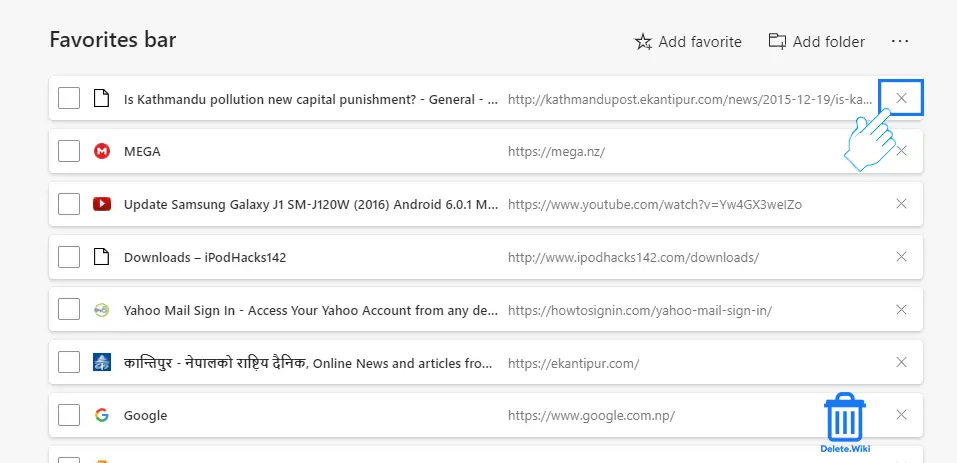
- If you want to delete all bookmarks:
How to delete bookmarks in Safari?
- Open Safari on your Mac.
- Click Bookmarks at the top menu bar.
- Select Edit Bookmarks from the dropdown menu.
- Choose the bookmarks you want to delete and right-click on them.
- Choose Delete to confirm.
Need help? Check Apple’s Article.
If you want to delete your browsing history on Firefox, check out our article on How to delete Firefox history.
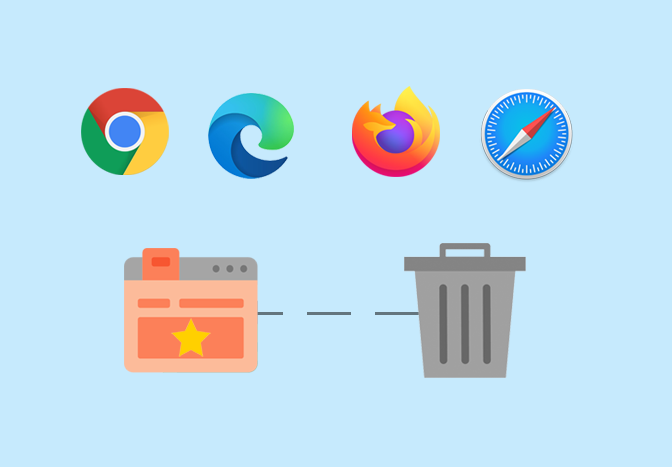
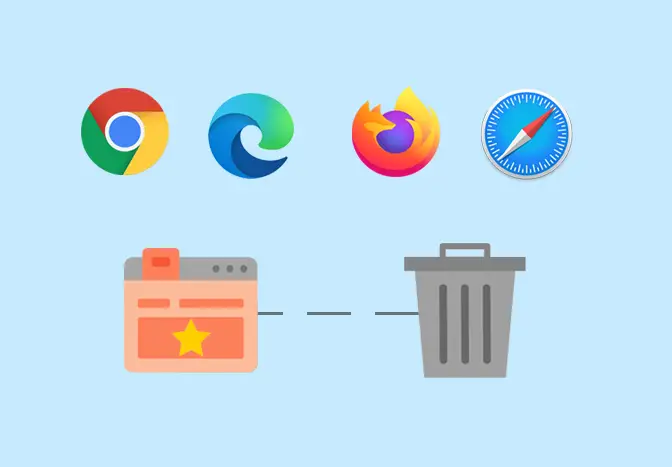
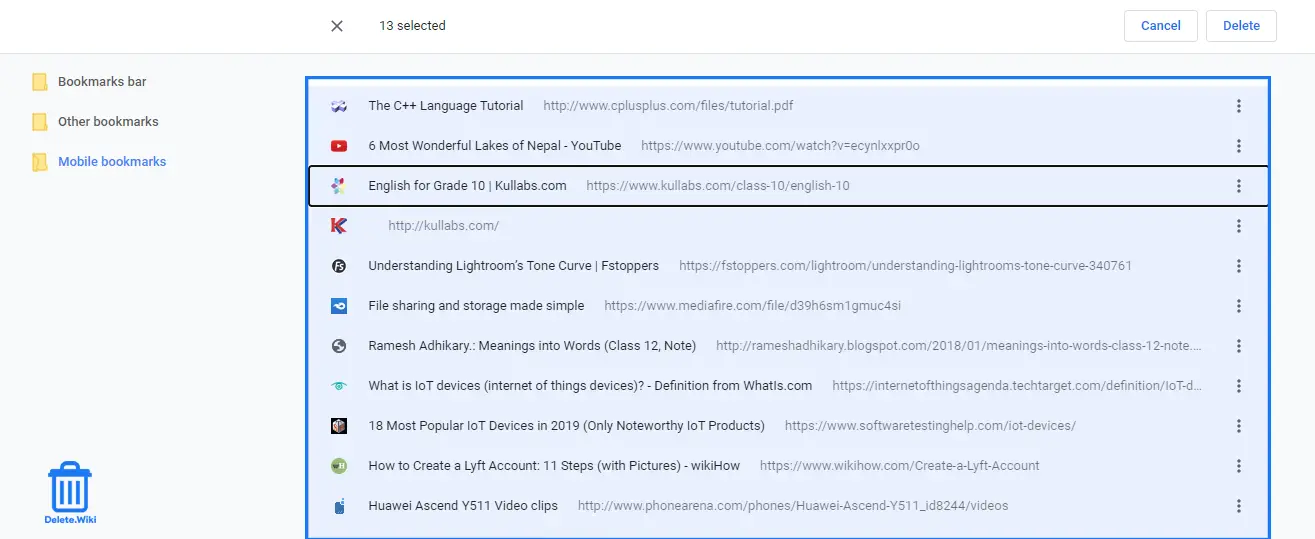
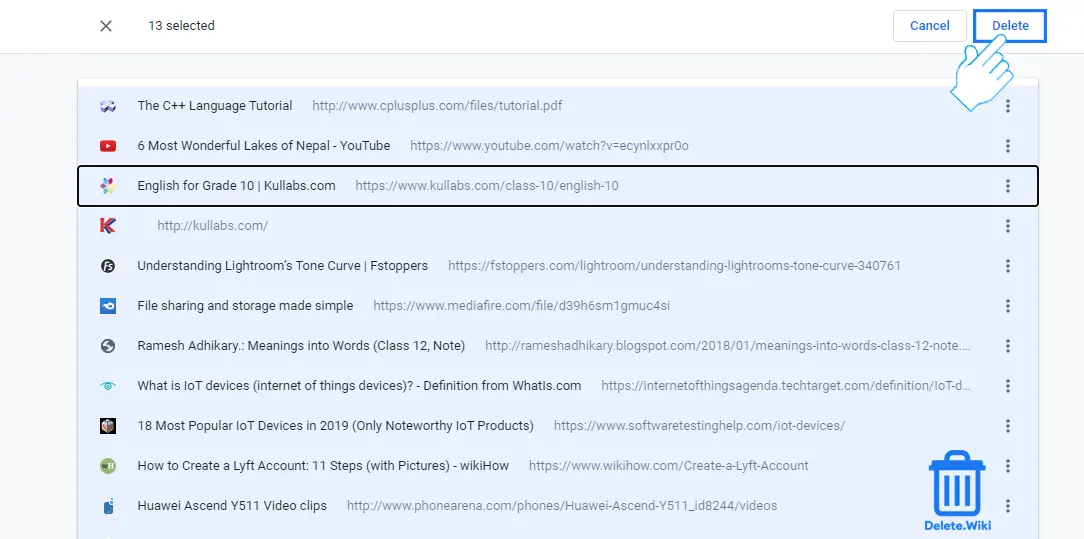
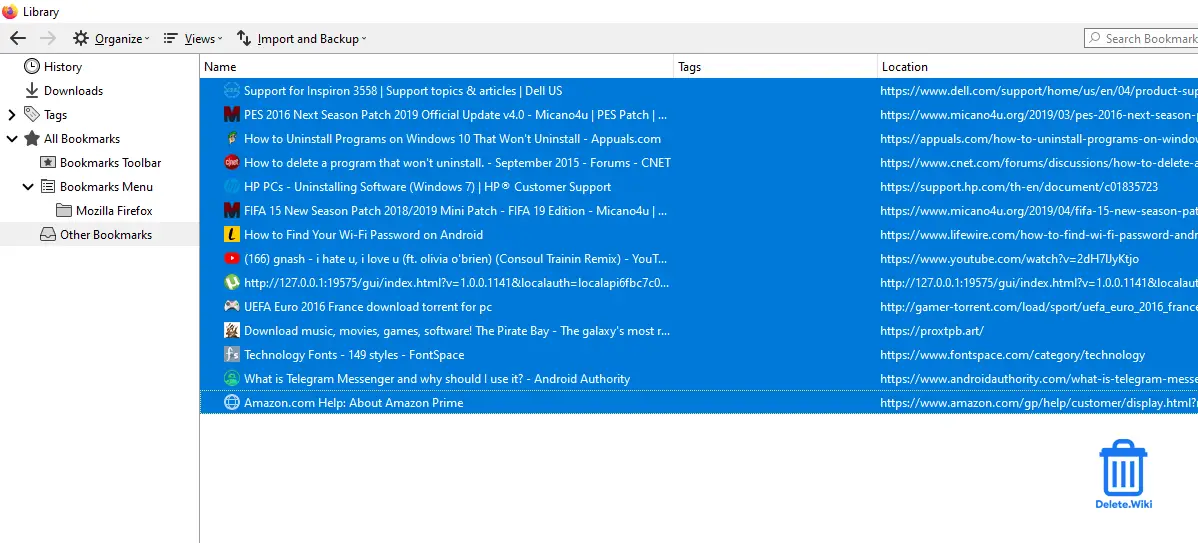
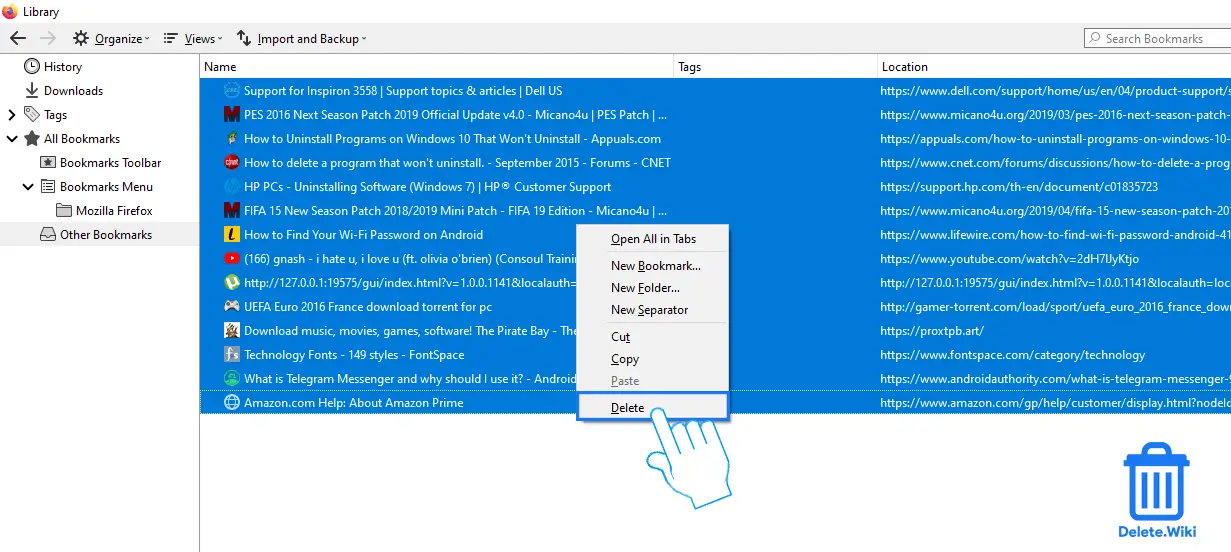

Hurrah! Finally I got a web site from where I be able to actually get valuable
information regarding my study and knowledge.