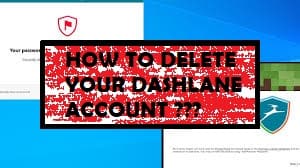Dashlane is a cross-platform password manager and is available on Windows, macOS, Android, and iOS. It is one of the popular services for managing your passwords. However, if you wish to delete the Dashlane account for any reason, here’s how to do it.
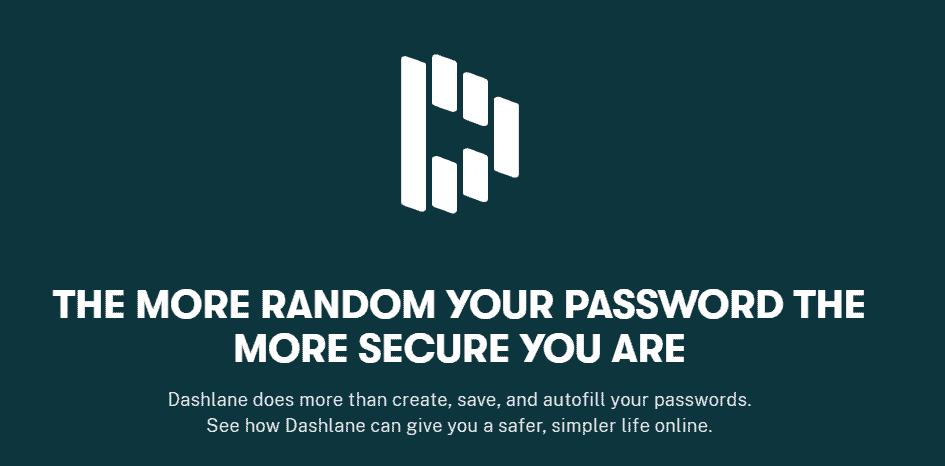
Important: Deleting a Dashlane account is permanent.
How to permanently delete your Dashlane account?
- Go to the Dahslane Account Deletion page.
- Enter your email address linked with your account.
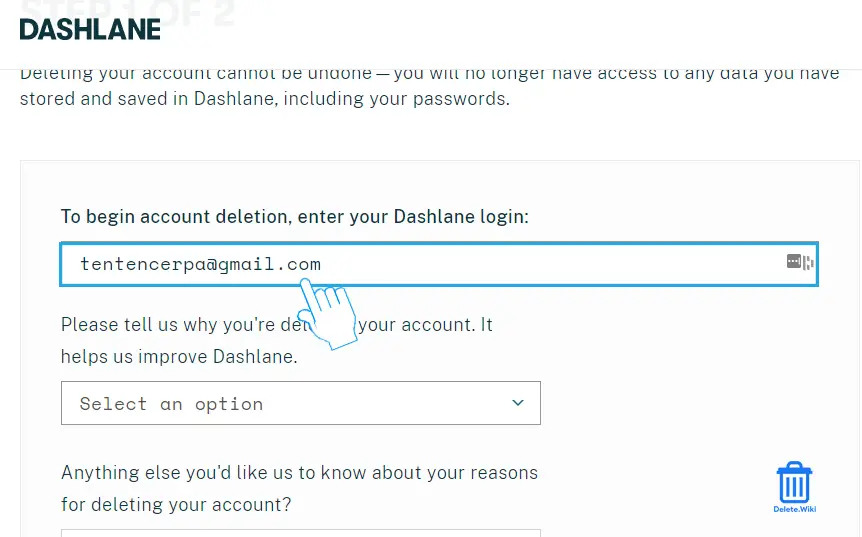
- Choose a reason for closing your account.
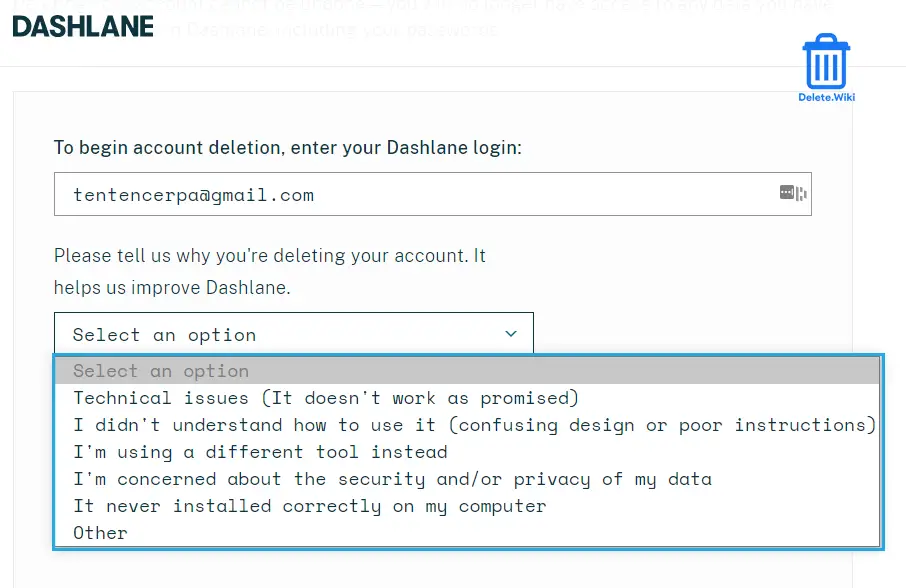
- Now, click on Continue to Step 2. Dashlane will email you a confirmation code.

- Type in the confirmation code and click Delete my account to confirm.
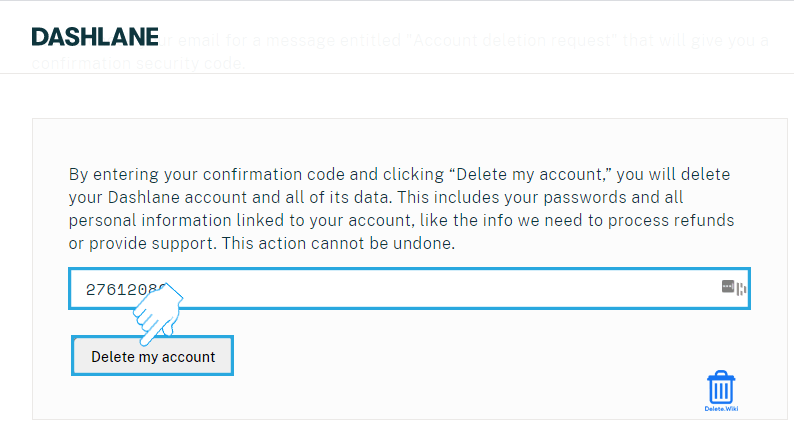
After following these steps, your Dashlane account will be deleted permanently. You still need to remove it from your devices to leave it entirely.
Want to delete your Facebook account? Check out our article, here.
What happens when you delete your Dashlane account?
- All your personal data, including passwords, will be deleted.
- Any financial records will be removed.
- You won’t receive any refunds.
How to cancel Dashlane membership?
You can cancel your Dashlane membership any time you want. But make sure you cancel it before deleting your account manually as deleting doesn’t automatically remove the subscription. Follow the steps mentioned here:
- Go to the Dashlane website and log in to your Dashlane account.
- Click on the three-lined icon in the upper-left corner of the homepage.
- Then, click on the My Account with the gear/wheel symbol next to it.
- You’ll see another menu on the right-hand side of your screen to update your account.
- Choose Account Summary from the account menu.
- Now, change the status of your Dashlane Premium membership to cancel.
- Once you have canceled your Dashlane membership, your membership will not auto-renew. Your current Dashlane membership will still be active until the next auto-renewal period.
After you have completed these steps, you have successfully canceled your Dashlane account subscription. You can also submit a support request directly to the Dashlane team via this form: https://support.dashlane.com/hc/requests/new.