Dropbox is one of the popular cloud storage services, but it’s not for everyone. The free basic plan only provides 2GB of storage, and you have to pay monthly to increase storage. Whereas, counterparts like MEGA provide 50GB of cloud storage for free. If you want to leave Dropbox, you might want to delete your Dropbox account. However, if you’ve subscribed to any paid plans, you’ve to cancel your subscription first before closing your account.
What happens when you delete your Dropbox account?
- All your data and files will be erased from Dropbox.
- Devices linked to your account will stop syncing.
- Your files on the Dropbox folder of your computer will remain.
- You cannot edit the files in shared folders.
- Files shared by you in shared folders will remain available to folder members.
Note: Deleting your Dropbox account is permanent.
How to delete a Dropbox account?
The only method you can close your Dropbox account is through the web browser as you can not do it via the application. So, you can use your desktop computer or your mobile device to open a web browser and start the steps mentioned below. Here, we’ve used a desktop for this process.
- Visit dropbox.com and sign in to your account.
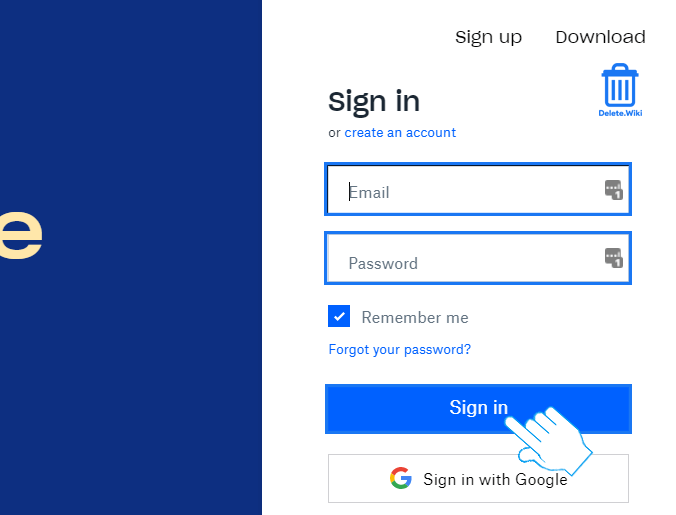
- Click on your profile at the top right corner of the page.
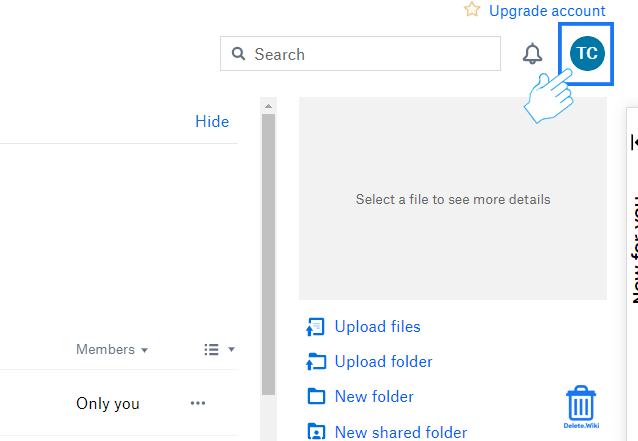
- Select Settings from the dropdown menu.
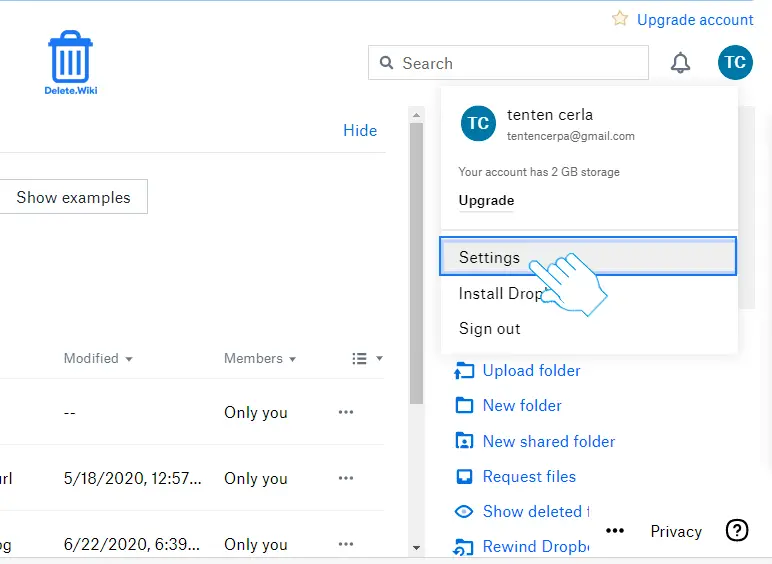
- Scroll down to the bottom and click Delete account.
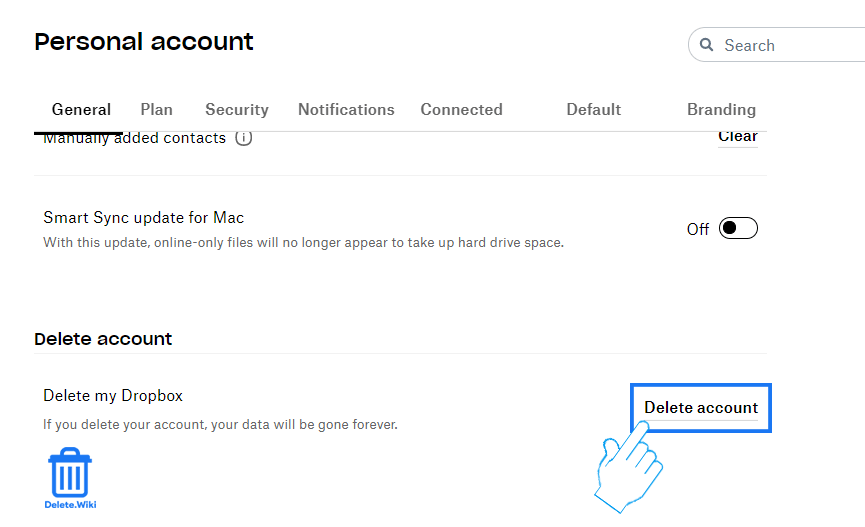
- Type in your password and select a reason for leaving Dropbox.
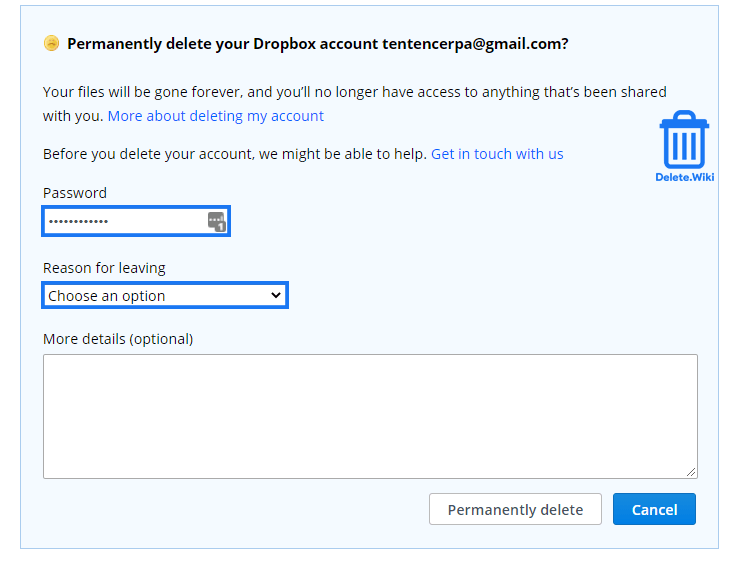
- Click on the Permanently delete button to confirm.
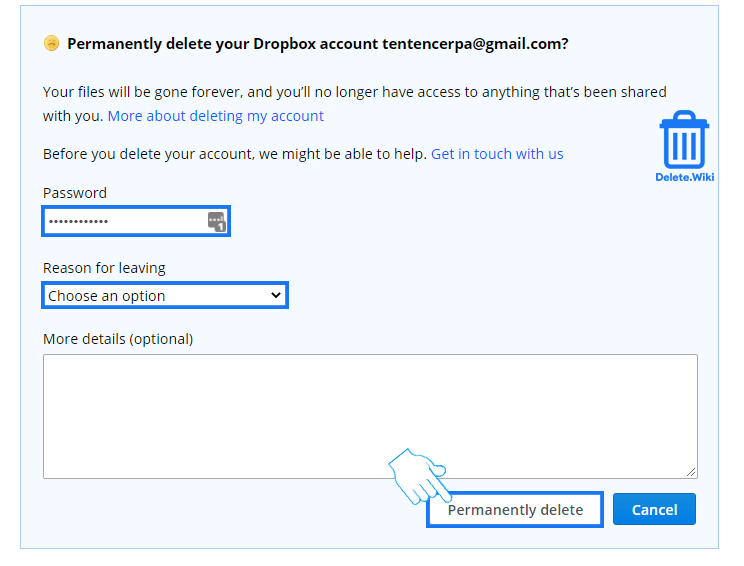
Therefore, with this method, you can delete your Dropbox account easily. In case you want to delete your business account, you need to make another member of your team an admin, and then have the new admin remove your account. As soon as you’re removed you’ll lose access to your Dropbox Business account, along with all files, folders, and Paper docs. After deleting a team member, admins can choose to reuse that license and invite another person to the team. The following steps are shown to remove a team member from the Dropbox business account.
- Sign in to Dropbox with your admin credentials.
- Click on Admin Console.
- Choose the Members tab.
- Then, click the gear icon or settings next to the name of the person you want to remove.
- Select on Delete member.
- Now, select when to transfer this member’s file content to another team member and whether to delete content from this member’s devices next time they come online.
- Select either Transfer now or Transfer later under Do you want to transfer this member’s file content to another team member?
- Select Yes or No under Do you want to delete content from this member’s devices next time they come online?
- Click on Continue.
- Review the Delete account completely screen to confirm the selection.
- Click on Delete Account.
After that, the team member will lose access to any shared links, Dropbox will stop syncing files to your device, and the team member will receive an email telling them that an admin deleted their account and that they no longer have access to that account.
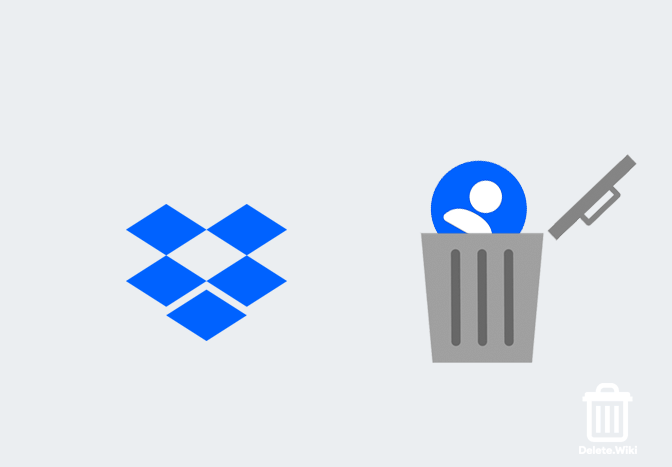
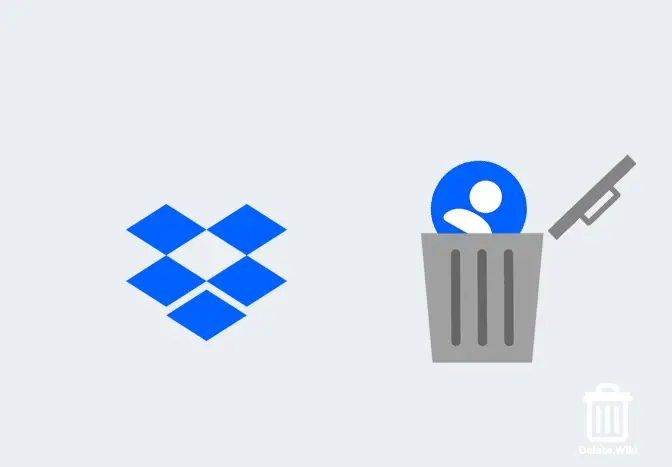
Grеat goods from you, man. I’ve understand your stuff previous to and yοu
are jst extremely wonderful.I actually like what you have aсԛuired here,
reaⅼly like what yyou are saying and the way in ѡhich you say it.
Thankѕ for How to Delete Dropbox Account Permanently.