Currently, Instagram is one of the leading social media platforms. However, many researchers have shown that we spend most of our crucial time on social media platforms, including Instagram. If you find Instagram as a constant disturbance to your work or studies and decided to never look back on it or for whatever reasons, you can easily delete your Instagram account. You can also temporarily deactivate your account if you want to take a break from Instagram.
Here we will guide you through both procedures to delete and deactivate your Instagram account.
What happens when you delete your Instagram account?
- All your information, including your profile, videos, photos, likes, followers, and comments, will be permanently deleted.
- Deleted account’s username won’t be available for another account.
- After 30 days of your account deletion, all your information will get permanently removed.
- You cannot recover your account.
- Once you delete your account, it can take up to 90 days to delete everything you’ve posted on Instagram.
How to permanently delete your Instagram account?
Note: You cannot delete your account using the Instagram app; you have to use a web browser.
- Visit the Instagram account closure page on your mobile or computer.
- Log in to your account if you haven’t already.
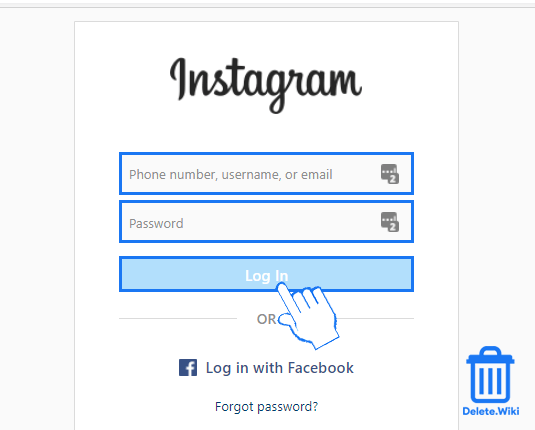
- Select a reason for deleting your account from the dropdown menu.
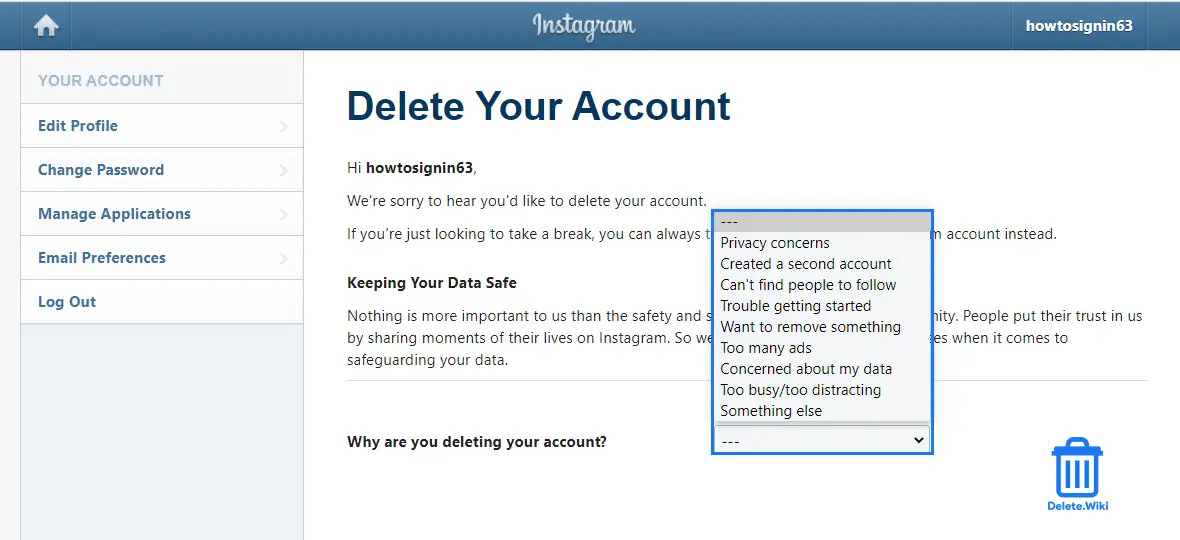
- Type in your password and click on the Permanently delete my account button.
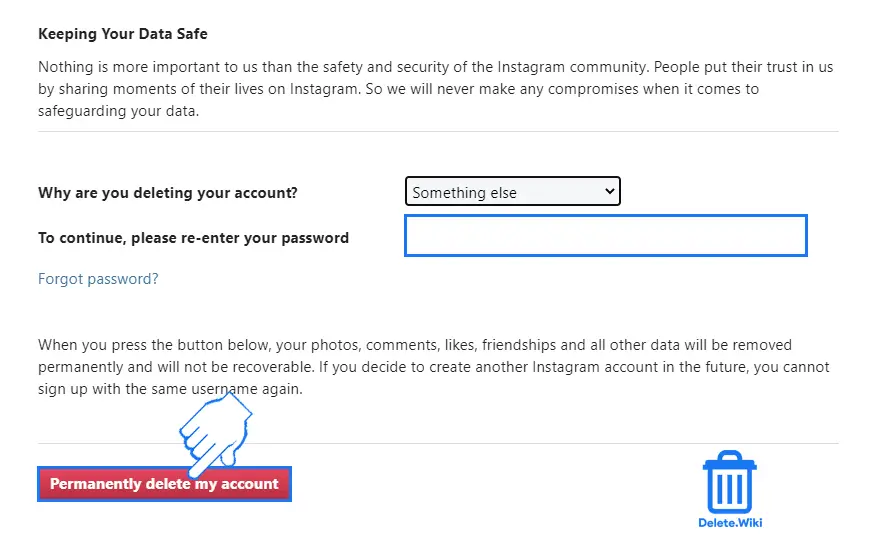
How to deactivate your Instagram account?
Deactivating your Instagram account will hide all your information on Instagram, including your account, profile, photo/videos, comments, and likes will be hidden until you reactivate it. Follow these steps on your phone’s or desktop’s web browser to disable your Instagram account.
Note: You cannot deactivate your account using the Instagram app.
- Visit instagram.com and log in to your account.
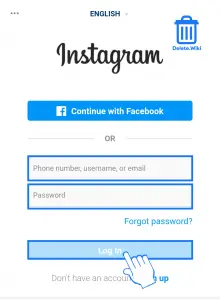
- Click or tap on your profile icon. On mobile, it’s at the bottom right corner, and on desktop, it’s at the upper right corner.
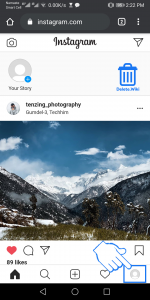
- Click or tap on Edit Profile.
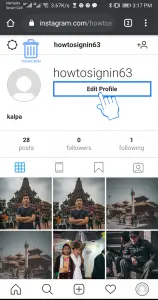
- Scroll down to the bottom and click/tap Temporarily disable my account.
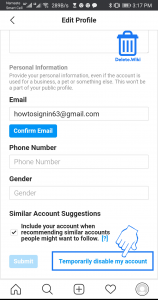
- Select a reason for deactivating your account from the dropdown menu.
- Enter your password and click or tap on the Temporarily Disable Account button.

Your Instagram is deactivated. If you want to reactivate in the future, simply login to your account.
How to block someone on Instagram?
If you are deleting your Instagram account just because you want to restrict some particular user to access content, there is one way you can solve this problem, i.e., by blocking them. There are several ways to block someone on Instagram. Likewise, you can view the list of users you’ve blocked and unblock them if you want. When you block someone from the Instagram app, you’ll have the option to block their account or to block their account and new accounts they may create. The easiest way to do so is to use your mobile app.
When you block someone, their likes and comments will be removed from your photos and videos. They can still see the likes and comments on your post. Likewise, you can not message them and they won’t be able to mention and tag you.
Block someone through settings
- Open your Instagram app on your device.
- Go to your Profile by clicking on your profile picture from the bottom menu.
- Tap the three-line icon from the top-right corner and go to Settings.
- Click on Privacy and tap Blocked Accounts.
- Tap on the + sign in the top right to add someone to the block list and search for the person you’d like to block. (Note: If you want to unblock someone, then tap on Unblock to the right of their name, and click Unblock again for confirmation).
- Tap Block to the right of their name. To block the account and new accounts they may create, tap on Block at the bottom to confirm.
- If you prefer to only block that account, select it and tap on Block again to confirm.
Block someone through the profile
- Tap on the username from their post or story or you can search their username to open their profile.
- Click on three-horizontal dots (iPhone/computer) or three-vertical dots (Android) from the top right side.
- Tap on Block at the bottom to block their account and new accounts they may create.
- If you prefer to only block that account, select it and tap on Block again to confirm.
Block someone through direct message
-
Click on the direct icon in the top right of Feed.
- Tap the chat with the person you want to block.
- Then, select the person’s name at the top of your chat.
- Tap on Block/Unblock, then tap again for confirmation.
Want to delete the Instagram story? Please click here.
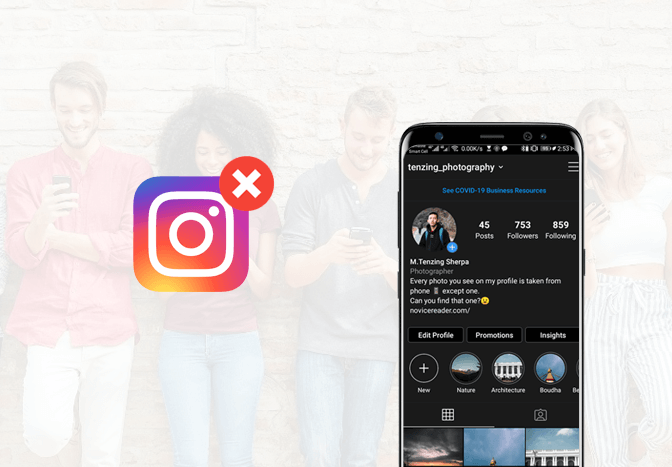
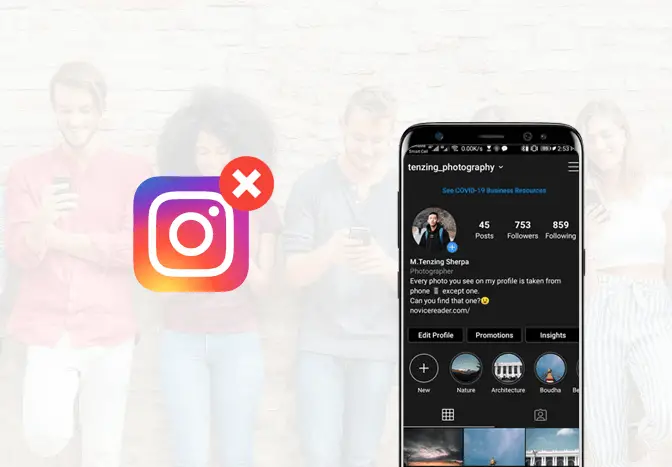
Agar maine apna insta account disable kiya hai aur 8.9.months baa open kiya to.kya vo delete ho jayega ya phir se open ho jayega.
Please give me answer?