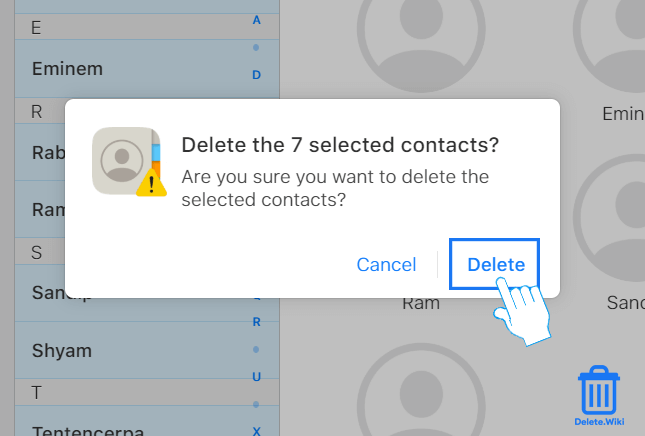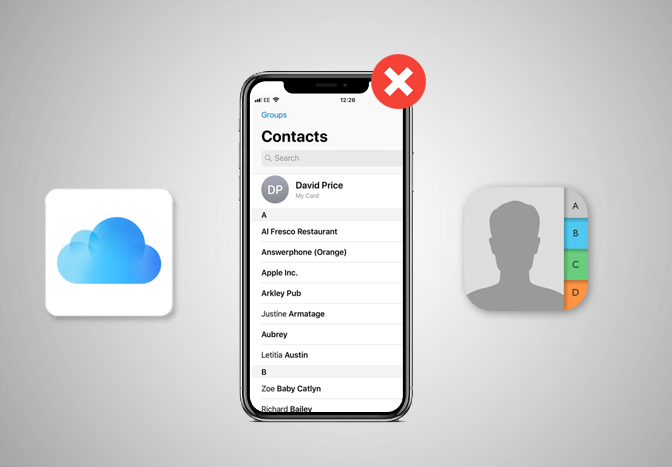Everyone is likely to have loads of contacts stored on their phone over time, whether it’s their friends, colleagues, or others. Deleting contacts on iPhone can get confusing as you might want to delete contacts stored on your iCloud or want to delete multiple contacts at once. This article guides you to delete contacts from your iPhone, contacts on iCloud, and delete multiple contacts at once.
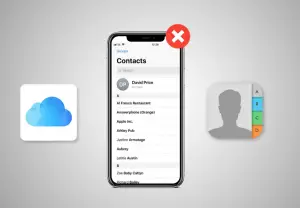
What happens when you Delete contacts from your iPhone?
You may have various reasons to delete some contact numbers from your iPhone device. However, you should be aware of the consequences before you start to remove contacts from your device. When you delete a contact, it permanently deletes it from your device. And if you delete a contact from your email account, you also permanently delete the contact from all devices signed into that email account.
Why should you delete contacts from your iPhone?
If you look carefully at your contact lists there might be some numbers or contacts that are no longer needed. It can be due to various reasons like if you are selling your device, getting rid of unwanted contacts if your friends change their numbers and others. Someone simply might want to reduce the sluggishness of their device. Also, deleting the contacts is the best way to clean your device.
How to remove contacts from iPhone?
- Launch the Contacts app on your iPhone. You can also open the Phone app and select Contacts at the bottom.
- Tap on the contact you want to delete.
- Tap Edit at the top right corner of your screen.
- Scroll down to the bottom and tap Delete Contact.
- Again, tap Delete Contact to confirm.
How to mass delete contacts on iPhone?
If you ever want to delete multiple contacts at once on your iPhone, Groups, a freemium third-party app is the best way to do it. Here’s how:
- Install the Groups app on your iPhone from the App Store.
- Open the Groups app on your iPhone.
- Allow access to your contacts when prompted.
- Choose All Contacts on the Groups list.
- Select the contacts you want to delete.
- Tap on Choose Action at the top of your screen.
- A popup menu appears, select Delete contacts….
- Confirm by tapping on Remove from my iPhone!.
How to delete contacts stored on iCloud?
iCloud lets you store and back up your contacts, which can be used across all Apple devices. However, if you want to delete them, here’s how.
Note: You’ll require a computer to perform this action.
How to delete a contact on iCloud?
- Go to icloud.com and log in to your account.
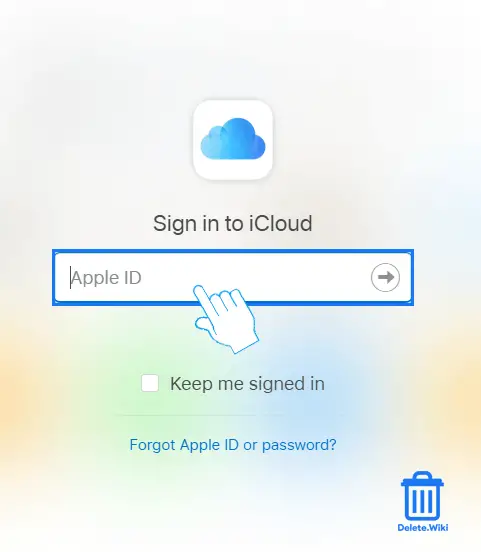
- Select Contacts on the page.
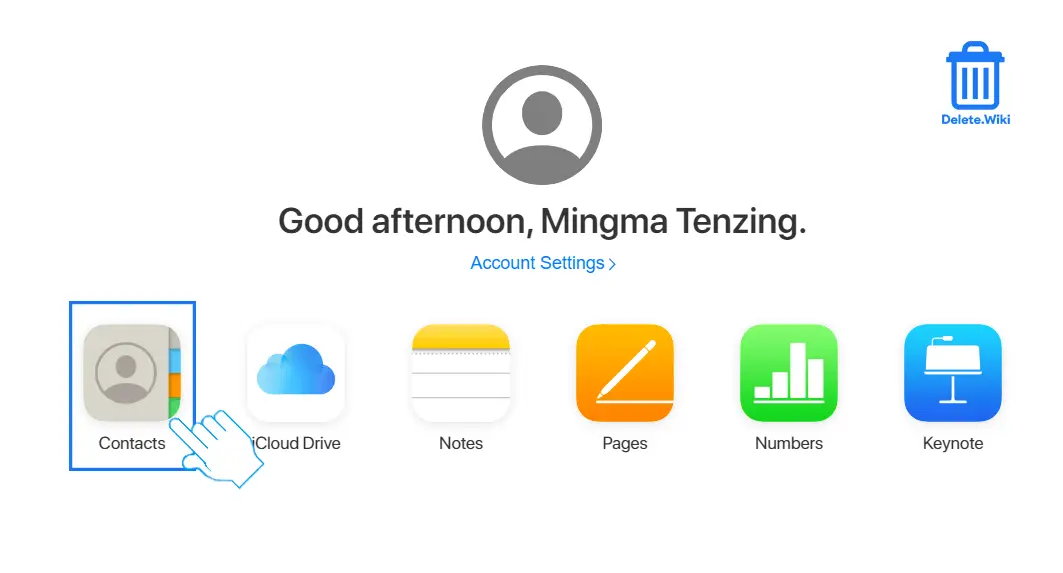
- Click on the contact you want to delete.
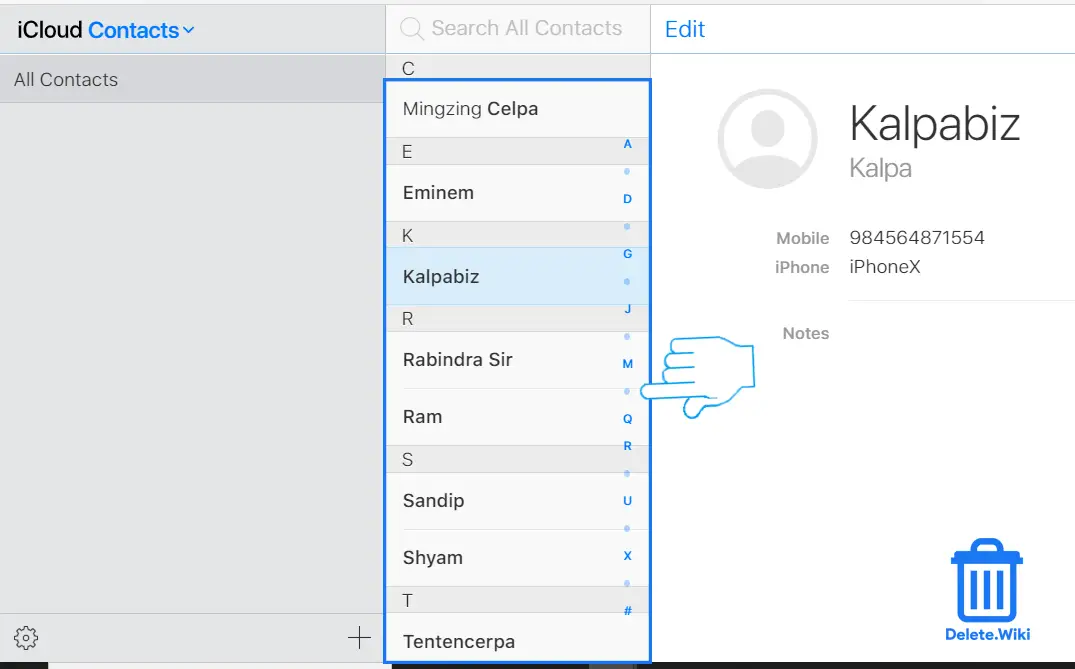
- Click Edit at the top.
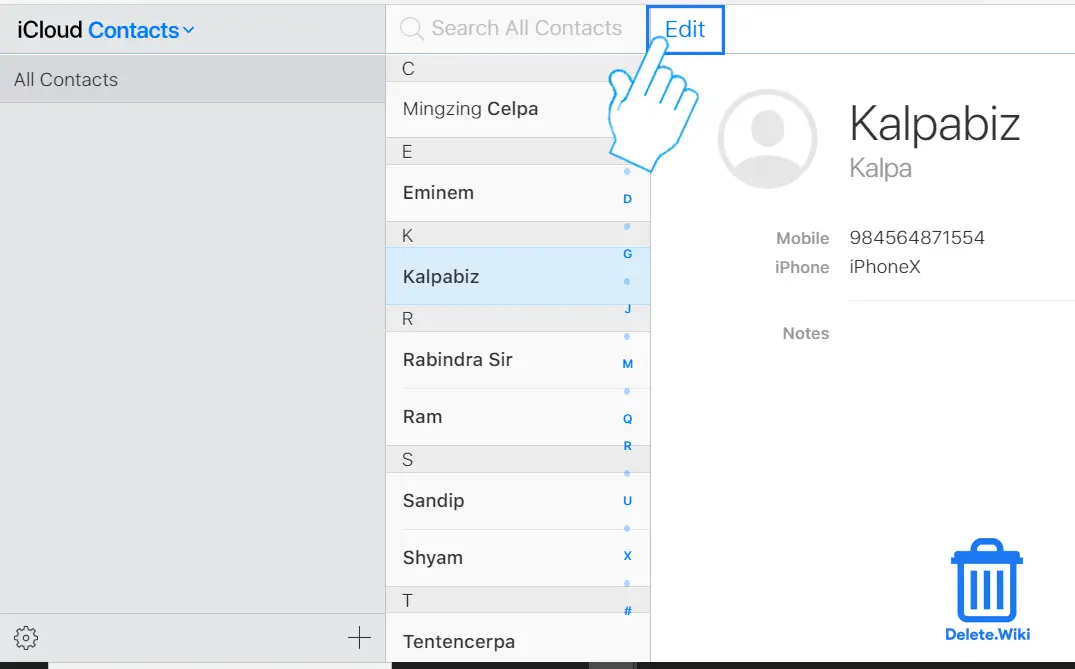
- Click on Delete Contact at the bottom.
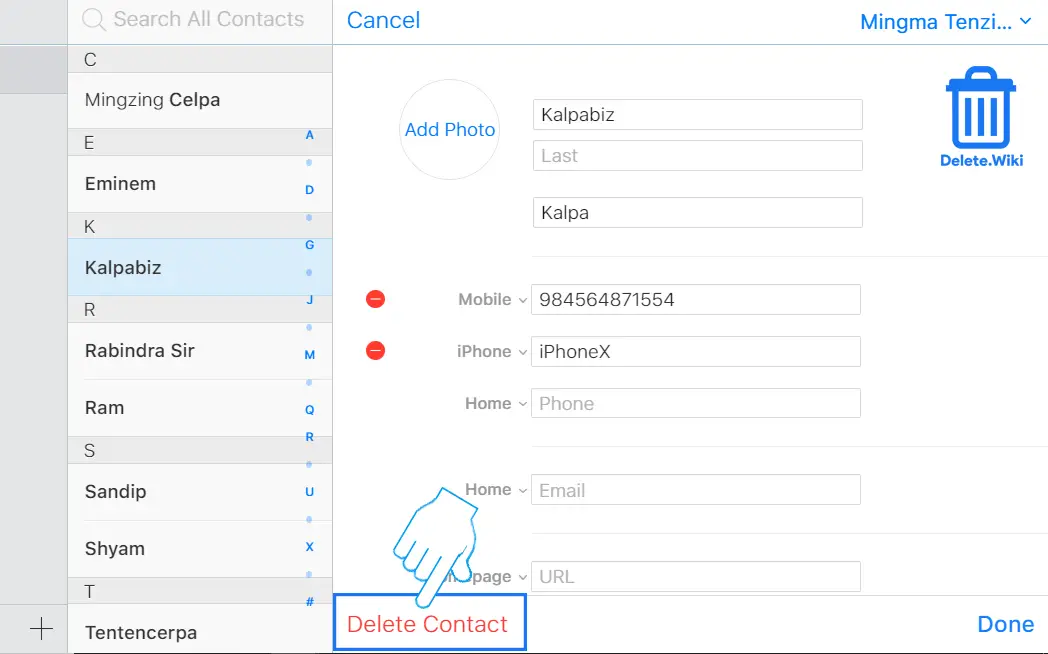
- A confirmation popup appears, select Delete.
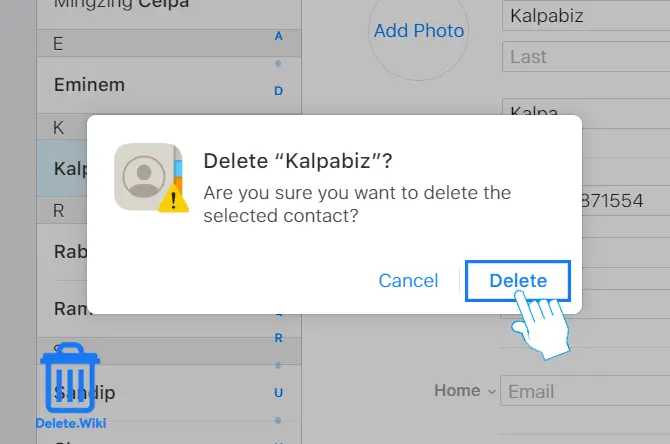
How to delete all contacts on iCloud?
- Go to icloud.com and log in to your account.
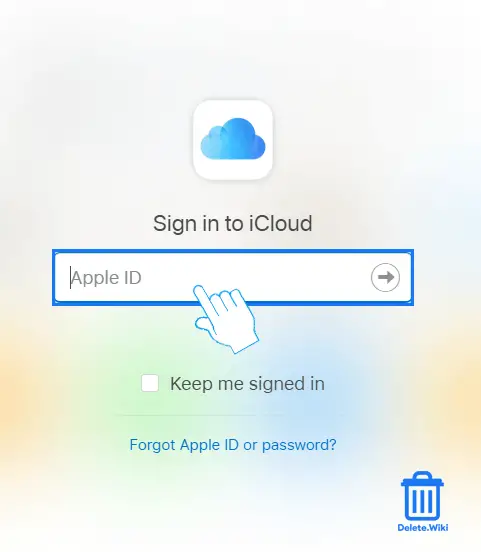
- Select Contacts on the page.
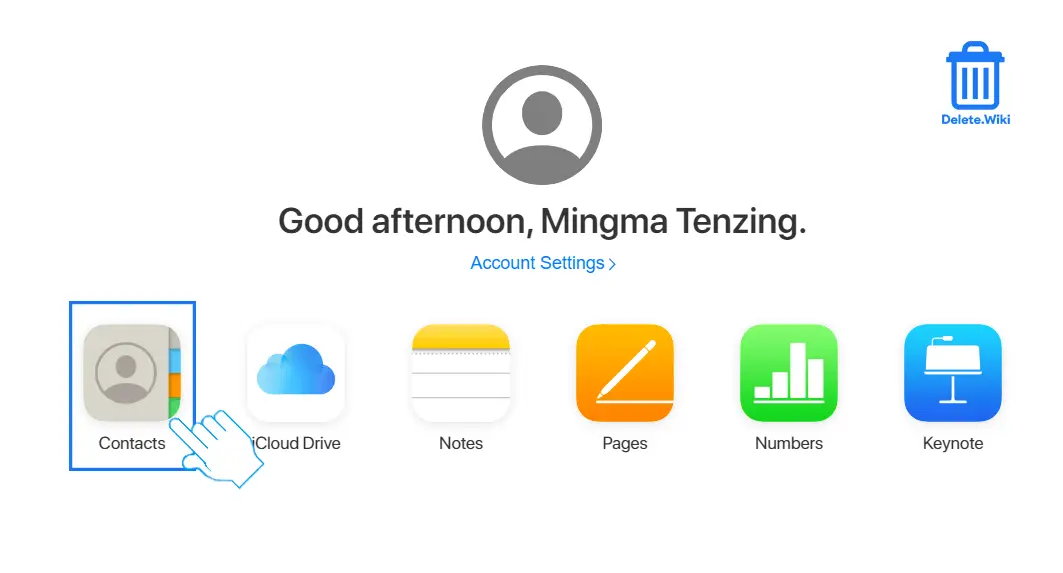
- Click on the ⚙ icon (settings) at the bottom left corner of the page.
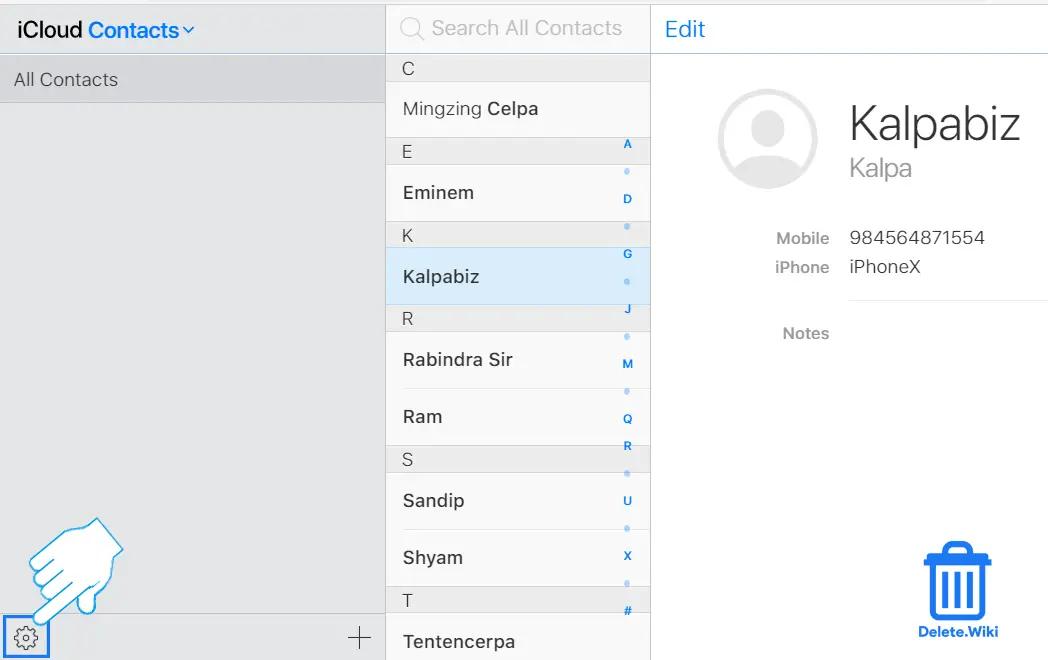
- Choose “Select All” from the dropdown menu.
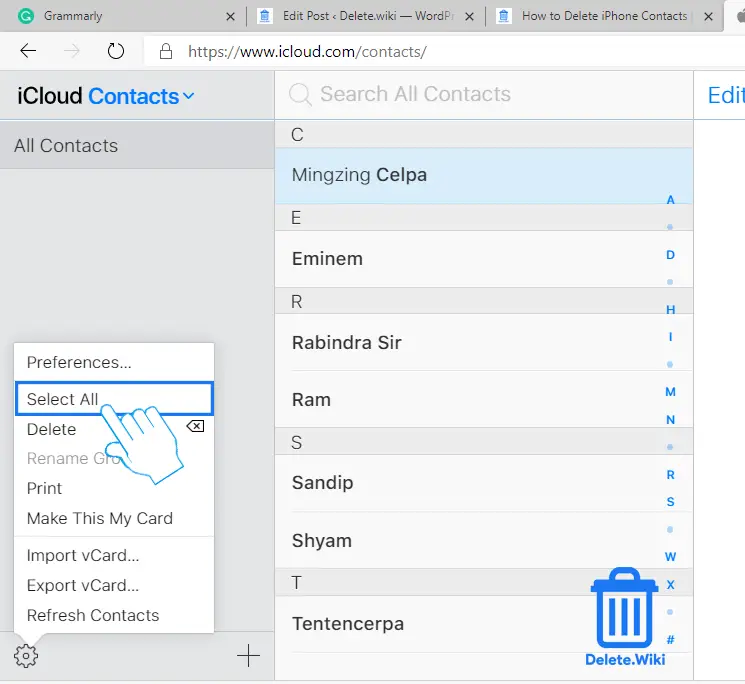
- Again, click on the ⚙ icon.
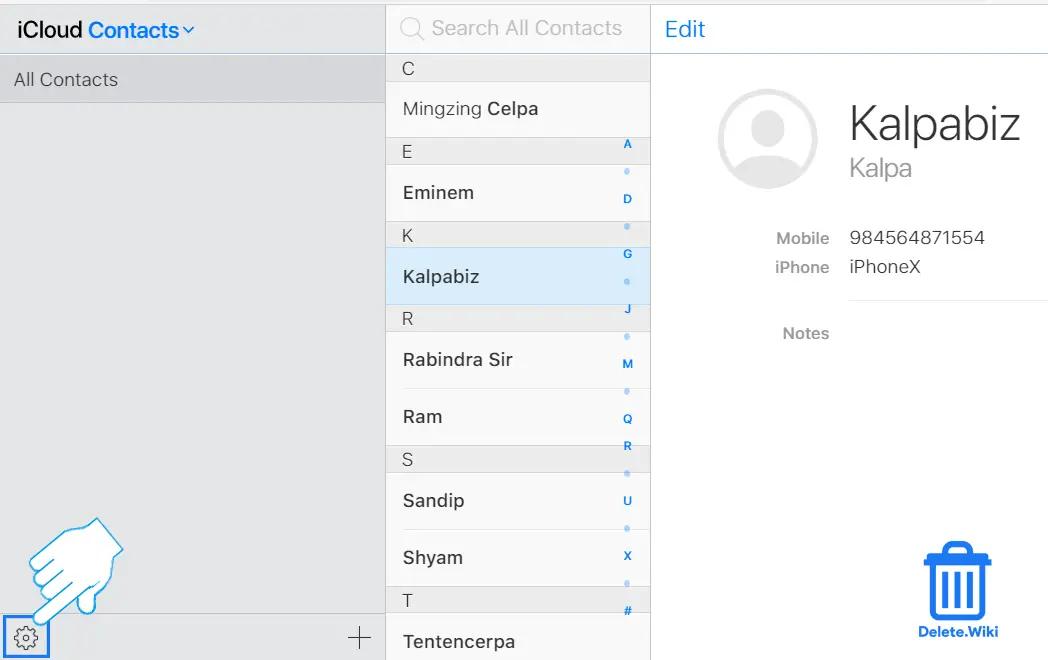
- Select the Delete option.
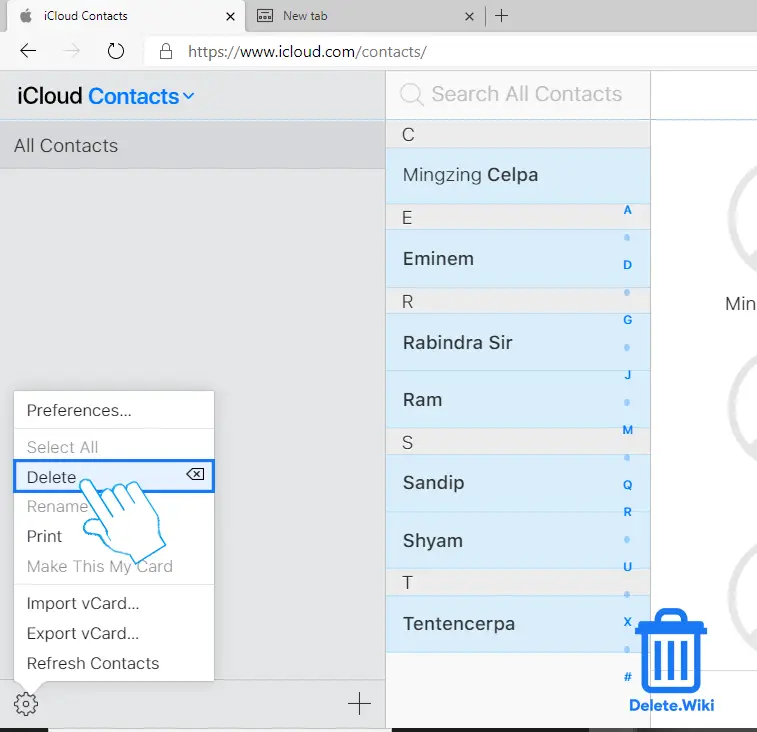
- Confirm by selecting Delete in the popup window.