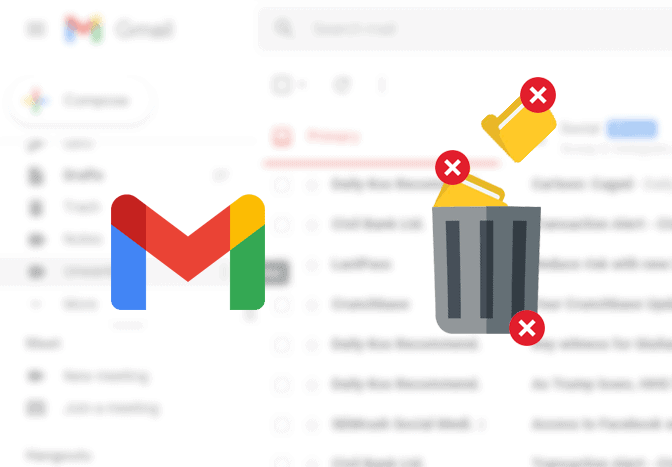Labels (also known as folders in Gmail) are a great way to categorize your emails. However, if you don’t need some labels in your Gmail, you can easily delete them. Here’s how.
What happens when you delete Labels in Gmail?
Deleting a label in Gmail only deletes the label itself, not the emails that have the label applied. So, if you deleted a label that had 100 emails shown in it, all those 100 emails would still exist in Gmail.
Important: Deleting labels in Gmail won’t delete your emails.
How to delete folders in Gmail?
- Go to gmail.com and sign in to your account if you haven’t.
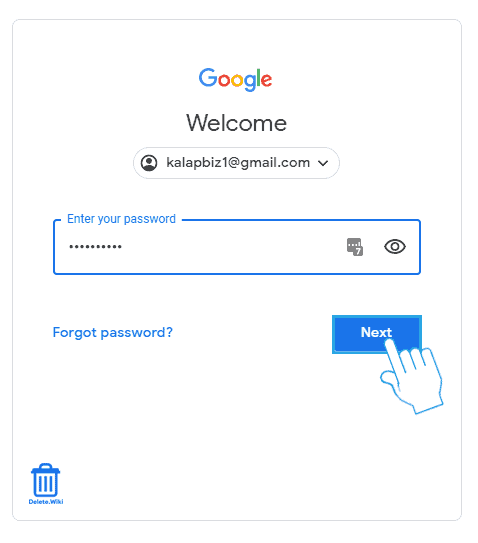
- On the left pane, hover your cursor over the label you want to delete and click on the three-dot icon.
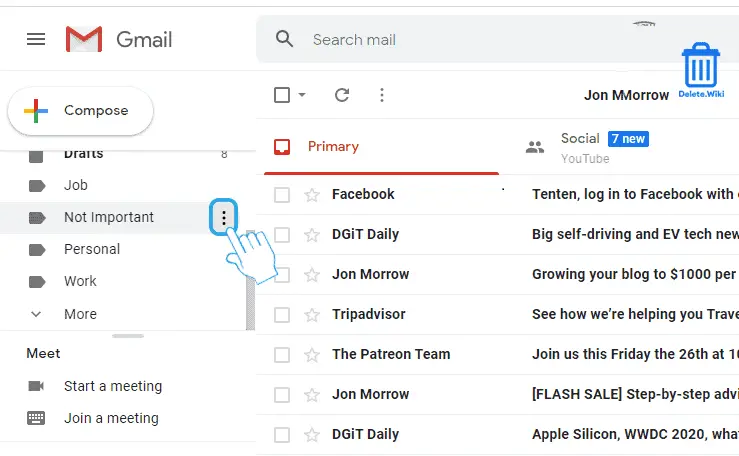
- Select Remove label from the dropdown menu.
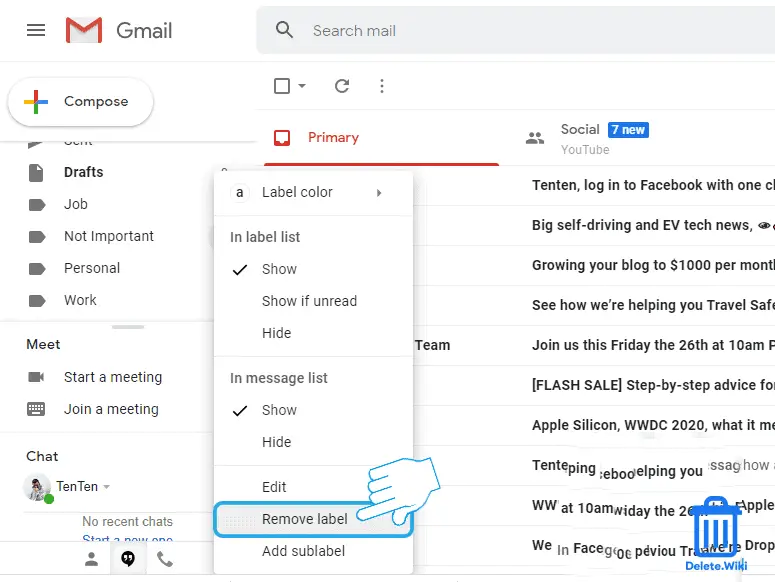
- A confirmation popup will appear, select Delete to finish.
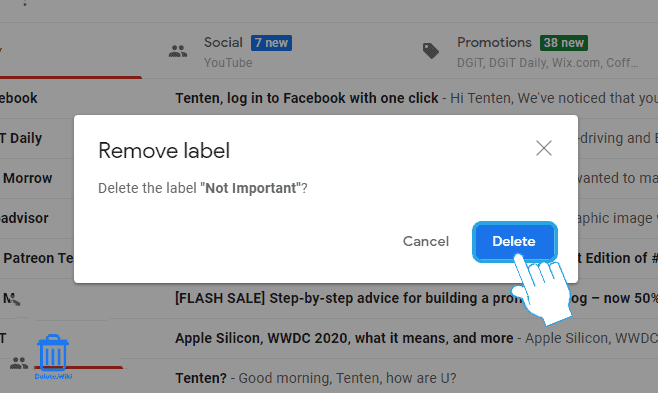
As soon as you remove your label from your Gmail, it will be deleted permanently and can not be revived again. So make sure if you really wish to deleted them.
RELATED: Delete Gmail Account