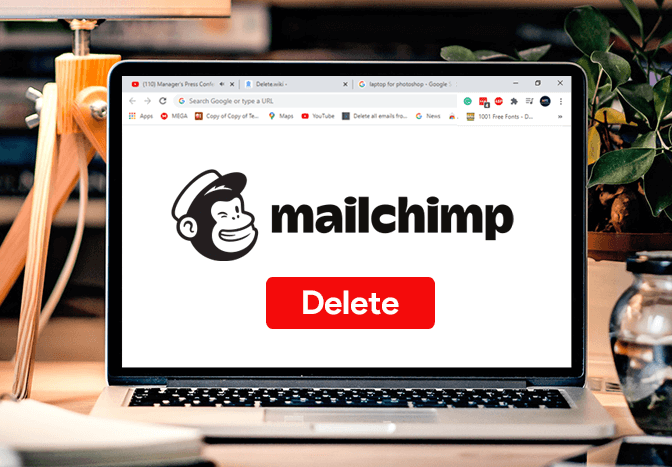Are you fed up with using Mailchimp, and you wish to delete your account?
Mailchimp is one of the largest email marketing services. However, if you are fed up with Mailchimp and shift towards alternatives like ConvertKit, Constant Contact, and others, you might want to close your Mailchimp account. Here’s how.
Important: Deleting a Mailchimp account is permanent, and you cannot recover it.
How to delete your Mailchimp account?
You can easily delete your Mailchimp account from its website. You can use your desktop or mobile device to follow the given instructions.
- Go to mailchimp.com and log in to your account.
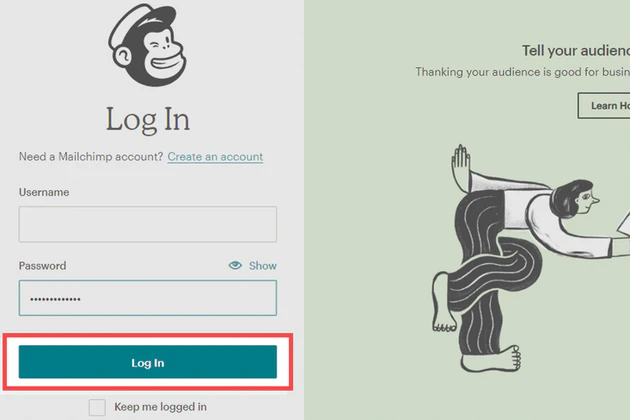
- Click on your profile picture at the bottom left corner and choose Account.
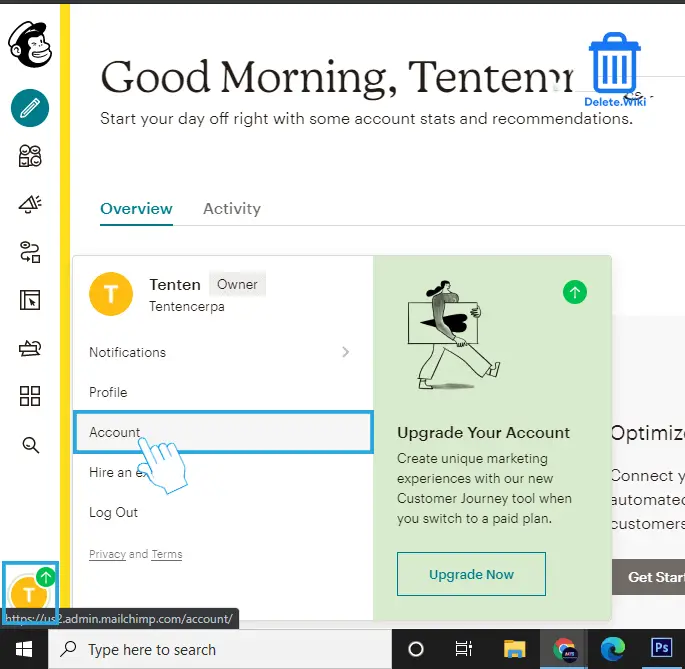
- Click on Settings and select Pause or delete account from the dropdown menu.
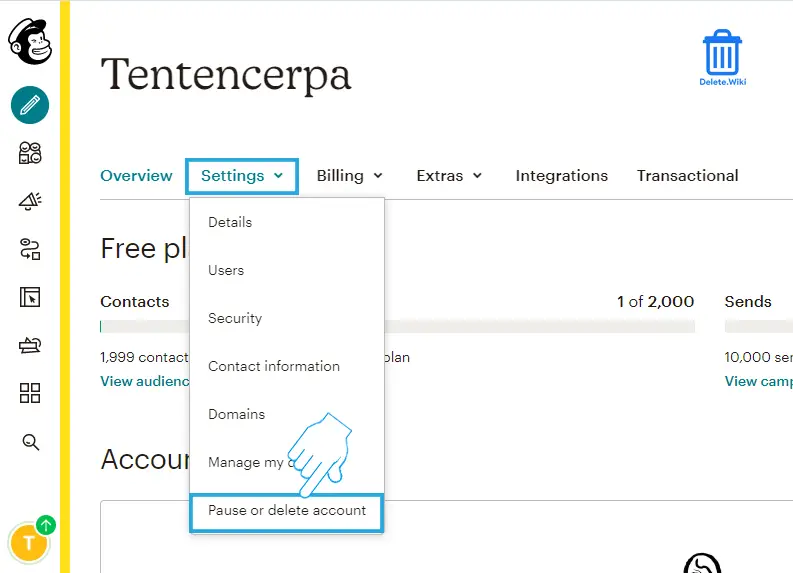
- Ensure Permanently delete this account is selected and click on the Continue button.
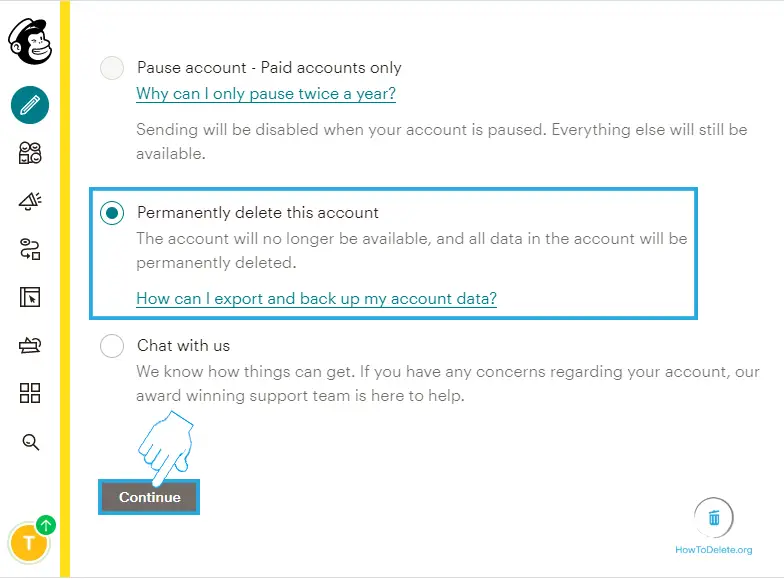
- Fill up the short survey if you want.
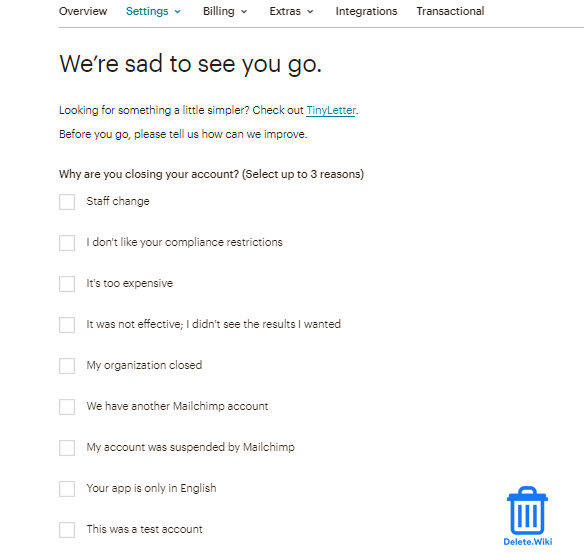
- Scroll down to the bottom of the page, enter your password and click on Permanently Delete Account.
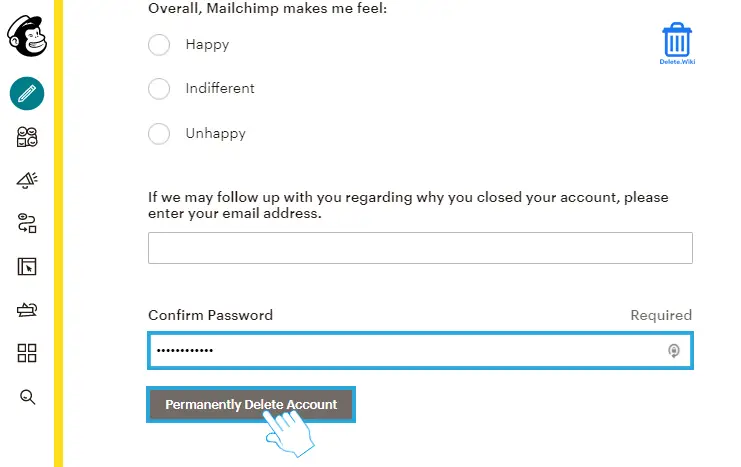
- A popup will appear, type DELETE and click on Delete Your Account.
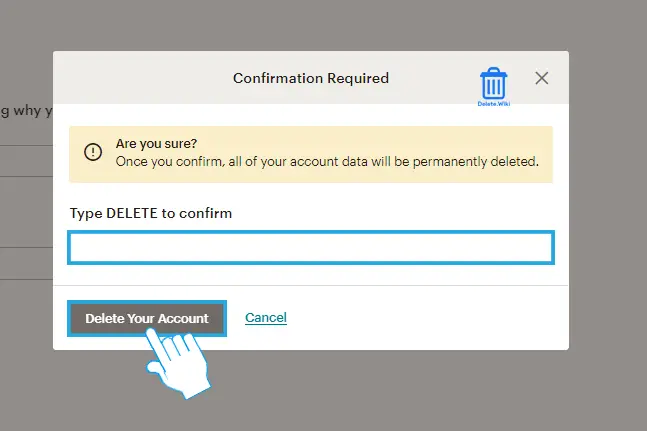
You can follow these same steps to pause your Mailchimp account where you have to select Pause account instead of Permanently delete this account in the 4th step and proceed. Pausing your account will temporarily pause your billing for your marketing plan and suspend sending functionality. However, you’ll still be able to use Mailchimp to create and edit email campaigns and templates, view reports, and make changes to your audience.
What happens when you delete your Mailchimp account?
- Any outstanding balance will be charged before your account deletion.
- Every data linked with your audiences, campaign archives, and reports will be removed from Mailchimp.
- If you are a monthly subscriber and lately upgraded your subscription, you may owe an outstanding balance.
- All your data will be deleted.
- After an account is deleted, it can’t be restored.
Can I retrieve my deleted account?
Unfortunately, the Mailchimp account is not recoverable. Because after you close your account, all account data, including audiences and reports, is immediately removed from their system and can’t be recovered. When you permanently close your account, they’ll remove all data associated with your audiences, campaign archives, and reports.
Thus, you can follow the above-mentioned steps to remove your Mailchimp account.
How to downgrade Mailchimp’s marketing plan?
If you’ve taken the marketing plan of Mailchimp and think you do not need it anymore, you can downgrade at any time. If you downgrade your contact tier or Marketing plan in the middle, you’ll still have access to your current plan for the remainder of the billing cycle. The downgrade will take effect at the start of your next billing cycle. Follow these steps to downgrade your marketing plan:
- Visit Mailchimp and log in to your account.
- Click on your profile picture at the bottom left corner and choose Account.
- Tap on the Billing and select Monthly plans or credits from the drop-down.
- Click Change Plan in the Marketing Plan section.
- Choose your plan and contact limit.
- Click on Downgrade.
- Now, review your downgrade. If you’re satisfied with your downgrade selection, click on the check box at the bottom of the screen to acknowledge that you understand the changes that will take place in your account.
- Again, click on Downgrade.
Want to close your RuneScape account? Check out the article, here.