Match.com is one of the popular online dating sites. However, if you don’t need your Match account anymore cause you’ve found the love of your life or didn’t find anyone or for whatever reason, you can delete your Match account. In this article, we will guide you through various methods to delete your Match account.
Before deleting the Match account:
- Your profile and photos will no longer be visible to other match.com members.
- You won’t receive any email/publications from match.com
- Cancel the auto-renewal of the match subscription. Otherwise, you will be losing money for a subscription without even using a Match account.
Delete Match profile via a web browser
If you’ve subscribed to Match.com directly from the website, follow these steps:
- Visit match.com and log in to your account.
- Hover over the setting icon on the top right corner and click ‘Settings‘.
- Select Manage subscription on the left.
- On the settings page click on change/cancel membership.
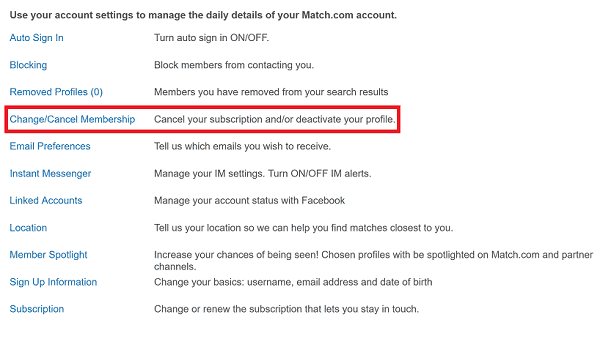
- A confirmation window will appear, enter your password, and click CONTINUE.
- Before deleting your Match account first check your subscription status and cancel auto-renewal if you have any.
- Click on Change/Cancel Membership.
- A popup window appears, click Cancel Membership and Remove profile.
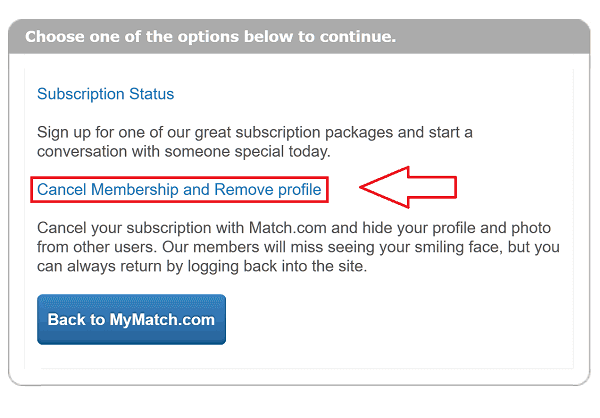
How to delete a match account on iPhone?
- Launch the Settings app on your iPhone.
- Tap on your name at the top.
- Tap on Subscriptions.
- If you didn’t find Subscriptions:
- Tap on iTunes & App Store.
- Tap on your Apple ID at the top and select View Apple ID.
- Scroll down and tap on Subscriptions.
- You’ll see all your active subscriptions, tap on Match.com.
- Tap Cancel Subscription at the bottom.
- Select Confirm in the popup window.
How to delete your match profile on Android?
If you’ve subscribed to Match.com using Android, follow these steps:
- Open the Google Play Store app.
- Tap on the ≡ (menu) icon at the top left corner of your screen.
- Select Subscription from the side menu pane.
- You’ll see your active subscriptions, select Match.com.
- Tap on Cancel subscription.
- Tap Yes to confirm.
How to cancel a Match subscription?
Cancel your Match subscription before deleting your account. You can cancel the subscription from three methods, i.e., through the website, iOS, and Android. You can follow any of these methods based on what platform you’ve selected to subscribe to.
Through Website
If you have subscribed through the Match website, follow these instructions:
- Visit Match.com and log in to your account.
- Select your account.
- Click on the gear icon to open the Settings.
- Select Manage/cancel membership.
- Now, follow the steps to cancel your subscription.
Through Android
If you have subscribed through Goggle Play Store, follow these instructions carefully:
- Go to Goggle Play Store on your device.
- Make sure you’re signed in to the correct Google Account.
- Tap on your profile in the top-right corner of your screen.
- On the left, click My subscriptions.
- Then, select the subscription you want to cancel.
- Click on Cancel Subscription.
Through iOS
If you have subscribed through an iOS device, follow these instructions:
- Go to your iPhone Settings.
- Tap on [your name] and then tap on iTunes & App Store.
- Click your Apple ID from the top of the screen.
- Then tap View Apple ID (sign in if necessary).
- Scroll down to tap Subscriptions.
- Click on the subscription that you want to cancel.
- Lastly, tap on Cancel Subscription
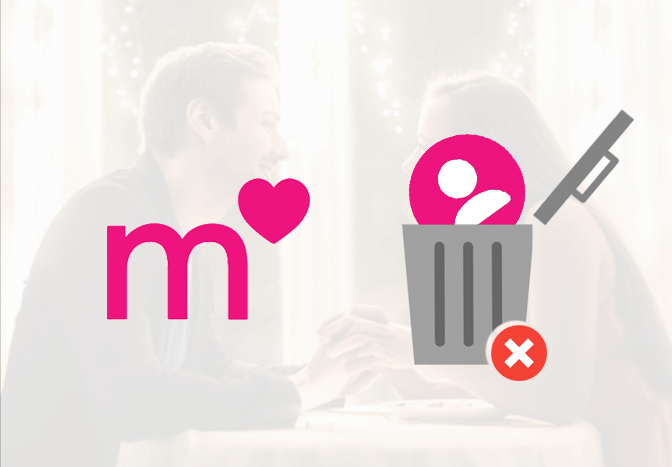
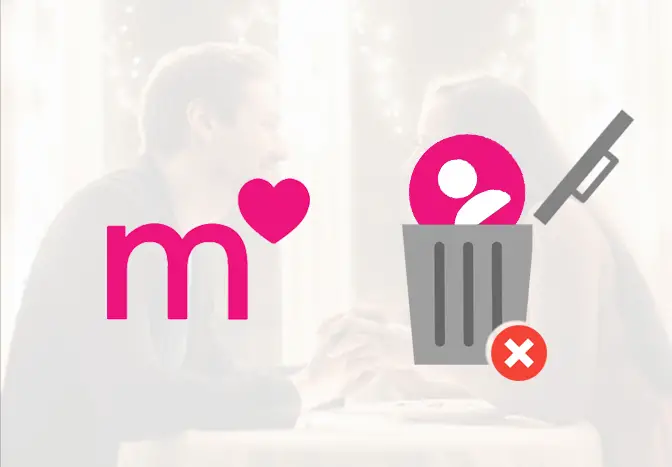
Thank you for providing such useful article that was very useful foe me to delete my match account .
How do I cancel my Match account and delete my information all together from the site.
This does not delete the account. It only hides it. I want to remove the thing COMPLETELY. How does one do this?
Hi Brian,
All of your data on Match account will be permanently deleted only after 365 days of account termination. Do not try to log into your Match account under this period.
Thanks.
Great job! Very comprehensive and helpful.Your Step by Step description with screenshot is very helpful to learn, Thanks.