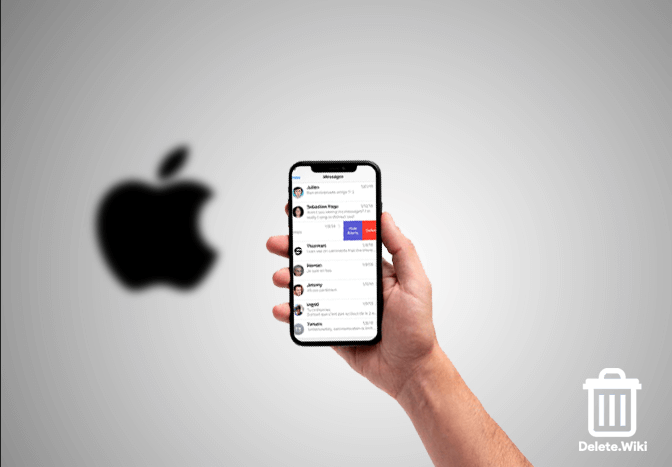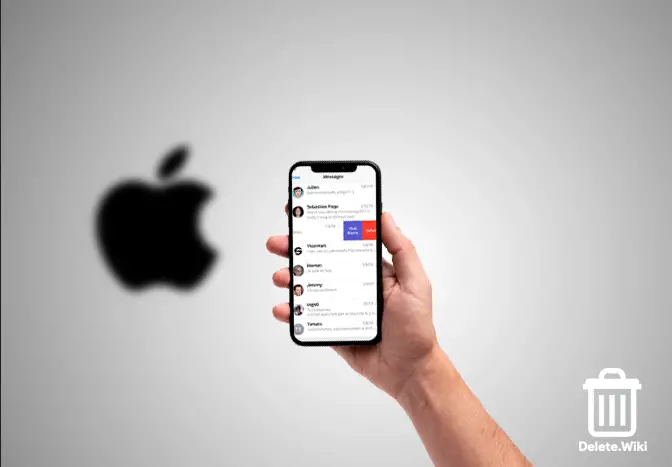The messages app is one of the most popular features among iOS users. The native app lets you send texts, photos, videos, and audio messages, and even stylize your messages using the animated effects from iMessage apps. However, over time Messages eats a lot of your storage on your iPhone or iPad, even gigabytes of storage. Deleting your old messages is a great option to free up space on your iPhone. In this article, we will guide you through the steps to delete your old messages on your iPhone and also delete specific conversations and messages.
How to automatically delete old messages on iPhone?
- Launch the Settings app on your iPhone.
- Scroll down and tap on Messages.
- Tap on Keep Messages.
- Select how long you want to keep your messages (30 days or 1 year). By default, it’s set to Forever.
Now, your messages will be automatically deleted after 30 days or 1 year, depending upon your selection.
How to delete a conversation on Messages?
- Open the Messages app on your iPhone.
- Scroll and find the conversation you want to clear.
- Swipe left on your target conversation.
- Tap on Delete.
- A confirmation popup will appear at the bottom of your screen, select Delete.
How to delete individual messages on an iPhone?
- Launch the Messages app.
- Tap on the conversation on which you want to delete the message.
- Scroll through and find the message you want to remove.
- Tap and hold on to the message for three seconds.
- Tap More in the popup.
- Tap on the trash icon at the bottom left corner, then select Delete Message to confirm.
- If you want to delete multiple messages at once, skip step 6 and follow these steps:
- Select your target messages by tapping on the empty circles on the left side of the messages.
- Tap on the bin icon at the bottom left corner of your screen.
- Confirm by selecting Delete Messages.
Need help? Check Apple Support Page.
What happens if you delete messages on iPhone?
If you want to delete contacts on your iPhone, here’s our full guide on How to delete contacts on an iPhone.