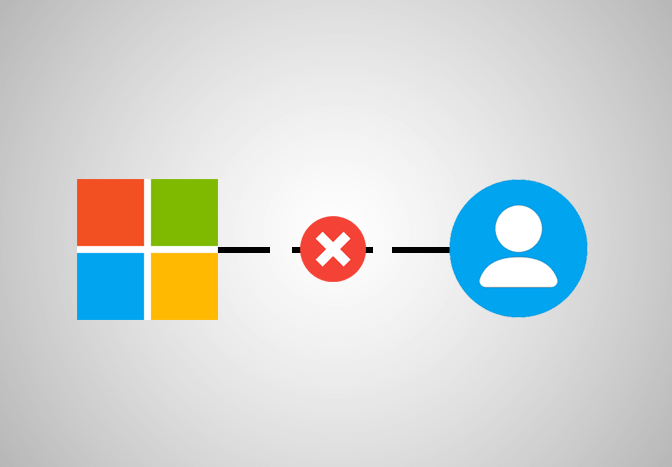Microsoft account allows you to access all Microsoft services, including Office, Skype, Outlook, OneDrive, Bing, Xbox, Windows, Store, and MSN. Having a Microsoft account lets you manage everything in one place, helps the users organize their digital life, tracks the device’s health and safety, and updates your privacy and security settings. Most Microsoft users come across the decision to delete their account as they no longer need it because it is a duplicate account. To delete a Microsoft account, Microsoft makes sure of the following things:
- The first one is that it’s you who is going to delete your Microsoft account.
- Secondly, you are not leaving anything important behind.
Before Closing your Microsoft account
- Cancel any active subscriptions, you can do it by visiting the Services & subscriptions page. If you have any other subscriptions unlisted on the page, you should cancel your subscription directly from the service.
- If you have any active business/organizational services, cancel them and delete any Azure Active Directories as you won’t be able to access them later.
- As all your data stored in HealthVault will be erased, it’s better if you download your records.
- Empty any remaining account balances as you might lose them after closing your account.
- If you have remaining Skype credit, use it fully. You’ll lose your skype credit after deleting your account.
- Turn on the automatic email replies feature. When your account is getting deleted or gets deleted, your outlook email address can still receive emails and send an autoreply. Create your Autoreply here to let people know how to stay in touch.
- You must turn off the Reset Protection feature on any of your Windows devices if turned on. If not, your device could be unusable once your account is closed.
Remove your Microsoft account from Windows
You can remove your account from the Windows setting. This will not delete your account from the Microsoft server, but it will be removed from your device. In order to terminate your account, follow the steps mentioned below:
- Click on the Windows button in the bottom-left corner.
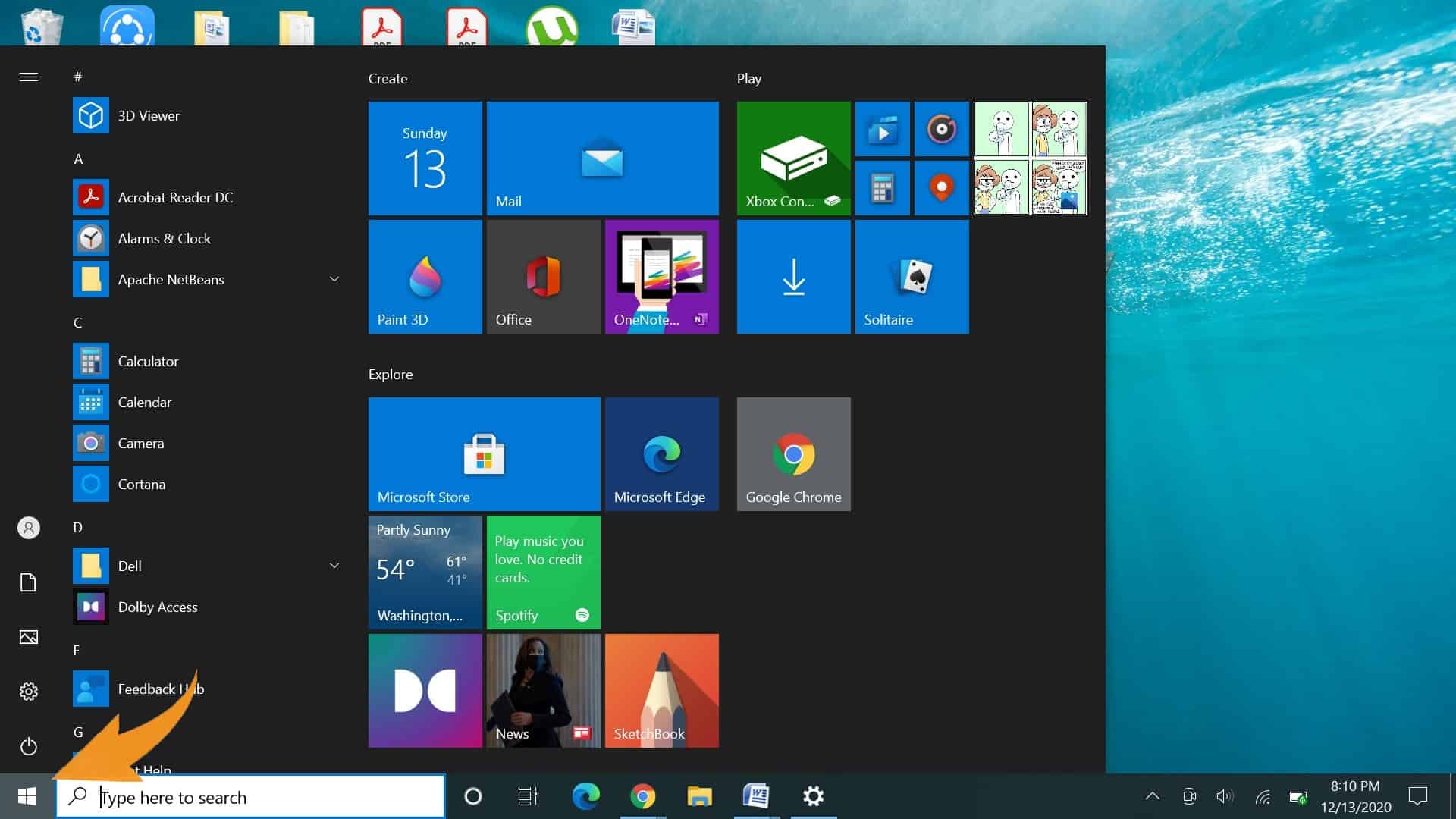 Click on the settings icon.
Click on the settings icon.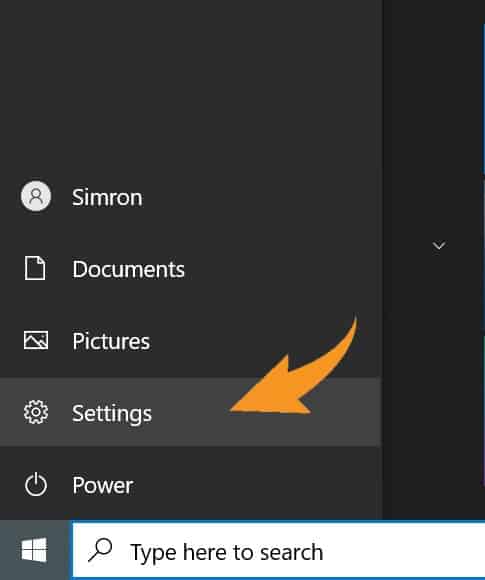 Go to the account section.
Go to the account section.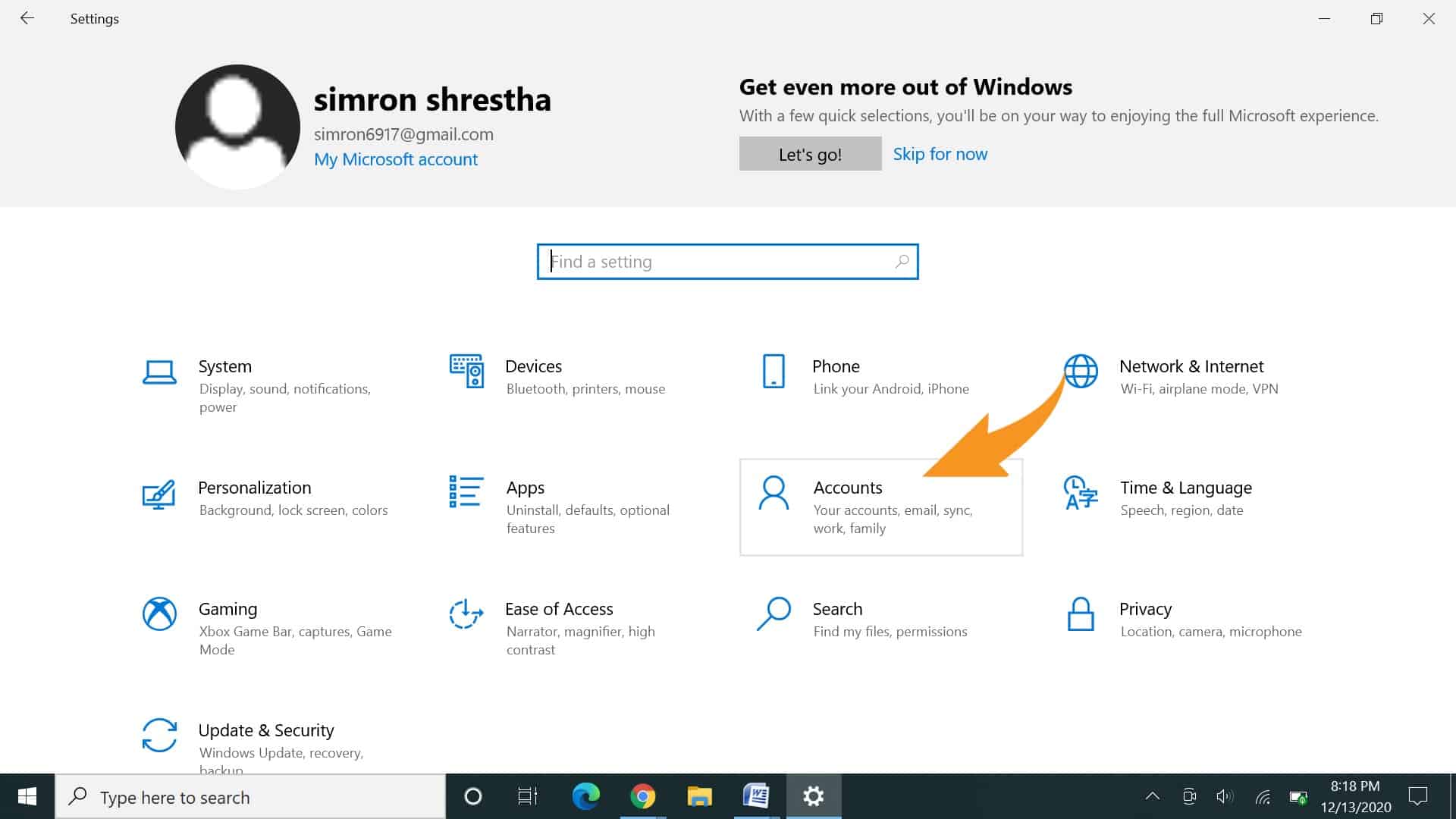 Access your account tab and click Remove.
Access your account tab and click Remove.
How do I delete my Microsoft account?
This is where things get real. By this time, you’ve tied up any loose ends, and you should be convinced that you are ready to delete your Microsoft account. You can’t actually delete an account if you are logged in with it. So before deleting, log into another Microsoft account and follow the mentioned steps.
- Visit Microsoft Account Closure Page.
- Log in to your account.
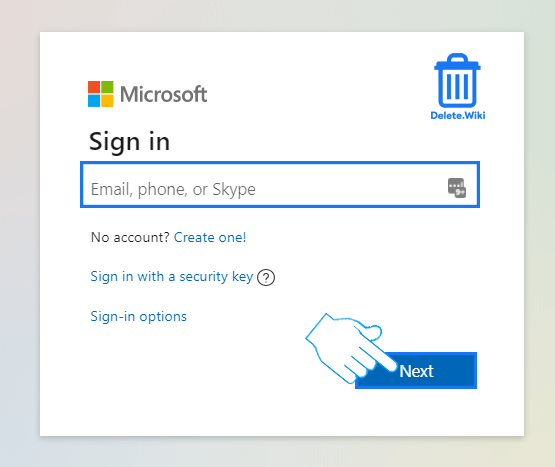
- Click Next at the bottom of the page.
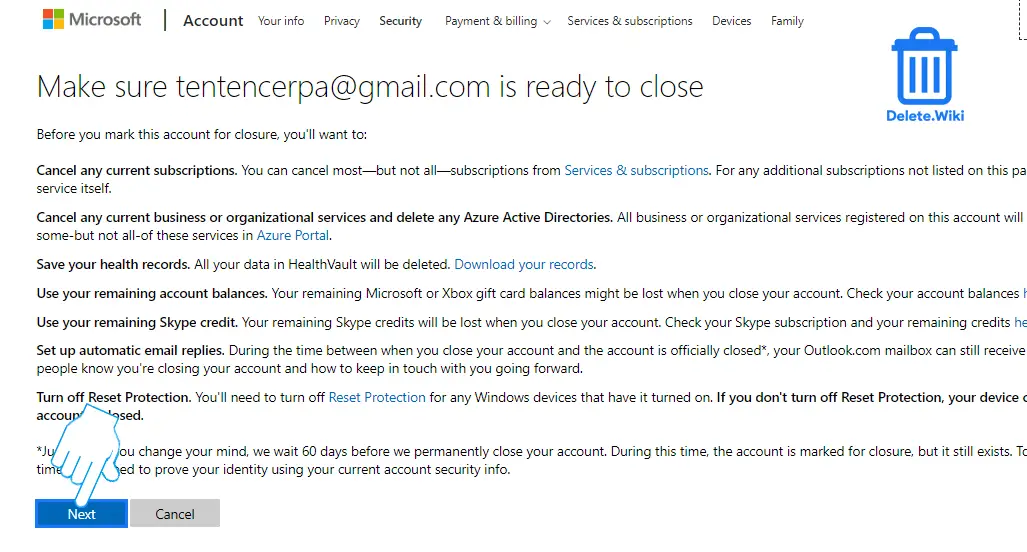
- Mark all the checkboxes on the page and select a reason for closing your account.
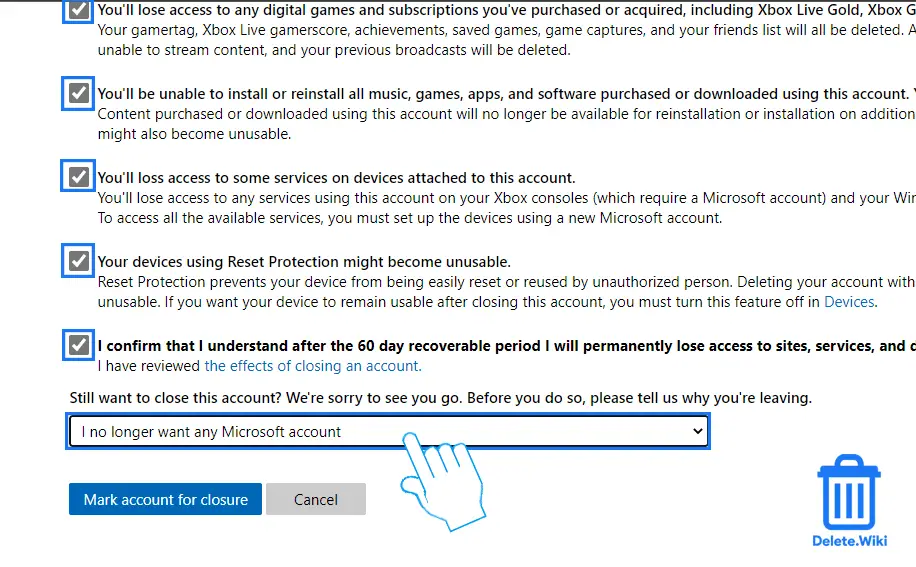
- Click on Mark account for closure button at the bottom.
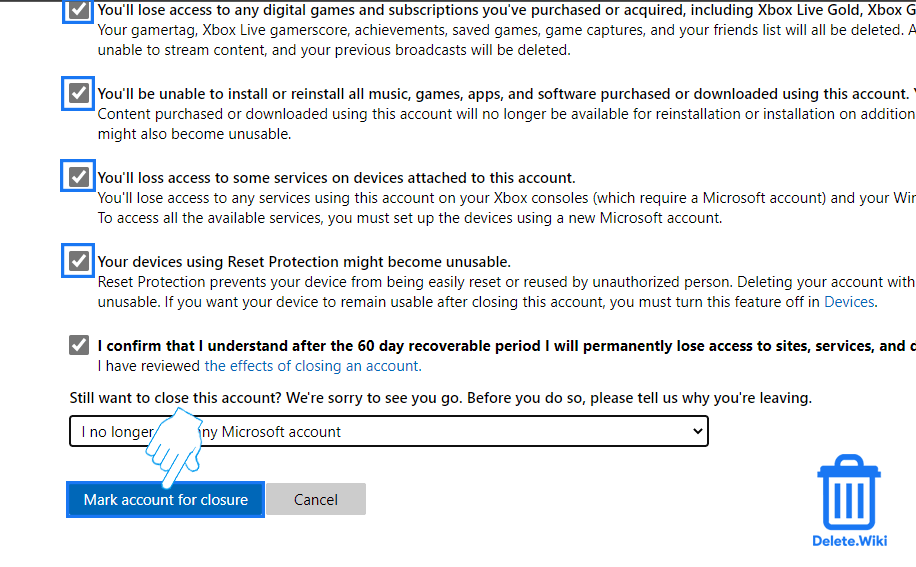
What happens when you delete your Microsoft account?
- All your data associated with your account will be erased.
- You won’t be able to use any Microsoft services, including Skye, OneDrive, Outlook, and others.
- You will no longer own any earned Microsoft certifications, passed exams, and other associated transcripts.
- You cannot manage any Microsoft software or services linked with your account.
- Any purchased games and subscriptions will be lost, including Xbox Live Gold, Mixer Pro, and Xbox Game Pass.
- You won’t be able to install or reinstall any music, apps, games, and software downloaded or bought with your account.
How to reactivate your Microsoft account
If you’ve mistakenly deleted your account and want to recover it, you have to log in to your Microsoft account and verify within 60 days of your account closure. After 60 days, you cannot recover your account.