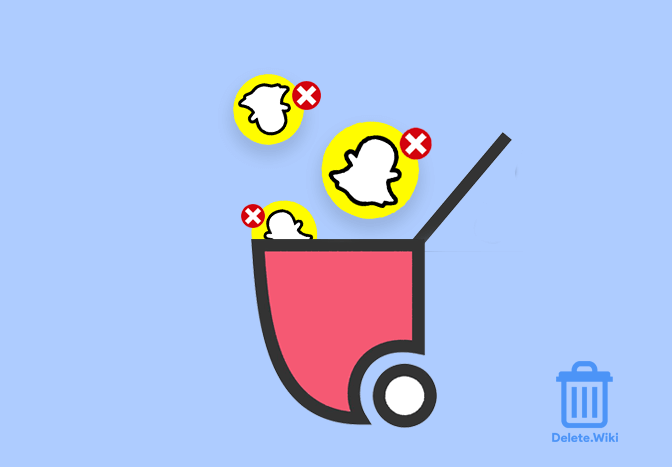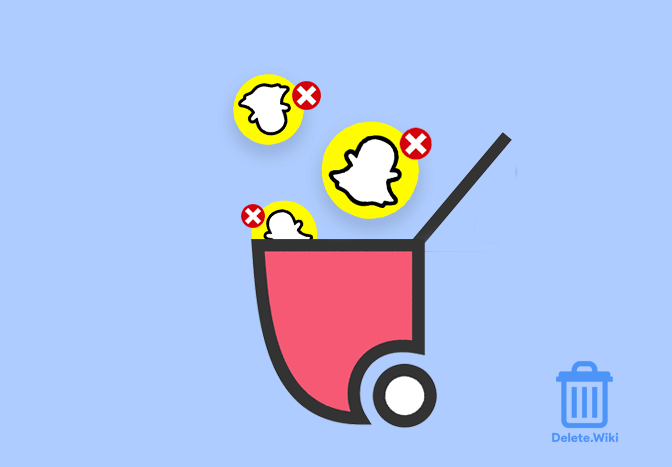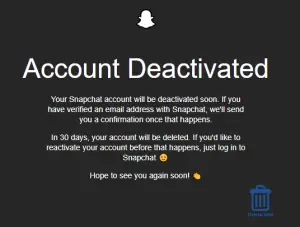Snapchat isn’t the go-to messaging app it used to be. The message, pictures, and videos disappear in seconds once the recipient sees them and it’s not up to the current standards. Let’s face the truth, many users including our friends, and family have stopped using Snapchat as messaging apps like Facebook Messenger and Whatsapp eating up the whole competition. If you are also looking to say goodbye to Snapchat, it’s better if you clean up your data from the servers by deleting your account before leaving. Here’s how to do it.
What Happens when you Delete your Snapchat Account?
When you delete your account, all your account settings, friends, Snaps, Chats, Story, device data, and location data in their main user database will be deleted within 30 days. Snapchat may retain some personal data for certain legal, security, and business needs. Likewise, once you’ve sent someone a snap, it won’t be deleted until they open it or it expires. Also, your friends won’t be able to find you on Snapchat and all the memories you may have saved over the years would be erased from the server.
Before Deleting Snapchat Account?
Before you start to delete your Snapchat account, download your data if necessary. To do this you will need a verified email address. Follow these steps to download your data:
- Log in to your personal account at accounts.snapchat.com and click My Data.
- Click the link Submit Request at the bottom of the page.
- An email will be sent to your email address with a link when your data is ready to be downloaded.
- Click the link to download your data.
- Your data will arrive in the form of a ZIP file entitled My Data.
How to Deactivate or Delete Snapchat Account?
You can easily delete your Snapchat account by following these steps.
- Visit the Snapchat Account Deletion Page.
- Log in to your account.
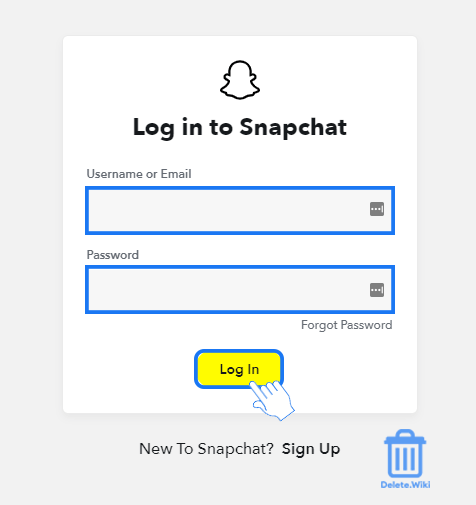
- Type in your password and click CONTINUE.
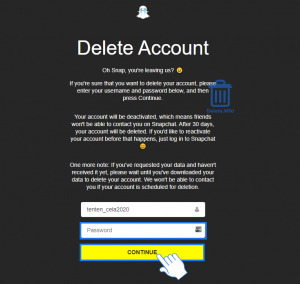
- Now, your account has been temporarily deactivated for 30 days. After 30 days, your account will be permanently deleted.
Note: You can perform this procedure on both Desktop and Mobile.
How to Reactivate Snapchat Account?
If you want to reactivate your Snapchat account, log in to your account within 30 days of your account deletion/deactivation. To reactivate you need to sign in to your account using your username and password. If you’ve deactivated your account recently and want to restore it again, you’ll have to wait for some time as deactivation takes up to 24 hours to complete. You’ll be notified via email about your Snapchat account deactivation, after which you can proceed to reactivate if you want.
- Open Snapchat from your mobile phone (Android or iPhone).
- Click on Log In.
- Enter the username and password of the account that you deleted.
- Click on Yes, when Snapchat asks if you would like to Reactivate your account.
- Tap on OK.