Steam is one of the biggest video game distributors in the business. However, if you want to leave Steam, we’ve got your back. This article will guide you to delete your Steam account.
Before Deleting your Steam Account
If you want to take a break from gaming, deleting your Steam account might not do justice to the money you spend to purchase games. You can just stop playing games without doing anything because if you close your account you’ll lose access to those games and you have to re-purchase them if you want to play them again.
Important: Deleting a Steam account is permanent.
How to delete your Steam account?
- Go to store.steampowered.com and sign in to your account.
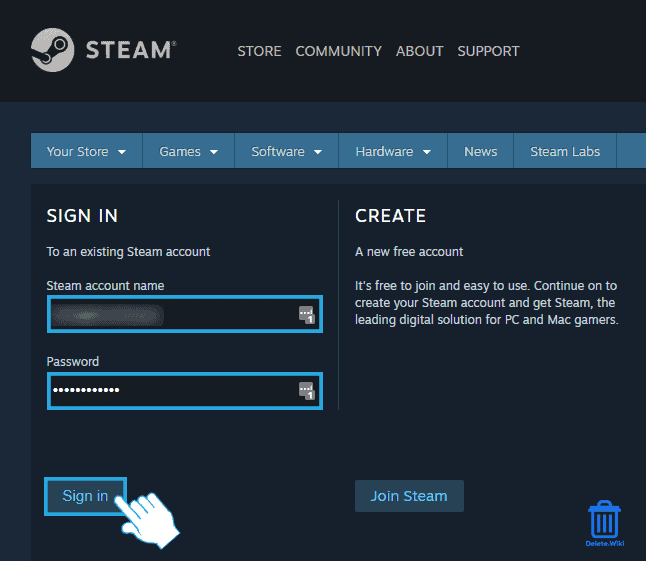
- Click on SUPPORT at the top menu bar.
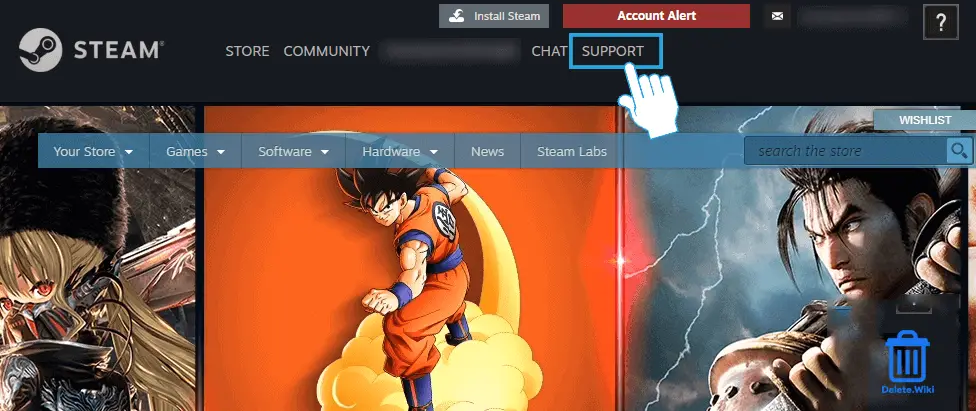
- Scroll down on the page and select My Account.
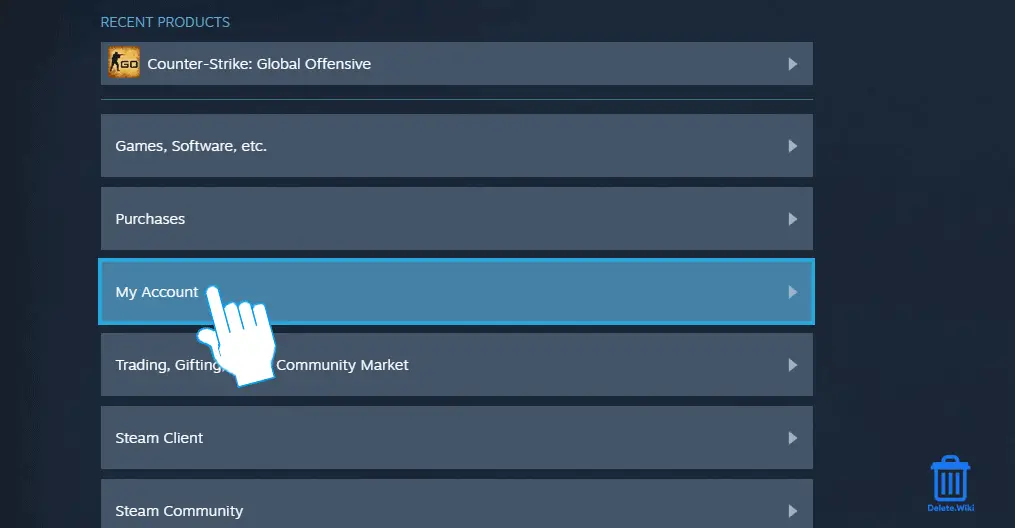
- Select Manage Account Details (email, phone, payment, country).
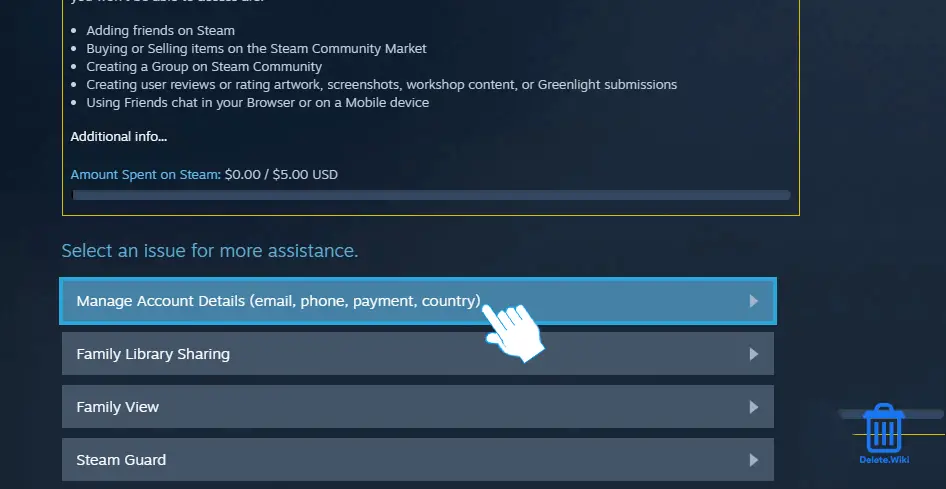
- Scroll down to the bottom of the page and click the Delete my Steam account link.
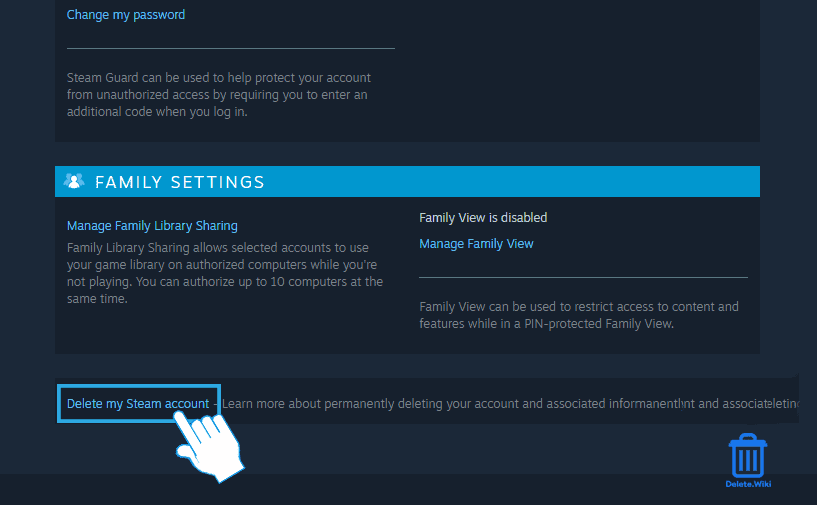
- Click on Proceed to account deletion at the bottom.
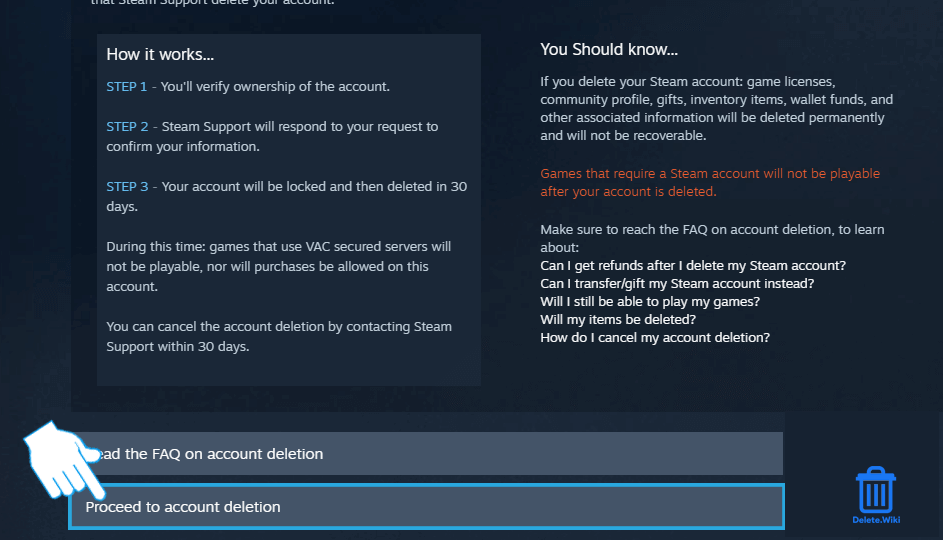
- Type in your email address, and phone number linked with your account, and click on Send.
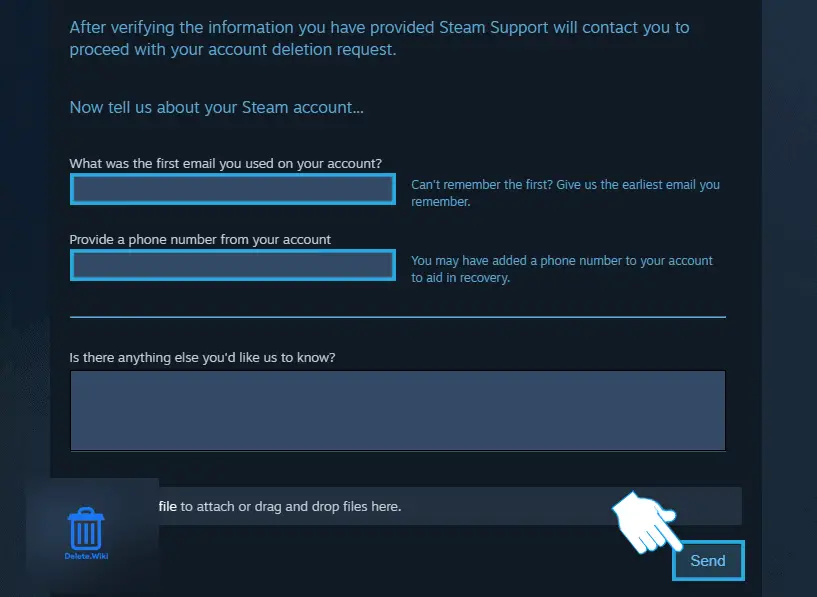
Your account deletion request has been sent. Steam will email you back for further updates on your account closure. Once your request is accepted, your account will remain active for 30 days, but you won’t be able to make any purchases. On the 31st day, your account will be gone.
What happens when you close your Steam account?
Deleting your Steam account will permanently delete everything, including your game licenses, community profile, inventory items, gifts, wallet funds, and account information. Moreover, you can not restore your deleted account as all your data will be removed.
How to cancel a Steam subscription?
Make sure you cancel your Stean subscription manually as after deleting the account you won’t be able to cancel it and you’ll have to keep paying. Follow the instructions to cancel your subscription.
- Go to https://store.steampowered.com/account/ on your web browser.
- Sign in to your Steam account.
- Tap on the balance next to your profile on the top-right side.
- Go to your Account details and click on Manage subscriptions.
- Now, tap on Cancel to cancel your subscription.