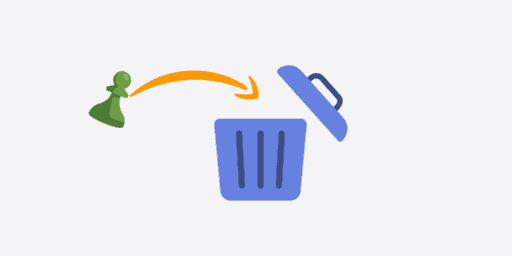Want to delete the Chess.com account, but don’t know how to do it? Well, don’t worry! we’re here for you. You will get all your answers in this article below. So, keep reading it till the end.
Chess.com is an online chess server and social networking site that allows users to play chess. It is a freemium website where users can play live chess with other users. It is one of the largest chess platforms in the world. Chess.com also hosts online tournaments and events. It lets its users create or edit account information, play chess on a computer with friends, enter the tournament, add friends or groups and send messages to them.
Besides, some users want to get rid of their accounts. You may also want to delete the Chess.com account after some time due to several reasons. It can be if you are not satisfied with their services, if you’re bored of playing chess, or if you want to try another alternative online game. Whatever your reason may be we’re here to help you. Keep following this article.
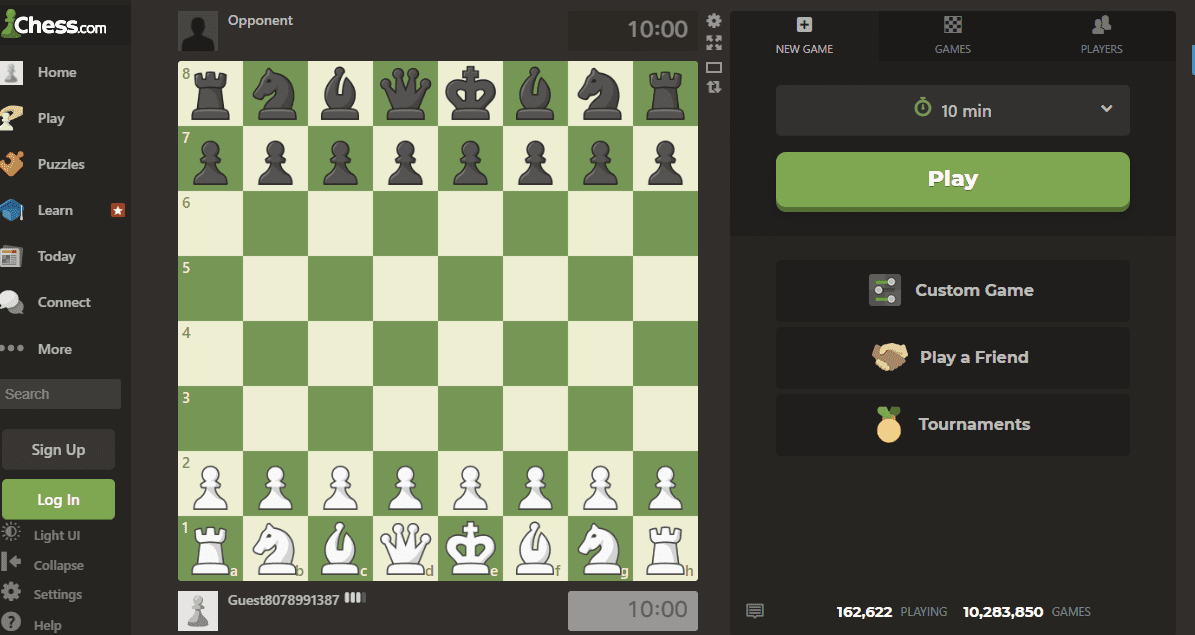
How to Delete the Chess.com Account?
Before you delete the Chess.com account, you should cancel your premium membership if you have taken the membership. There are two ways to delete your account and that is from the Chess.com website and the Chess.com app. Follow these easy steps for account removal.
Delete the Chess.com Account Through Chess.com Website
- Log into your Chess.com account on any browser.
- Click on Settings.
- Then, tap on All Settings.
- Select Account/Payment.
- Your membership management page will be opened.
- Now, click on Manage Account.
- Scroll down and click on Close My Account to permanently delete your account.
- You can cancel your Premium Membership on the same page by clicking the button to cancel.
- Finally, choose a reason for account deletion from the pop-up box and click on Close My Account.
Delete the Chess.com Account Through Chess.com App
- Launch your Chess.com app on your Android phone.
- Navigate to More in the bottom panel.
- Then, click on Settings.
- Click on Account to Open account settings.
- Now, click on the link saying tap here to close your account.
- Click on Close My Account on a webpage. Select a reason and again click on Close My Account.
How to Cancel Premium Membership of Chess.com?
If you’ve taken premium membership through PayPal and Credit card, your monthly and annual subscription will be automatically renewed. So, to delete the Chess.com account, make sure you’ve cancelled auto-renewal subscriptions. Follow these steps to cancel your auto-renewal membership.
From Website
- First, click on the link.
- Then, an account page will appear. Click on Cancel Premium Membership.
- Now, scroll down and click on Downgrade my Account from the bottom of the page.
Note: Your membership will still be active. This will only cancel your account auto-renewal. Once your membership ends, you’ll have to resubscribe or continue with a Basic account.
From iPhone
If you’re an iPhone user, you must cancel the renewal option from your Apple account. Follow these steps.
- Visit the Subscription page by clicking on this link.
- Now, click on Manage Subscription to remove the Chess.com subscription.
From Goggle
If you’ve subscribed through Google, you will also have the option of canceling through your Google account. Please follow these steps:
- Go to Google Play.
- Check if you’re signed in to the correct Google Account.
- Then, click on My subscriptions.
- Select the subscription you want to cancel.
- Click on Manage.
- Now, click on Cancel Subscription.
- Within the confirmation pop-up, click Yes.
From PayPal
Remember that, canceling a subscription cancels all your future scheduled payments of that subscription. A subscription can be canceled up until the day of the next scheduled payment.
You can disable your auto-renew in your PayPal account by following these steps:
- Log into your PayPal account.
- Click the Settings icon at the top right.
- Then, select Payments, and Manage automatic payments.
- Search and click on Chess.com in the Automatic Payments section.
- Now, click on Cancel.
- Click Cancel automatic payments to confirm your request.
Note: If you want to know the refund visit here. If you’ve subscribed for the first time, they’ll give you a 30-days money-back guarantee. You’ve to submit a refund form to get a refund for your membership.
Therefore, we hope that this article has helped you to cancel your premium subscription and delete the Chess.com account. Thank You for reading till the end.