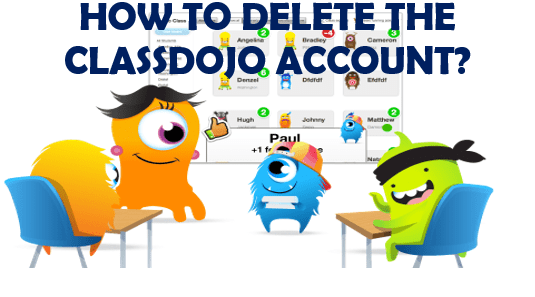Are you tired of using ClassDojo? Do you want to delete the account? Well, you don’t have to worry about it anymore! We are here to guide you with this article. Continue to read till the end to know how to delete the ClassDojo account.
ClassDojo is an educational technology communication website and application. It links the students, teachers, and families of primary school via feeds, photos, and videos. The messages can be translated into more than 35 languages and used by 180 countries. ClassDojo allows teachers to note feedback on students’ skills and build a portfolio for students to make parents aware of school activities outside. Teachers are allowed to give feedback on various skills of students in class and communicate with parents through messages.
Besides if you ever want to delete the ClassDojo account, please follow the steps mentioned below. Let’s get to know the methods to remove your account.
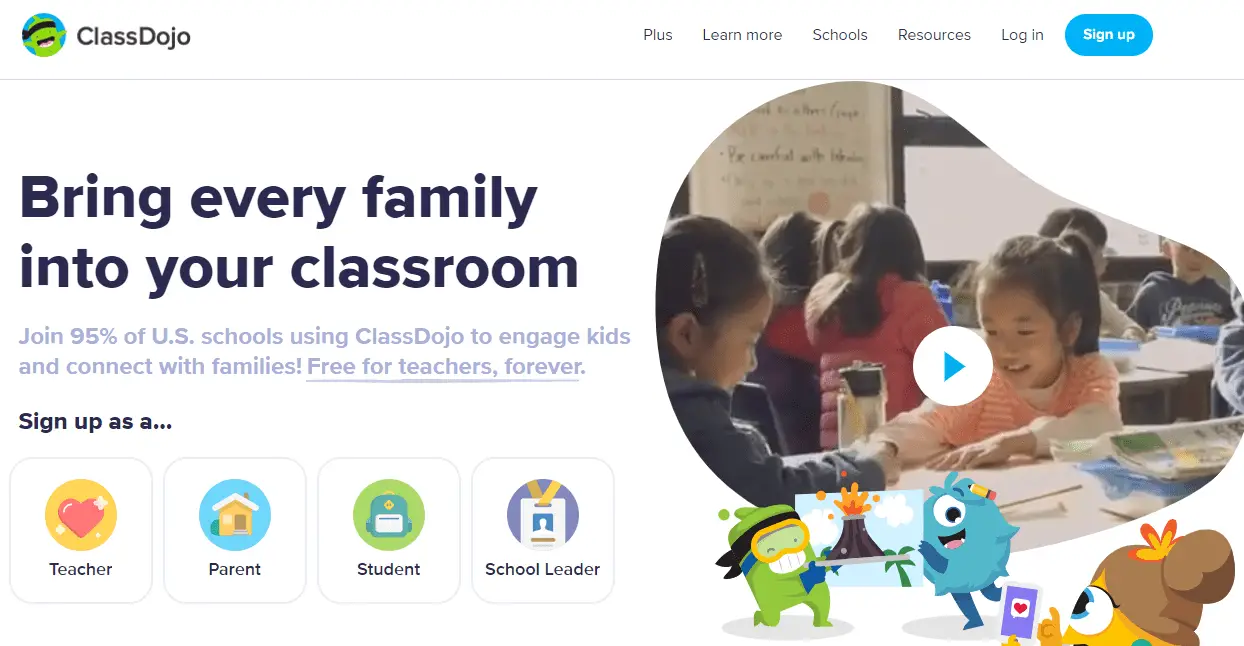
How to Delete the ClassDojo Account?
Well, the account deletion depends on what type of account you have, i.e., parents account or teacher account. ClassDojo gives direct access to delete the account from its website and iOS app, but not from the Android app. However, the steps are not so difficult and you’ll be able to easily delete the ClassDojo account without any hurdles.
Delete Parent Account
As mentioned earlier, you can delete the ClassDojo account through the website or iOS app. So, let’s see how it can be deleted.
Through Website
- Visit the ClassDojo website and log into your account.
- Tap on your icon in the upper right corner of the screen.
- Click on Account Settings.
- Then, click on the Delete Account at the bottom of the pop-up.
- Enter your password and again click on the Delete your account button for confirmation.
Through iOS app
- Launch the ClassDojo app and log into your account.
- Click on your icon in the upper left corner.
- Tap the gear icon right next to your profile name.
- Account Settings page will open up, where you should click on Delete Account.
- Then, enter your password and tap on Delete.
Delete Teacher Account
As mentioned above, you can delete the ClassDojo account through the website or iOS app. So, let’s see how it can be deleted.
Through Website
- Visit the ClassDojo website.
- Log into your account and click on your name in the upper right side.
- Select Account Settings.
- Then, tap on the Advanced.
- Now, click on Delete next to the Delete Your Account heading.
Through iOS app
- Launch the ClassDojo app and log into your account.
- Click on the profile icon on the upper left side.
- Then, tap on Settings or the gear icon, next to your profile.
- Click on Delete account from the bottom of Account Settings.
- Enter the password and tap on Delete.
Note: Your account will be deleted permanently after these methods. You cannot restore your account once deleted, so it will be better if you think twice before you delete the ClassDojo account.
Cancel ClassDojo Subscription?
If you are subscribed to ClassDojo Plus, you will need to cancel your subscription before you can delete your account. You can cancel it vis website or email. Deleting your ClassDojo parent account will not cancel your ClassDojo Plus Subscription. You can cancel your subscription from your app and also from your website.
Through website
If you subscribe to ClassDojo Plus via email or through the ClassDojo website you can cancel on the website at http://home.classdojo.com/#/subscription.
Through Android app
If you subscribed to ClassDojo Plus via Google Play, your subscription will be managed by Google Play. So, you will need to be canceled through the subscription plan on your Android device. Please follow these steps:
- Open Google Play Store on your android.
- Sign in to your Google account.
- Tap the three-lined menu bar and select Subscriptions.
- Then, select ClassDojo.
- Tap on Cancel subscription.
- Now, follow the feedback prompts and confirm your cancellation from the pop-up.
Through iOS app
If you subscribed to ClassDojo Plus via Apple iTunes, your subscription will be managed by Apple and will need to be canceled through the subscription plan on your iOS device. Please follow these steps:
- Go to Settings on your iPhone or iPad.
- Tap on your name and select Subscriptions.
- You’ll see your active subscriptions. Then, tap on ClassDojo.
- Click on Cancel Subscription.
- Confirm your cancellation from the pop-up.
Note: Your account will be charged 24 hours prior to the end of the current subscription period. The subscription features will remain in your account until the end of the current paid period after canceling.
We hope this article has helped you to know how to delete the ClassDojo account permanently and how to cancel the subscription. Thank you for reading till the end.