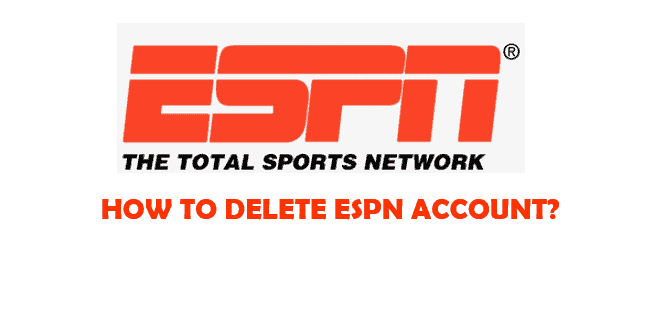Are you tired of using the ESPN account and want to delete it? If yes, you don’t have to worry. Here, this article is for you. You can follow the steps given here to delete the ESPN account.
ESPN or Entertainment and Sports Programming Network is a US-based international basic cable sports channel owned by ESPN Inc., (The Walt Disney Company and Hearst Communications). It is broadcast in more than 200 countries. ESPN broadcasts sports along with a variety of highlights, talk shows, and documentary-style shows. It allows users to get information related to sports news, and live matches. It is an online news portal where users can create and edit their account information, read sports news and watch games, and comment.
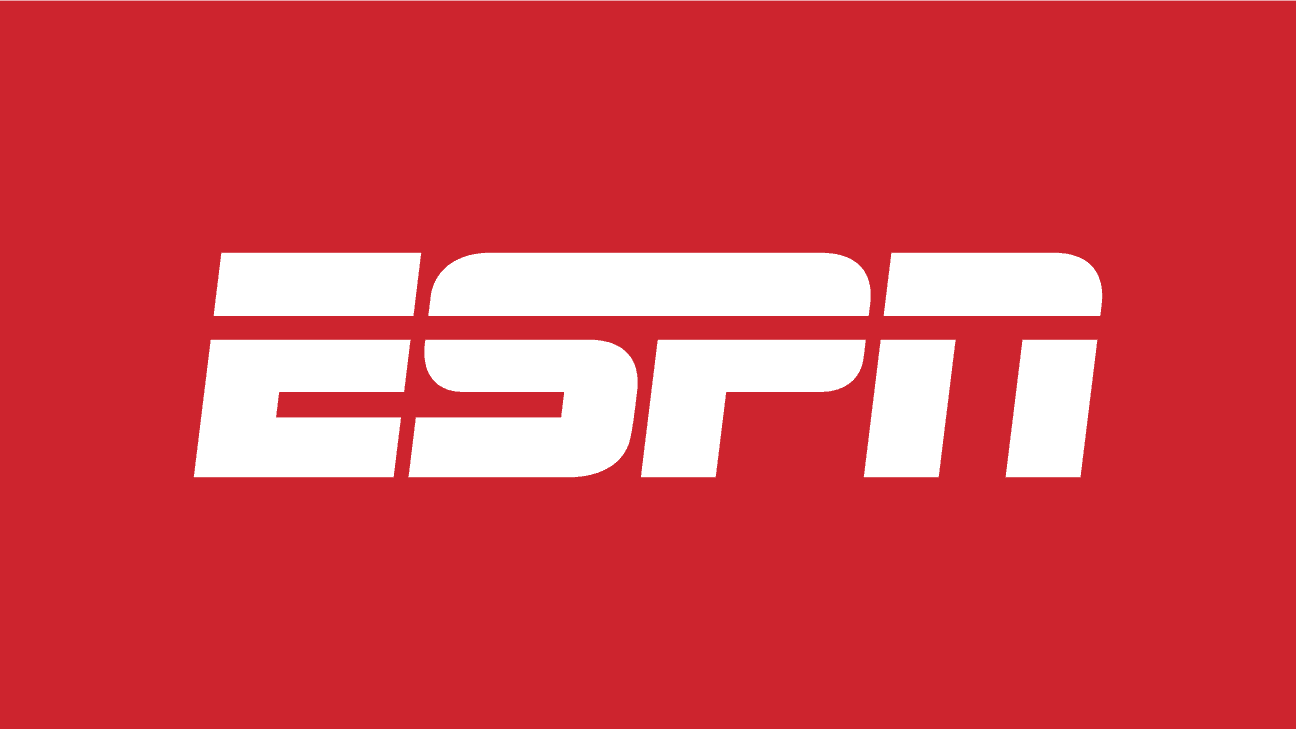
However, at some point, you may wish to delete the ESPN account. Consider reading this article till the end if you think you should delete your account.
Let’s get started with the deletion process.
How to delete the ESPN account?
You may have some sort of reason to delete the ESPN account. If you want to try other alternatives or want to take a break, or didn’t like its services, you needn’t think so much. You can directly delete your account with these simple steps via website and chat.
Delete the ESPN account via the Website
- Log into your ESPN account.
- Tap on your Profile at the top right.
- Select Account Information.
- Then click on Delete Account from the bottom section of the page.
- A pop-up confirmation message will appear.
- Now, click on Yes, delete this account to permanently delete the ESPN account.
Note: If you’ve logged into ESPN via Facebook, disconnect the account and follow the above steps.
Delete the ESPN account via Chat
- Go to the link http://www.espn.com/espn/customercare/index.
- The customer Care Page will appear.
- Then, click on CHAT NOW.
- A chat window will appear.
- Now, request the customer service representative to delete your account.
What happens when you delete the ESPN account?
When you delete your ESPN account, your profile will not be accessible. You cannot access or log into any of the websites, mobile apps, or other online services of the Walt Disney Family of Businesses that use a Disney Account. Further, you won’t have access to associated purchases, credits, points, rewards, plans, content, or other benefits you may have. All your data on the website will be removed. However, according to ESPN policy, it will take 14 days for them to delete your data completely. So, if you really want to delete your account, you should be informed about these things.
How to deactivate your account?
If you’re thinking of taking a break from your account, then you can deactivate your ESPN account. No need to delete the account. But you won’t be able to access your profile. Follow the steps to deactivate the account.
- Log in to your ESPN account.
- Click on your Profile on the top-right side.
- Then, tap on Edit Profile.
- Check the Deactivate box at the bottom of the page.
- Now, click on Save Changes to confirm the deactivation process. It will take about 5 minutes to complete the process.
What about a refund for my Subscription?
You can get your refund within seven days of the first billing date. If you try to get a refund after that, no refunds or credits will be offered. However, if you cancel after that seven-day period, you will continue to have access to the service through the end of your current billing period. If you want more information on your current subscription, you can do a live chat with customer service.
How to cancel your ESPN Plus Subscription?
Only deleting your account does not cancel the subscription. Remember to cancel all your paid subscriptions so that you don’t have to keep paying for them.
- Log in to your ESPN+ account.
- Then, click on your Profile.
- Select Manage my ESPN+ Subscription.
- Tap on Manage next to your ESPN+ subscription card.
- Now, click on Cancel Subscription.
- Follow the steps to confirm cancellation.
Note: You can make an online cancellation form which you can follow this link https://help.espnplus.com/hc/en-us/articles/360026126932-Cancel-Your-Subscription.
Thus, refer to the steps given above to delete the ESPN account and cancel your ESPN plus subscription. We hope this article helped you so far.