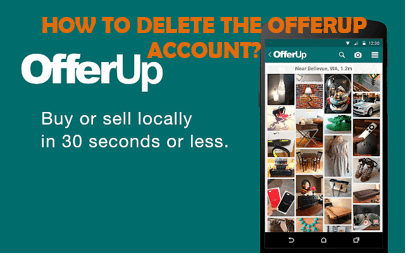Want to delete the OfferUp account, but don’t know how to do it? Well, don’t worry! we’re here for you. You will get all your answers in this article below. So, keep reading it till the end.
OfferUp is an online mobile-first Customer-to-Customer marketplace with an emphasis on in-person transactions. It was founded as a competitor to Craigslist, differentiating itself with mobile-friendly apps and user profiles with ratings. OfferUp for Android, web, and iOS allows users to buy and sell their used products. For buyers, products are featured based on the geo-location nearest to the buyer to encourage face-to-face user interactions. Users can also filter the products as per the category, price, and distance. Moreover, products are listed immediately by uploading a photo from the user’s device for the sellers. OfferUp allows users to move their items to the top of the queue to increase visibility.
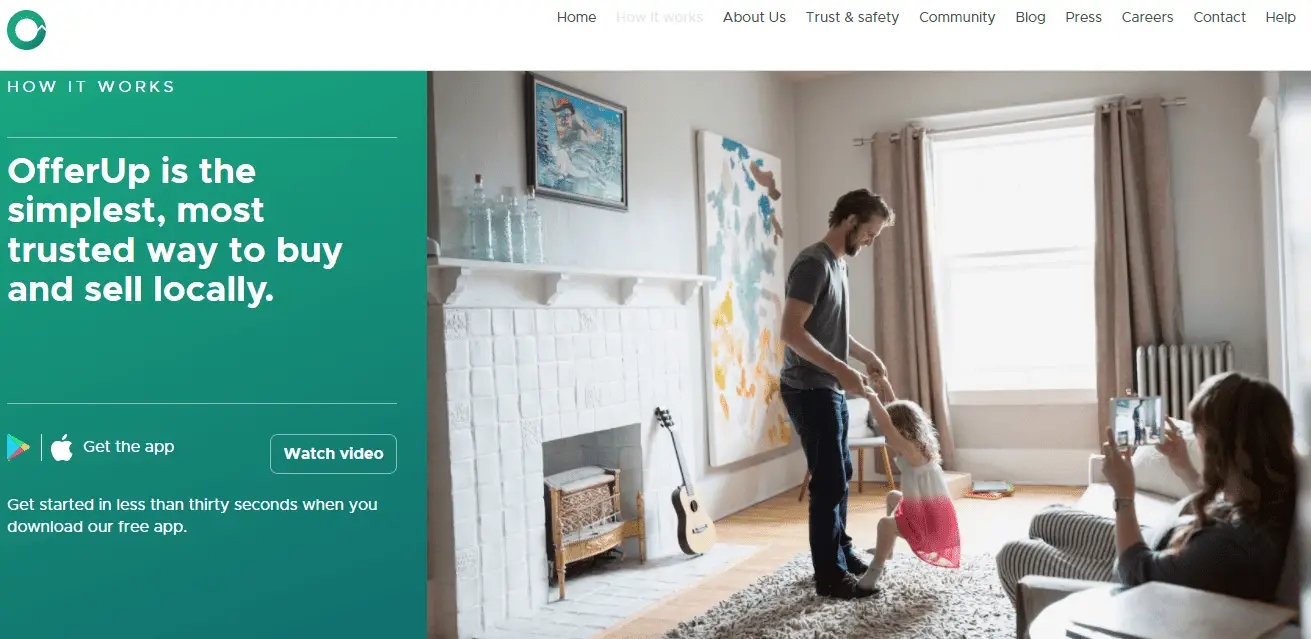
However, you may want to delete the OfferUp account sometime. There may be several reasons for that, it can be if you’re looking for other alternate sites to sell your used items, if OfferUp doesn’t have services you like or want, or maybe you grew tired of OfferUp. No matter what your reasons are if you’ve decided to get rid of your account, see the steps below.
Let’s get started with the OfferUp account deletion.
How to Delete the OfferUp Account?
OfferUp provides easy account deletion from the website, unlike others. You can simply visit the link given below and follow the steps as instructed in order to delete the OfferUp account.
- Visit the https://offerup.com/accounts/deactivate/ in any web browser of your choice.
- Log into your OfferUp account with your email address and password.
- Then, select a reason for deleting your account. You can select Other to write your own reason.
- Now, click on Deactivate My Account button.
- A pop-up will appear. Tap on Yes, I’m sure from the pop-up.
- At last, click on Done.
What happens when you Delete the OfferUp Account?
Deleting your account is the same as deactivating your account. So, after you deactivate your account, you’ll not be able to access your account anymore. It will also remove all listed and archived items from OfferUp as well as any current or previous messages exchanged with others users.
How to Cancel Subscription of OfferUp?
You can cancel the OfferUp subscription from your settings before the renewal date. Subscription will continue unless and until you cancel your subscription or the platform terminates it. So, to delete the OfferUp account, make sure you’ve canceled your subscriptions. Follow these steps to cancel the subscription.
From Goggle
If you’ve subscribed through Google, you will also have the option of canceling through your Google account. Please follow these steps:
- Go to Google Play Store.
- Check if you’re signed in to the correct Google Account.
- Then, click on My subscriptions.
- Select the subscription you want to cancel.
- Click on Manage.
- Now, click on Cancel Subscription.
- Within the confirmation pop-up, click Yes.
From Apple App Store
- Open the Settings app and tap on your name.
- Tap on the Subscriptions. (Note that you might not automatically see this tab. In that case, tap on iTunes & Appstore)
- Then, tap on your Apple ID. View Apple ID then sign in and scroll down to the Subscriptions button.
- Now, click on OfferUp subscription.
- Tap on Cancel.
How do I get a refund on OfferUp?
To get a refund, follow the steps within 30 days of subscription purchase:
- Find the item you bought and tap it to view details in the Transaction section.
- Tap Request a refund at the bottom.
- Provide your name and email address in Provide help from OfferUp to be prompted with an online form.
- Fill out all fields on the form, including a description of what happened. Now, tap Submit when complete.
You should follow the above easy steps to delete the OfferUp account. Thus, we hope this article has helped you till the end.