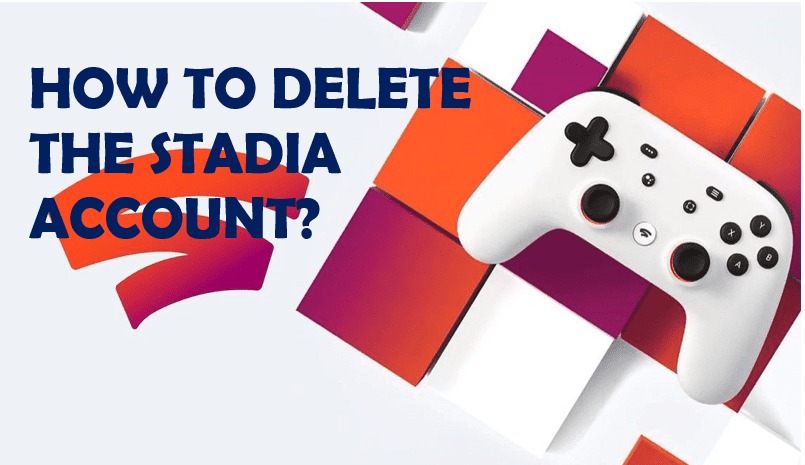Getting annoyed by Stadia’s account? Do you wish to delete the Stadia account permanently? Read the article till the end to know deletion methods and other necessary things about the Stadia account.
Stadia or Google Stadia is an online gaming platform introduced by Goggle. It allows users to play games up to 4K resolution and at 60 frames per second with a high dynamic range (HDR). It can be accessed from Android TV devices, Chromecast Ultra, Android smartphones, and Chrome OS tablets. Stadia also has an experimental mode that supports all Android devices. It offers an option to purchase games from its store in order to stream them or to play a selection of free-to-play games. The basic service is free and allows users to stream up to 1080p. Users only require a good internet connection and Chromium support.
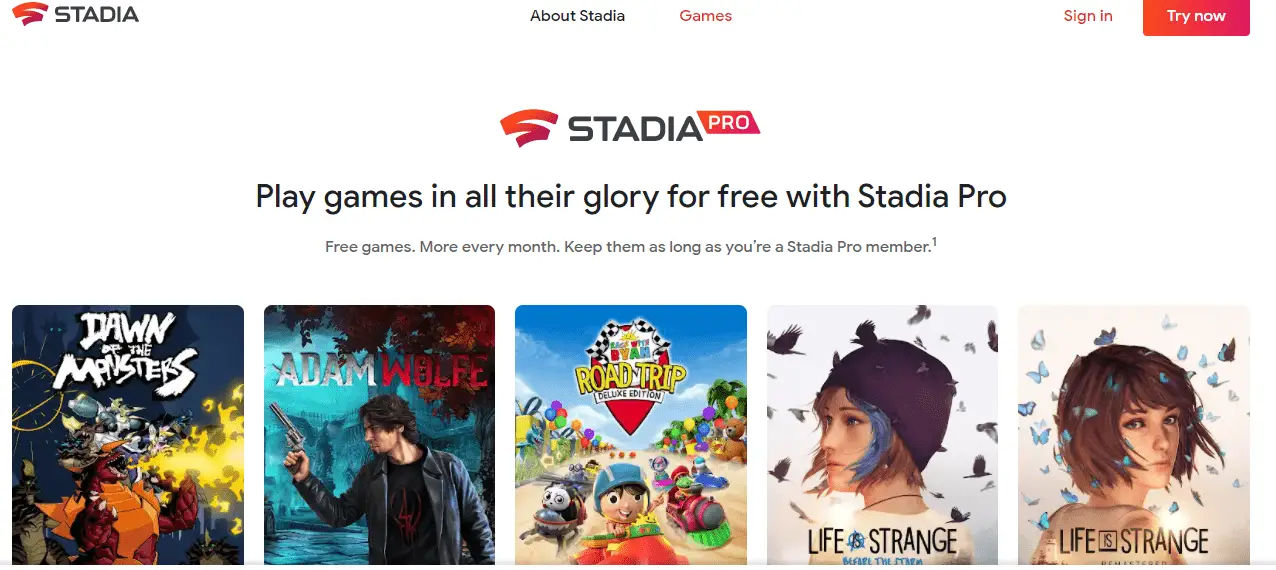
However, if you want to delete the Stadia account at some time refer to this article and continue to the next topic which will guide you to delete your account. Before that, you should know what is the reasons most users want to delete the Stadia account.
What happens when you delete the Stadia account?
When you delete the Stadia account, you won’t be able to access your games and all the purchases you’d made as they cannot be downloaded or moved to another account. It will immediately terminate your active Stadia subscriptions. You won’t be refunded for any unused remainder of your subscription period. Likewise, your list of friends, activity, chat history, profile, saved screenshots, clips, progress, and achievements will be erased permanently. And you won’t be able to use the same name if you create a new account. However, your saved live stream videos will still be accessible on YouTube, and your Goggle Assistance data will still be there.
Let’s get to know how can you delete the Stadia account.
How to delete the Stadia account?
Although Goggle Stadia offers you exclusive features, you might still want to delete your account at some point. You may have several reasons for deleting your account. If you’ve made up your mind about this procedure by following these steps.
- Visit Delete a Google service page.
- Sign in with the Google Account associated with your Stadia account.
- Then, select Stadia.
- Read the summary of what happens when you delete Stadia from your Google Account.
- Now, check the box next to Required, then select Delete Stadia.
Want to restore the Stadia account?
You can restore your Stadia account within the first 30 days of your deletion process. To restore your account, you can contact Stadia customer support.
You’ll have to restore your canceled subscriptions after you restore your Stadia account. Go to stadia.com or in the Stadia app to restore Stadia Pro or game subscription.
Note: After 30 days, your account can no longer be restored because your data will have been permanently deleted.
What happens when you cancel your Stadia Pro subscription?
If you cancel Stadia Pro subscriptions or if your subscription expires, you can no longer access to games you’ve purchased and your game data. You’ll not be able to stream in high-quality but you can still purchase new games and play those games. To regain your access, you’ll have to reactivate your Stadia Pro subscription. Further, you’ll be able to view the game data that you saved earlier.
Cancel Stadia Pro Subscription
Unsubscribe from your Stadia Pro before you delete your account. The process is very simple and easy via web browser and the Stadia app. Follow these steps if you want to cancel via the Stadia website.
Cancel Subscription via Website
- Visit the Stadia website.
- Log into your account.
- Then, click on your Profile.
- Tap on Stadia Settings from the drop-down menu.
- Now, click on Purchases & subscriptions.
- Hit the Unsubscribe button.
- Choose one of the given options as your reason and click on Next.
- Click on Yes, Cancel.
Note: It is recommended to use the Chrome browser. Your account will be canceled from your next billing date.
Cancel Subscription via the Stadia app
Canceling a subscription from the Stadia app is similar to the above steps. Follow the instructions if you want to cancel subscriptions by using the Stadia app.
- Launch your Goggle Stadia app.
- Tap on your Profile.
- Now, click on Purchases & subscriptions.
- Hit the Cancel Subscription button.
- Select a reason for cancelation.
- Click on Next and tap Yes, Cancel.
Thus, the above methods will help you to delete your Stadia account permanently and help you to cancel your Stadia Pro subscription. We hope this article has guided you till the end.