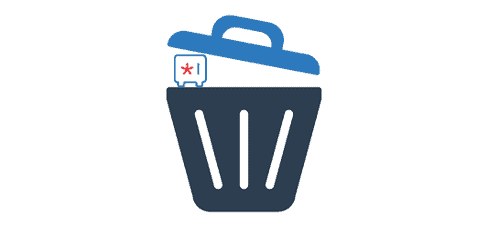Looking to delete the Zoho vault account? Well, congrats, you’ve made it here on the time. This article will guide you to delete the Zoho vault account. Keep reading this article till the end.
Zoho vault account is yet another password manager for you. It is a secure password manager that safely manages your passwords and auto-fills them across websites and applications. It encrypts users’ data before uploading anywhere. Zoho vault secures and stores unlimited passwords, notes, and documents. Users are allowed to create a group and have multi-level password-sharing access among the groups and teams. Zoho provides the best encryption for your password, i.e., AES 256 encryption.
However, if you’d decided to get rid of the Zoho vault account, then continue with the article. After deleting you won’t be able to protect your passwords and others anymore.
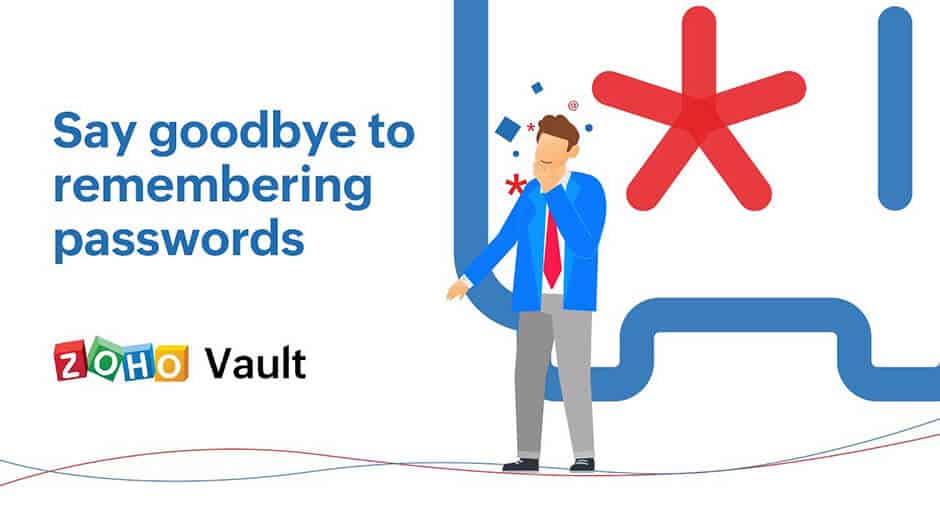
How to Delete the Zoho Vault Account?
You can easily delete the Zoho Vault account. You should contact them via email regarding account deletion. Remember that, you cannot retrieve your account after you delete it.
- Open your email address associated with your Zoho vault account.
- Compose an email and type [email protected] in the email address.
- Now, write an email stating your reason for deleting the account.
- After that, hit Send.
Cancel the Zoho Vault Subscription
Cancel your subscription prior to your account deletion process. If you’ve deleted the Zoho vault account, then it doesn’t automatically cancel your subscription. You have to manually cancel it. So, follow these steps.
Cancel Subscription through Website
- Visit the Zoho Vault website (http://vault.zoho.com/) and log in to your account.
- Go to your profile or account page.
- Now, click on Cancel your subscription.
Cancel on Android
- Open your Goggle Play Store.
- Click on the three-lined icons on the left side.
- Tap on Subscriptions.
- Now, select Zoho Vault Password Manager and click on Cancel Subscription.
Cancel on iPhone and iPad
- Open Settings on your phone.
- Tap on your Apple ID profile or your name.
- Then, click on Subscriptions.
- Select Zoho Vault Password Manager from the list.
- Now, click on the Cancel Subscription button at the bottom of the page.
- Confirm that you want to cancel your subscription. Once you click on the Cancel button, the process of canceling the Zoho Vault Password Manager subscription is complete.
Cancel on PayPal
If you’ve signed up for your Zoho Vault account from PayPal, you’ve to directly cancel its subscription from there.
- Sign in to your PayPal Account.
- Click on Settings from the top of your page.
- Select Payments.
- Then, click on Manage Automatic Payments.
- Click Zoho Vault Password Manager under Automatic Payments.
- Now, click on the Cancel button.
- You’ve successfully unsubscribed from Zoho Vault Password Manager.
Thus, the above methods will delete the Zoho Vault account successfully. We hope this article was helpful till the end.