Have you ever felt that you do want to delete WhatsApp messages because you sent them to the wrong person or in an unintended group by mistake? You might have sent some impulsive message on WhatsApp to someone in anger or any emotion, and after sending the message, you realized that you shouldn’t have done so or you feel embarrassed about it. You need not worry and be embarrassed anymore.
Now you are allowed to delete WhatsApp message that has been sent to the wrong receiver in such a way that the receiver will not be able to see the message. However, at the receiver’s end, the deleted messages will be displayed as ? The message was deleted?. This is one of the great features added by WhatsApp following in the footsteps of the Viber messaging app. But unlike Viber, you cannot delete old messages for all. WhatsApp allows you to delete a sent message just within 60 minutes after the message is sent. It is not possible to delete a sent message that is older than 60 minutes in a normal course, but we will provide you with a cheat code to delete a WhatsApp message sent to the wrong person even after the passage of 60 minutes after sending the message at the end of this article.
In this article, we will discuss the process of how to delete WhatsApp message for yourselves or everyone.
A simplified procedure to delete WhatsApp message
- Open WhatsApp: Open WhatsApp on any of your devices. You can open WhatsApp either from your mobile or your PC if you have enabled WhatsApp on your desktop/laptop or tab.
- Find the message you want to delete: It can be the message sent to an unintended person or the message sent to the unintended group by mistake or any impulsive messages.
- If you are using an internet browser:- At the side of the message, you will see a downward-facing arrow. Just click on that. If you are using a mobile application:- Tap and hold the message that you want to delete.
- After you click on the downward-facing arrow (or tap and hold the message in case of the mobile application), a drop-down list will appear. From among the list click on the “Delete” option.
- Once you click on delete three options will be seen. Delete for yourself, Delete for everyone or cancel as seen in the picture below. However, notice that if it has passed 6 minutes of sending the message the option “Delete for everyone” will not appear. If you want to delete a message for every click on the “Delete for everyone” option otherwise click on “Delete for yourself”.
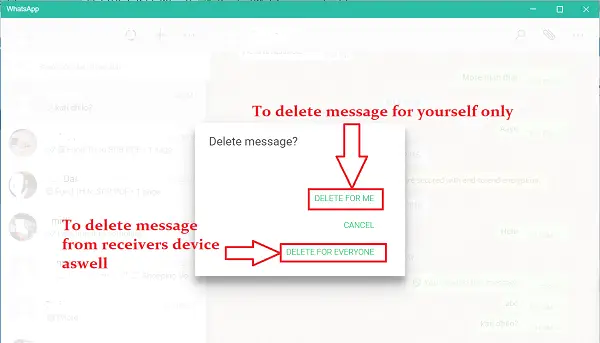 6. A confirmation window will appear if you click on the “Delete for everyone option”. Click on?“OK”?to confirm to delete the message for everyone permanently.
6. A confirmation window will appear if you click on the “Delete for everyone option”. Click on?“OK”?to confirm to delete the message for everyone permanently.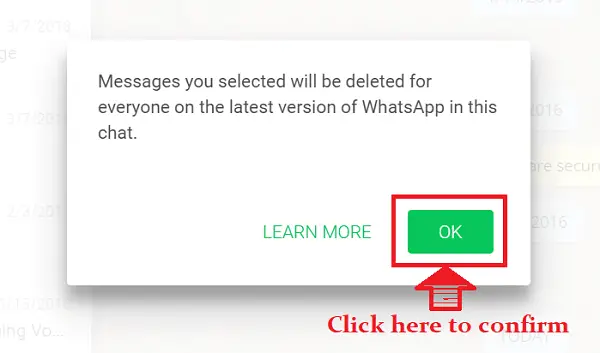
How to Delete Multiple messages on WhatsApp?
If you intend to delete multiple messages then let me be clear that you cannot remove them for everyone; you have to do that individually. To delete more than one message follow these steps:
- Open WhatsApp on a PC/tablet or your mobile phone.
- Find the person or the group whose message you don’t want to appear on your device.
- Now press and hold the message. Once the message is highlighted for deletion tap on other messages you want to delete.
- As you select all the messages to be deleted, tap on the delete icon (bin icon) at the top of your screen.
- A confirmation message will appear. Tap on OK and all the messages you have selected will be deleted from your device.
If you want all the messages from a particular person or a particular group to be deleted then:
- Open WhatsApp on your device.
- Find the person or group whose entire messages you want to delete.
- Without opening the message tap and hold the message notification. As it is marked tap on the delete icon. After that confirm the deletion and the entire message from the person will be deleted.
Keep in mind that once you choose to delete you will not be able to get it back by any means. So think twice before you remove the messages on WhatsApp.
Procedure to delete WhatsApp message after 60 minutes
If you want to remove a sent message on WhatsApp after 60 minutes, then follow these cheat steps.
- First of all turn off the data of Wi-Fi on your device.
- Go to Settings, after that too? Date and Time?.
- Now change the time in such a way that the time when the message was sent will be no more than 60 minutes ago. For Example: If the message was sent at 10:50 A.M then the time should be set from 10:50 A.M to 11:50 A.M.
- After that go to WhatsApp messenger and then delete the sent message by following the procedure mentioned above.
Turn on wifi and check the WhatsApp messenger. The message must have been deleted.
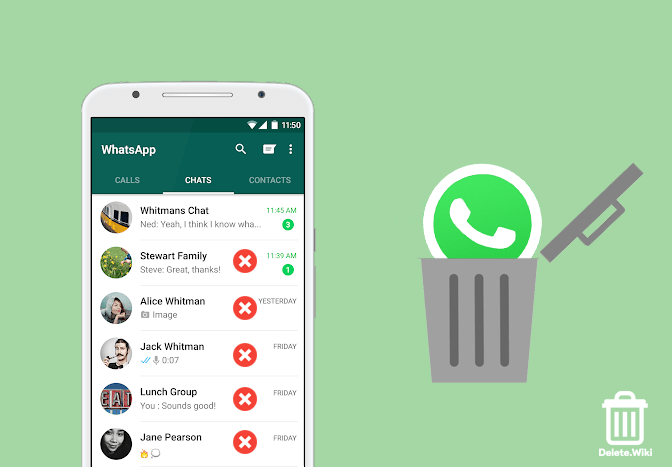
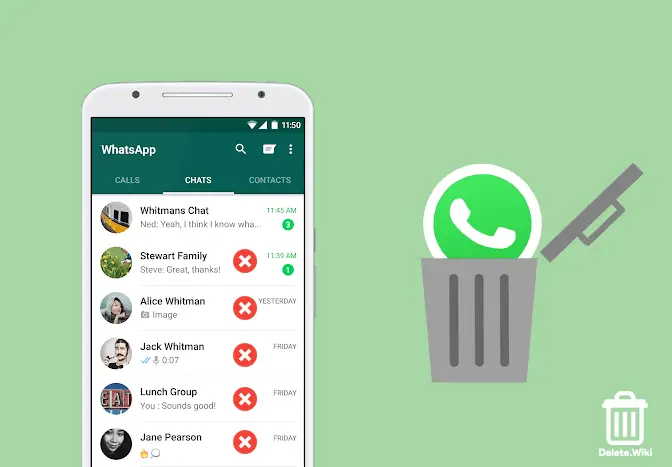
I changed my date and time to April 2021 and Whatsapp is says my date and time is wrong. Is there anyway to get pass that?
Hello, this unforutnatly does not work for any messages older than 2021, when i try and change the date or time to 2020 or earlier whatsapp says my date and time is wrong and does not allow me to proceed, any way to fix this ? thanks