You can easily delete your Yahoo account in a matter of seconds. In this article, we provide you with the full guide to deleting your Yahoo account.
Why should you delete your Yahoo account?
Yahoo was one of the prominent companies in terms of email service and search engine. But it is not the case now, with the recent data breaches and counterparts Google and Microsoft taking a huge leap forth, it might be the time to leave Yahoo.
Before deleting your Yahoo Account
Deleting your Yahoo account doesn’t take much time but here are some important things you should know before proceeding:
- Alongside your Yahoo account, you’ll be able to access your Flickr account too.
- All your account data, including your Yahoo Mail, Yahoo Messenger, Yahoo Contacts, Business Mail services, Yahoo settings, and others, will be deleted.
- Make sure to cancel all your active premium subscriptions linked with your Yahoo account to prevent unnecessary charges. You can only delete your Yahoo account if you have no remaining balance, and it’s been over 90 days since you’ve canceled any subscriptions. Visit the My Subscriptions page to cancel paid services.
- If you have any remaining balance on your Fantasy wallet, withdraw it as you won’t have access to your Fantasy wallet.
How to permanently delete your Yahoo account?
- Visit Yahoo’s Account Closure Page.
- Log in to your account.
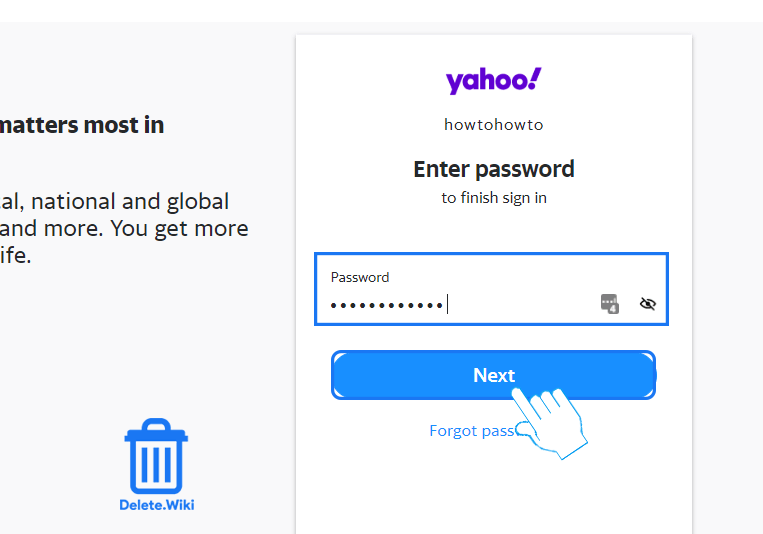
- Click on Continue to delete my account at the bottom.
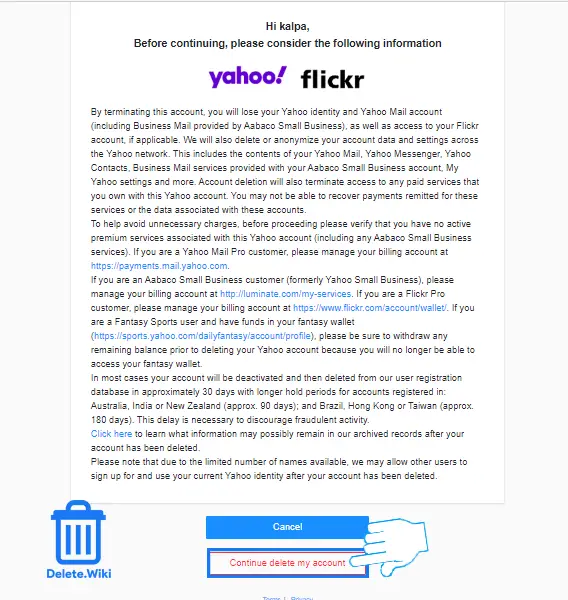
- Type in your email address and click on Yes, terminate this account.
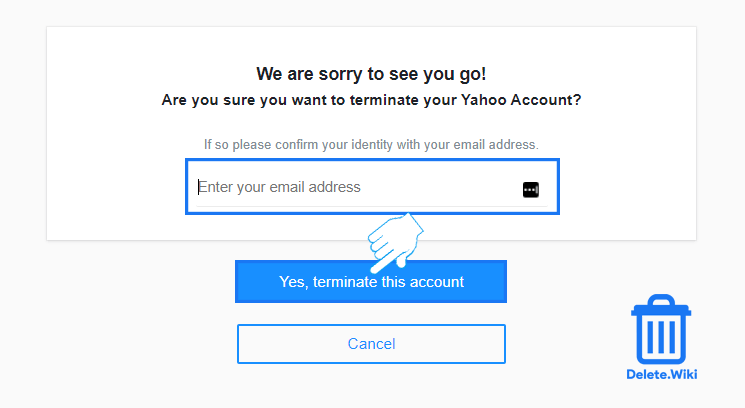
Your account is deactivated and will be permanently deleted after 30 days. However, accounts registered in Australia, India, or New Zealand have 90 days hold period. Meanwhile, in Brazil, Hong Kong, or Taiwan it’s 180 days.
Can I restore my Yahoo account?
In case you change your mind to cancel your deletion, you have only 30 days to recover your Yahoo account. After 30 days, your account will be deleted permanently. To restore you have to try signing in to Yahoo using your old login credentials.
- Go to the Yahoo sign-in page.
- Sign in using your Yahoo account with the same login credentials.
- A verification code will be sent to your phone number. If you don’t have access to your phone, you can also click on Try another way to sign in, which will ask you to call Yahoo customer support.
- After verification, you’ll have to enter a new password. If you don’t want to choose a new password at that time, click on I’ll secure my account later at the bottom of the screen.
- You’ll see all your current recovery options, and you’ll be asked to add more if anything is missing. Click on Remind me later if you don’t want to add more options.
- Now your Yahoo account will be reactivated.
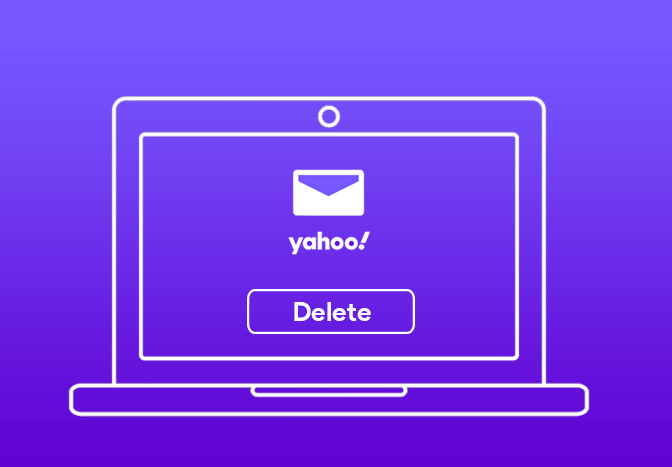
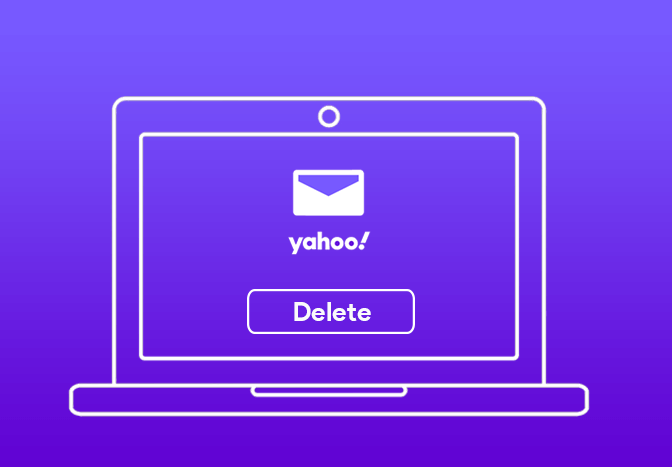
Hi there Dear, are you in fact visiting this
site on a regular basis, if so then you will definitely take nice know-how.