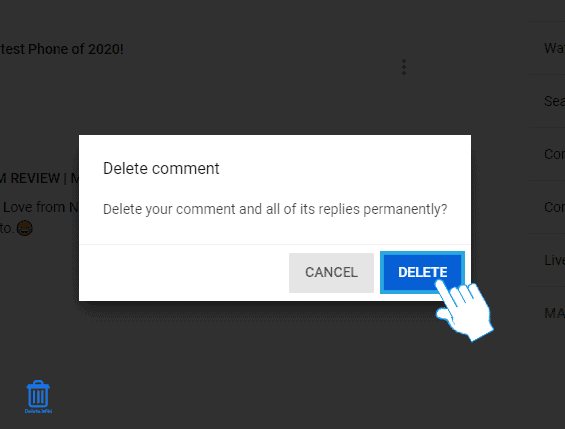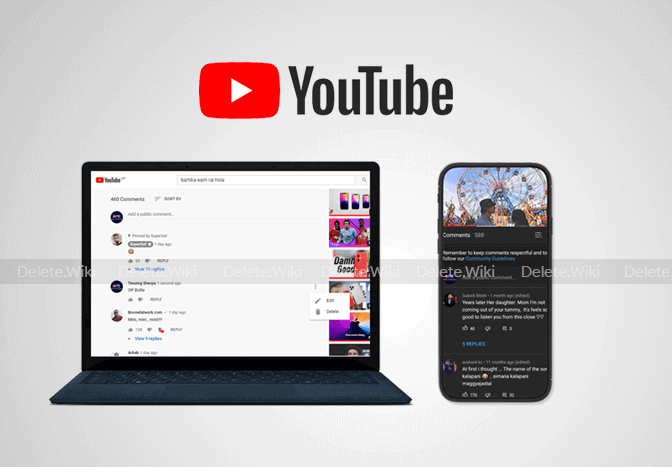Deleting your comments on Youtube videos is a quick and easy process. Unfortunately, you cannot delete multiple comments or all comments on Youtube. This article will guide you to remove your comments on Youtube.
RELATED: Delete Youtube Watch and Search History
How to remove your Youtube comments on Android or iOS?
- Launch the Youtube app.
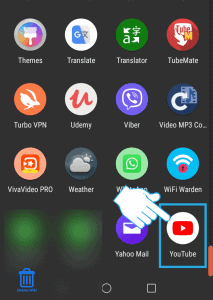
- Open the video you commented on.
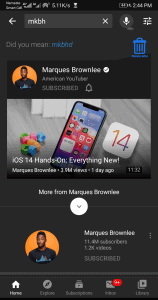
- Tap on the comments section to enlarge.
- Tap on the ⋮ icon next to your comment.
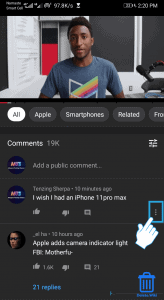
- Tap on Delete.
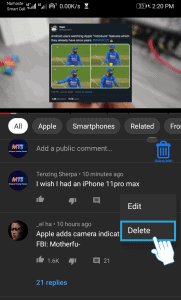
- Select DELETE to confirm.
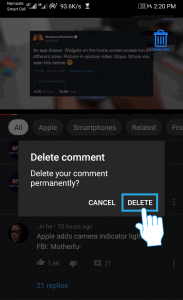
How to delete my comments on Youtube using a web browser?
Follow these steps on your desktop web browser:
- Go to youtube.com and sign in to your account.
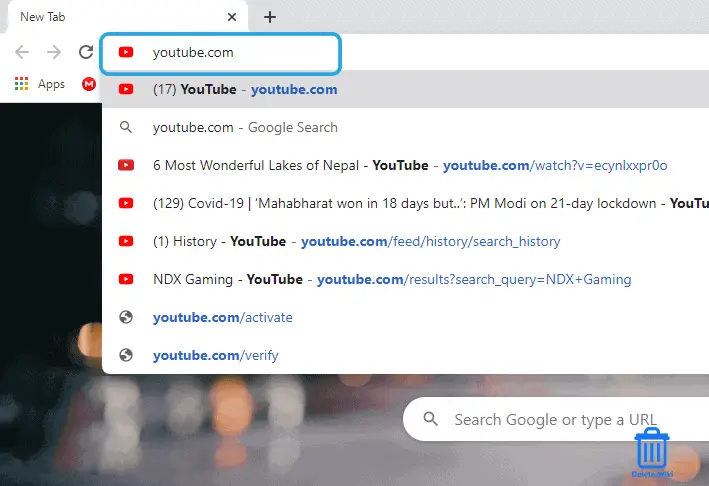
- Open the video you where you commented and scroll down to the comments section.
- Hover your mouse over your comment and click on the ⋮ icon on the far right.
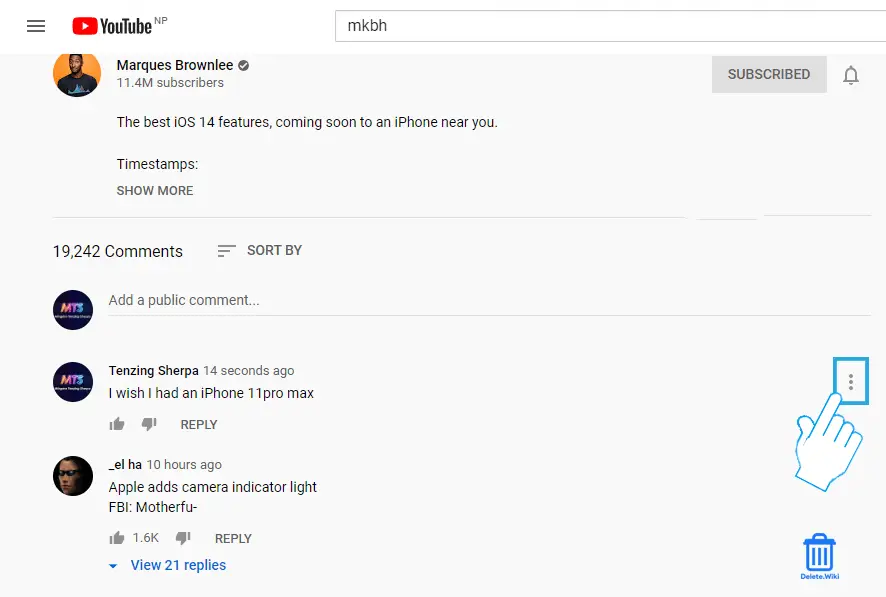
- Click on Delete and confirm by selecting DELETE.
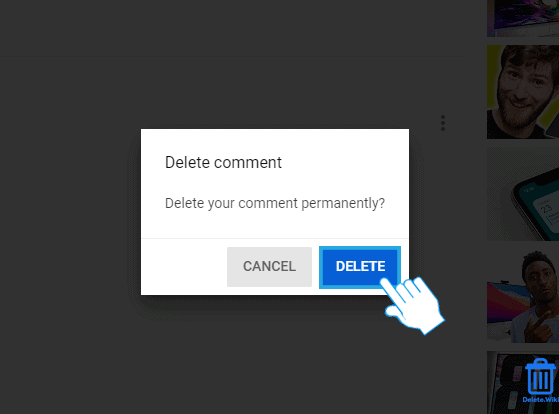
How to delete your Youtube comments (Alternative Method)
- Go to Youtube’s Comments History page and make sure you are logged in.
- Hover your mouse over the comment you want to remove and click on the ⋮ icon.
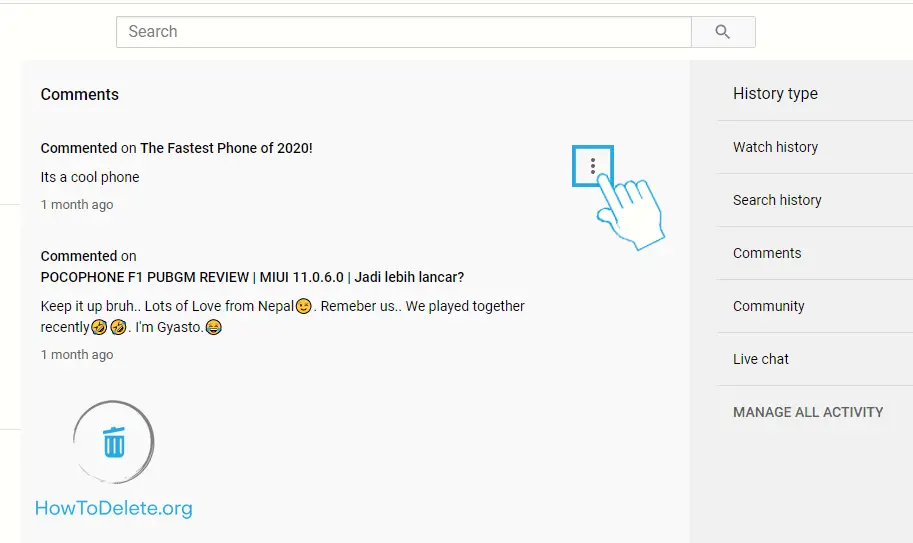
- Select Delete and confirm by choosing DELETE.