Windows Defender is the native antivirus that comes pre-installed in Windows 10. Over time, Windows Defender has gradually increased its security standards to protect your computer from viruses. However, if you want to turn off Windows Defender for whatever reason, we’ve got your back. This article will guide you to disable Windows Defender.
What happens when you disable Windows Defender?
Disabling your Windows Defender will be detrimental to your security as Windows Defender is the first line of defense between you and any malicious software you might stumble upon while browsing the internet or using external storage. It could make your device (and network, if you have one) more vulnerable to unauthorized access. If there’s an app you need to use that’s being blocked, you can allow it through the firewall, instead of turning the firewall off.
How to turn off Windows Defender from settings?
Disabling Windows Defender from settings is temporary it will automatically turn on after a short time.
- Open Windows Settings on your computer.
- On the settings page, select Update & Security
- Click Windows Security on the left.
- Now, click on Virus & threat protection.
- Under the Virus & threat protection settings heading, click on the Manage settings option.
- Turn off the Real-time protection toggle.
How to permanently disable Windows Defender?
To permanently disable Windows Defender, you have to go a little bit deep into Registry. Here’s how.
- Launch the Registry Editor. You can do it by opening Run (Windows + R), typing Regedit, and clicking OK.
- Go to this address HKEY_LOCAL_MACHINE\SOFTWARE\Policies\Microsoft\Windows Defender. You can also do it directly by copying and pasting the address at the top address bar.
- Right-click on the Windows Defender folder.
- Select New and then DWORD (32-bit) Value. If you see DisableAntiSpyware
- Name the item DisableAntiSpyware and hit Enter.
- Double click on DisableAntiSpyware.
- A popup will appear, change the Value data from 0 to 1 and click OK.
- Now, restart your computer and your Windows Defender will be disabled.
How to turn on Windows Defender?
If you want to reactivate your Windows Defender after disabling it through Registry Editor, here’s how.
- Launch the Registry Editor on your computer.
- Go to this address; HKEY_LOCAL_MACHINE\SOFTWARE\Policies\Microsoft\Windows Defender. You can also go directly to the directory, by pasting the address in the top address bar.
- Click on the Windows Defender folder.
- Right-click on Delete AntiSpyware and select Delete.
- Confirm by selecting Yes.
- Restart your computer and your Windows Defender will be back and running.
RELATED: Uninstall Programs in Windows
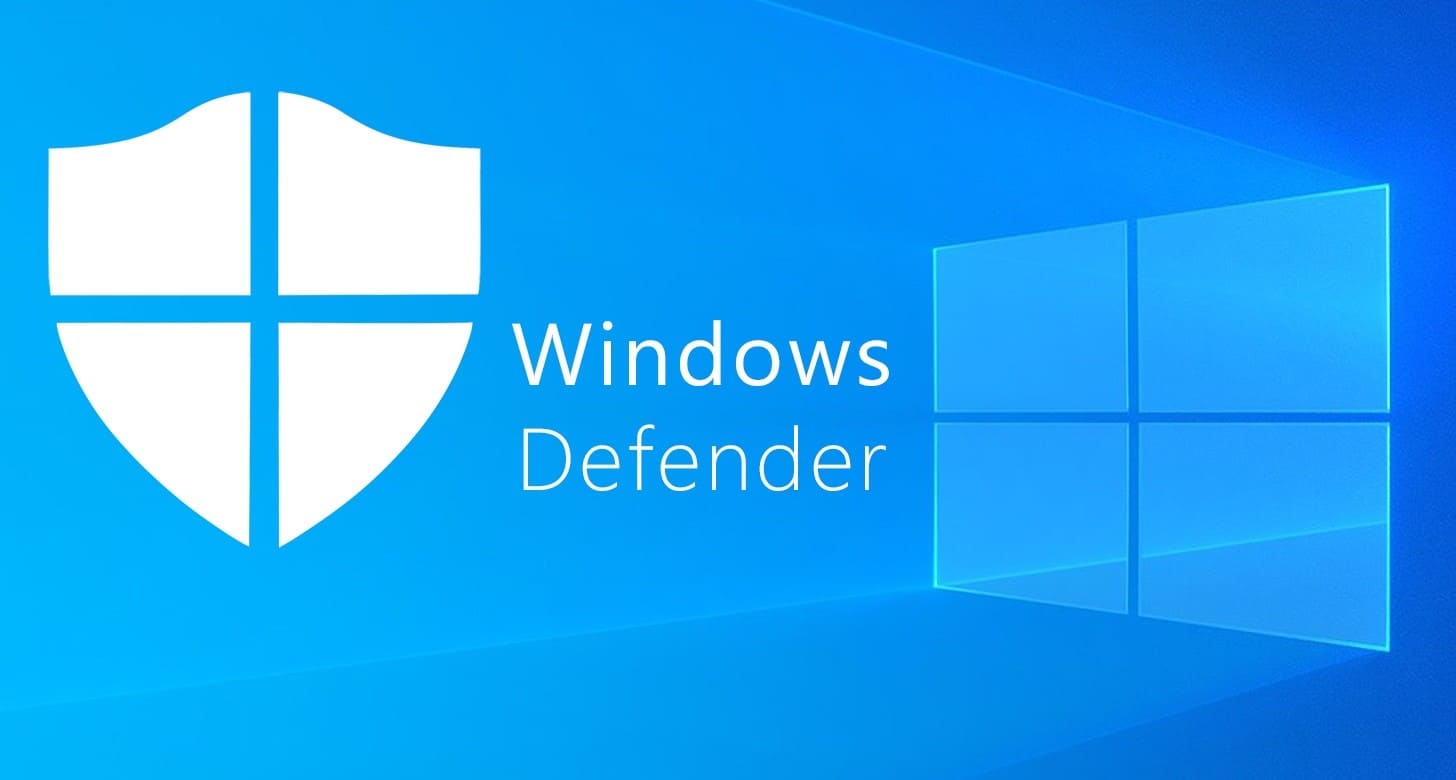
this method does not work since aug 2020.