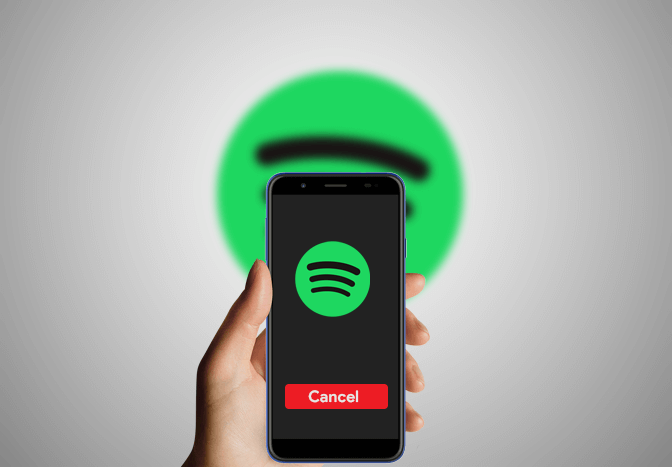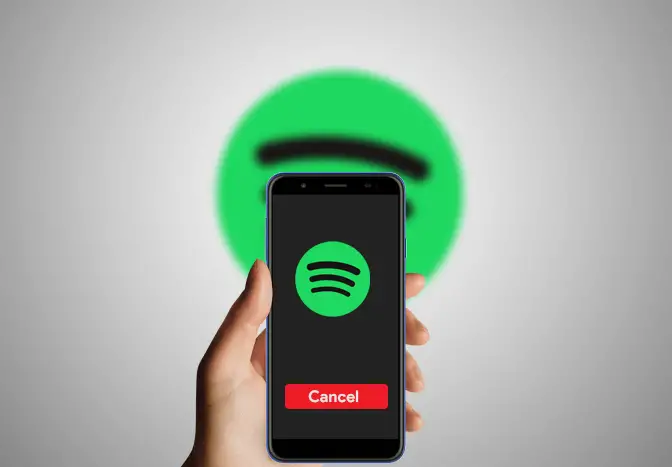Spotify is one of the biggest music streaming services right now. You can access over 50 million songs on Spotify for free, but upgrading to a premium plan has its own benefits like ad-free music, the highest audio quality, offline music, and more.
But what if you don’t need Spotify premium anymore? In this article, we will guide you through the steps to cancel your Spotify premium membership.
Why cancel Spotify Premium?
What happens when I cancel my Spotify subscription?
As soon as you cancel your Spotify subscription, you’ll no longer have access to the Premium account. However, your Premium stays until your next billing date, then your account switches to free. Your offline playlist will be removed and you’ll lose locally stored playlists. You can still keep your playlists and saved music even with the free account. You can also still log in and play with ads. You’ll have to stream music with ads and other limited features.
How to cancel Spotify Premium on Android or iOS?
Spotify doesn’t allow you to cancel your premium subscription within the Spotify app, but you can by using a web browser as follows.
- Open a web browser app on your phone and visit spotify.com.
- Log in to your account if you haven’t already.
- Tap on the profile icon at the top right corner of the page.
- Scroll down to Your plan and tap on CHANGE PLAN.
- Now, scroll down to Spotify Free and tap on CANCEL PREMIUM.
- Tap YES, CANCEL to confirm.
How do I cancel Spotify Premium on my Desktop?
- Visit the Spotify Account Overview page.
- Log in to your account if you haven’t already.
- Scroll down to Your Plan section and click on CANCEL PREMIUM.
- Confirm your subscription cancellation.
How to cancel Spotify Premium on iPhone?
If you subscribed to Spotify Premium through your iPhone, you can also cancel your subscription by going into your iPhone’s settings.
- Open the Settings app on your iPhone or iPad.
- On the settings page, tap iTunes & Apple Store.
- Tap on your Apple ID at the top of your screen. Enter your password if asked.
- Scroll down and tap on Subscriptions. You will see all your active subscriptions on a list.
- Tap on Spotify and turn off the Automatic Renewal option to cancel your Spotify Premium subscription.
You can also resubscribe to Spotify Premium at any time you want.
How to get a refund?
You may have various reasons to demand refunds. But according to Spotify’s refund policy, they don’t offer refunds or in-store credits for partial or unused premium plans. If you’ve never used your Premium subscription, or have bought but not redeemed an online Spotify gift card, you can get a full refund within 14 days of purchase. Visit contact us if you’ve any issues. Or you can reach them via email at [email protected].