One of the bad habits of every one of us is that we don’t delete an email. We keep emails as if that is a treasure. It does nothing more than make the email inbox more cluttered. You should delete all less important emails to make your inbox look more organized, fast, and less clumsy.
We are here to tell you how to delete emails from various email service providers.
What Happens if you Delete Emails?
When you delete emails from your webmails, your emails along with the mail settings will be removed. You can no longer use your email address to send or receive emails. If you change your mind, you may be able to get your email address back. Your email address can’t be used by anyone else in the future.
Steps to Delete Emails from Gmail Account
Gmail has provided different filtering tools to remove an email. You can delete all emails from a particular sender, of a particular subject, etc.
-
Delete all emails on Gmail
- Go to the inbox of your Gmail account.
- Click on the small empty rectangle on the top left corner of the page just above the primary tab.
Up to 50 conversations on this page will be selected, click ‘Select all options’ to mark all conversations on the primary email tab.

- Click on the delete icon (Bin) in the same row of the select all options.
- All the emails will be moved from “Inbox” to “Trash”. The emails in the trash will be automatically deleted permanently in 30 days.
If you want to remove them immediately, you can go to the trash folder that lies in the column where the inbox exists under the “More Label” option and click on the “Empty Trash now” option. Or chose all emails and click the ‘delete forever’ option.

- Delete an email from a particular sender on Gmail
You might be wondering if you can delete all emails from a particular sender. Yes, you can do it in Gmail.- Go to the inbox of your Gmail account.
- Find an email from the sender whose messages you want to remove.
Drag your mouse to the sender’s name in an email sent by him/her. Do not click or tick an email, hover the mouse cursor on the email sender This will bring a pop-up window as shown in the picture below. In the window click on emails.
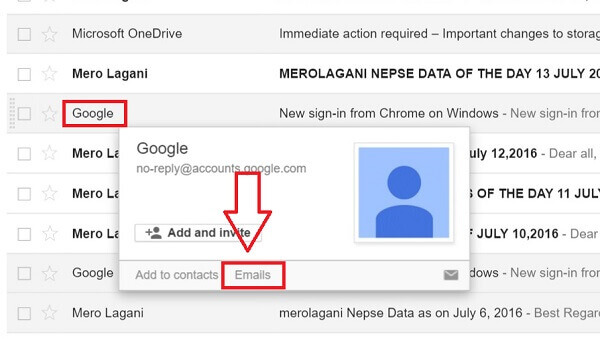
- You will see all the emails from that contact.
- Follow the guidelines to delete all emails as per the instruction provided in step 1.
-
Delete all unread emails on Gmail
Steps to Delete Email from Yahoo Mail Account
Deleting unnecessary emails from your inbox makes your email look less clumsy and decreases processing time. You can delete an email from Yahoo just by following these simple steps:
- Go to the inbox of your Yahoo account.
- Select the particular email you want to delete by clicking on the small square box in front of each email.
If you want to remove all emails at once, click on the square that lies to the left of the archive icon.
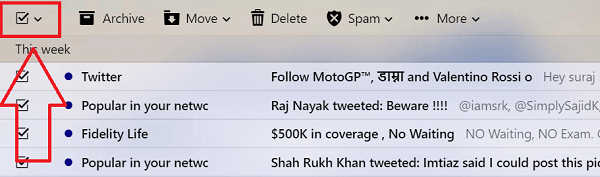
- Click on the Delete icon.? You will be asked to confirm if you want to delete the messages. Click on “ok” and all the emails you intend to delete will be eliminated.
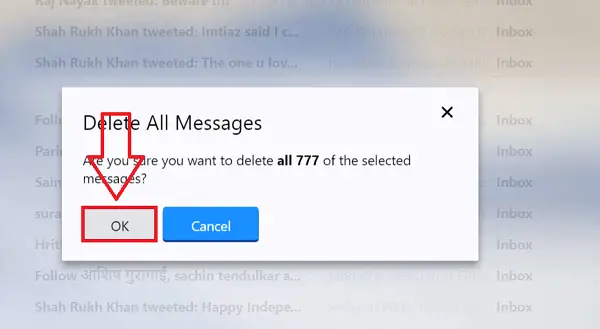
- The emails you have deleted will be moved to the trash. It will be stored there for a few days before being permanently deleted. If you want to delete them immediately you can go to trash, select the emails you want to remove, and click on delete.
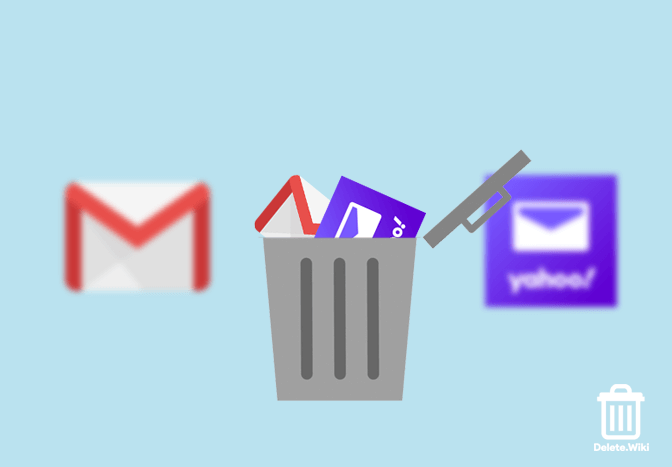
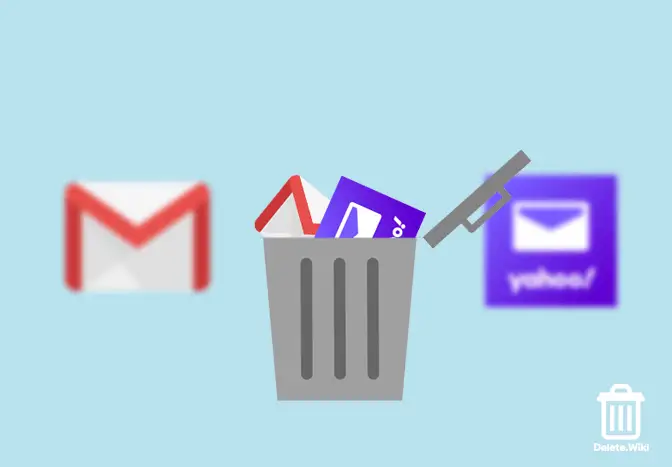
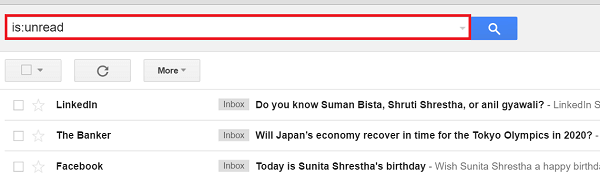
Thank you for helping me out with my email I appreciate it I just don’t want to be harassed by this woman anymore it has to do it the neighbor let her take it out with her not me I don’t bother anybody I hardly come out of my apartment if I do I sit on my step I don’t talk to hardly anybody iWave say hi to the neighbors across the street that’s it so I’m not the problem here she’s just to newsy and she needs to be stopped
I’m deleting my email because I’m tired of being harassed on a it’s better that I delete it so I don’t have to read these nasty messages about me and my neighbor actually about my neighbor not and not even about me she’s just an Uzi woman. Needs to mind her own business that’s it I want her to leave me alone show the best way to do it is start to lie and stuff