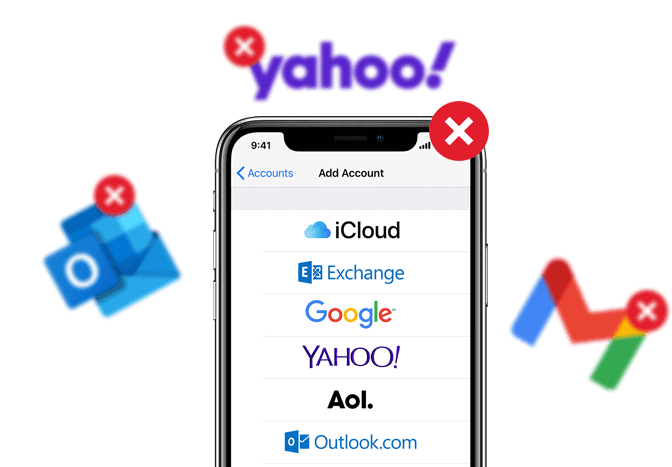Having multiple email accounts on your iPhone can get a bit annoying as you may receive back-to-back marketing emails disturbing you all the time. If there’s an email account you want to remove from your iPhone for whatever, we’ve got your back. Here’s how.
How to delete an email account on your iPhone?
- Open the Settings app on your iPhone.
- On the settings page, select Passwords & Accounts.
- Select the email account you want to remove.
- Tap on Delete Account.
- A popup will appear, select Delete Account or Delete from My iPhone to confirm.
What happens when you delete an email account from an iPhone?
- The email account won’t be deleted.
- It removes all the emails of your email account from the device only.
- Calenders, notes, to-do items, and contacts won’t sync with the removed email account.
RELATED: Delete Apps on Apple Watch