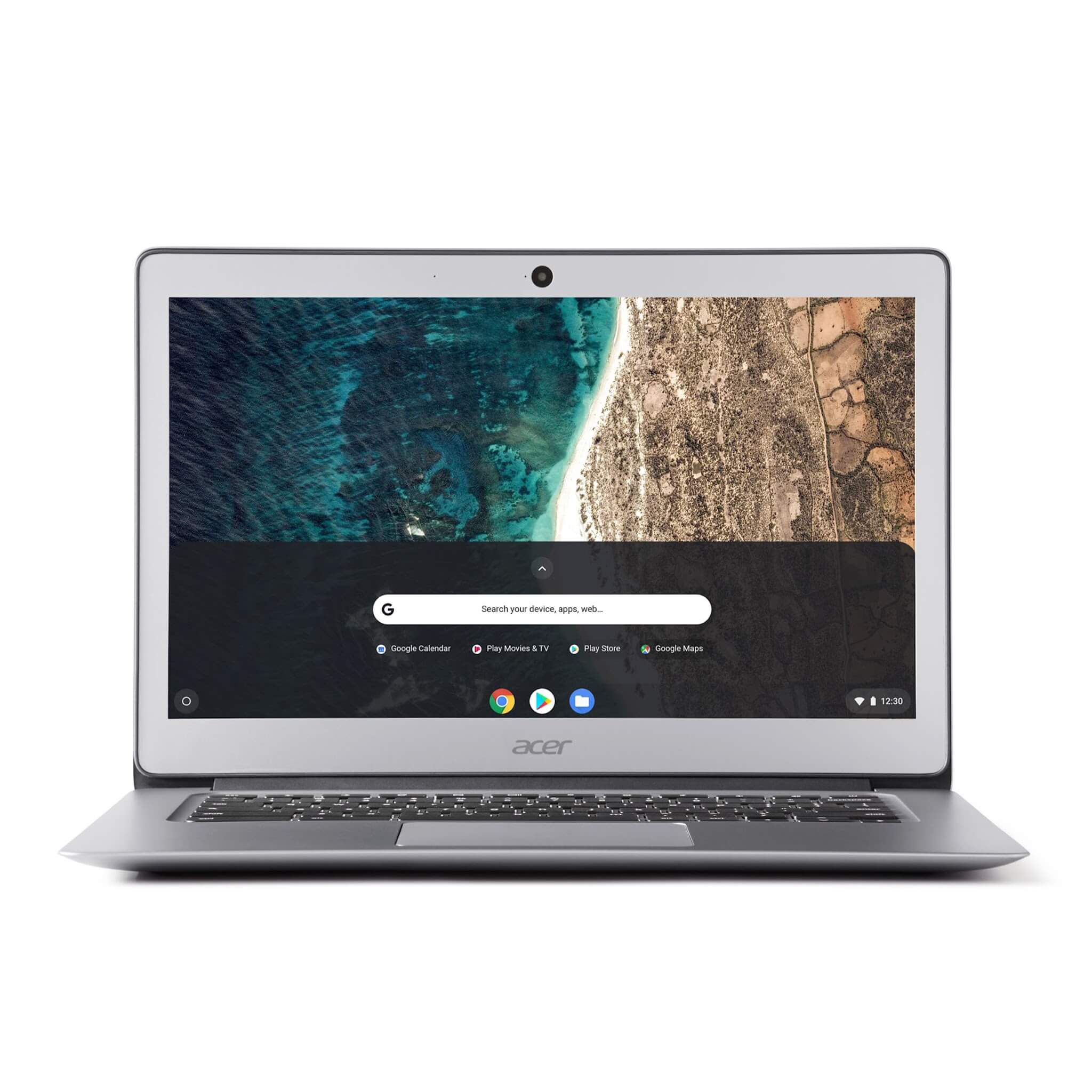Google Chromebook is a great thin and light laptop for the ones who love the portability and streamlined experience. However, if you no longer use some apps on your Chromebook and want to remove them, you can do it with ease. This article will guide you to remove apps on your Chromebook.
RELATED: Clear Browsing History on Chrome
What happens when you uninstall apps on Chromebook?
As soon as you uninstall an app from your Chromebook, it will be deleted permanently. You won’t be able to access and use that app after that. If you change your mind and wish to use the deleted app once again, you’ll have to download and install it again on your device.
How to uninstall an app on Chromebook?
- Open the Launcher by clicking on the circle icon at the bottom left corner of your screen.
- Click on the up arrow icon to view all apps.
- Right-click on the app you want to remove.
- Choose Uninstall or Remove from Chrome.
- Select Remove to confirm.
How to delete apps on Chromebook from PlayStore?
You can also delete third-party apps on your Chromebook from the Google PlayStore. Here’s how:
- Launch the PlayStore app on your Chromebook.
- Click on the ≡ icon at the top left corner.
- Select My apps & games.
- Tap on the Installed tab at the top.
- Choose the app you want to remove.
- Click Uninstall and tap OK to confirm.