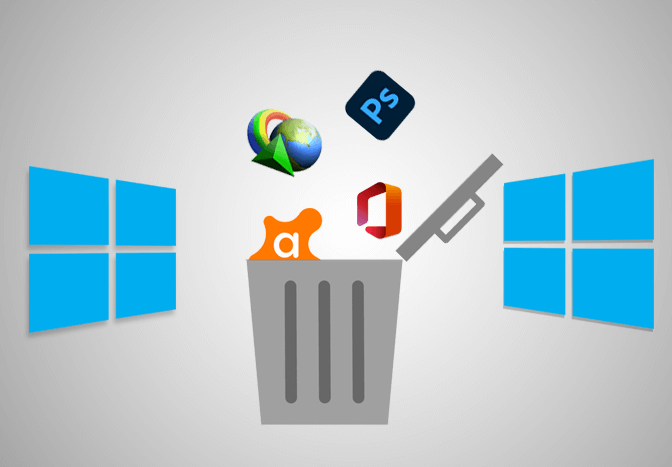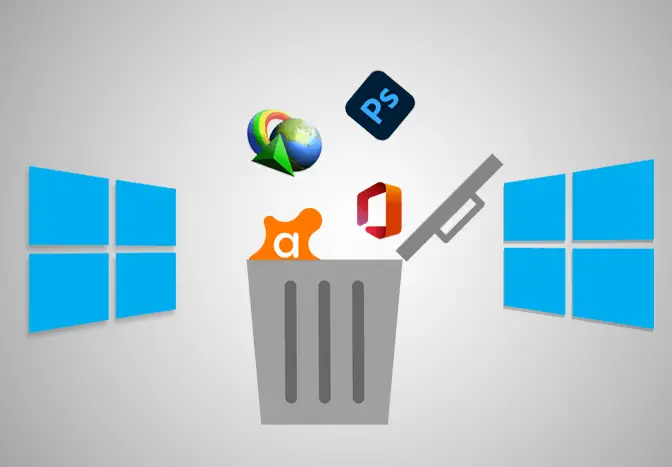Windows is one of the most versatile operating systems, and with that, lots of applications and games are available for Windows. However, you may also have some programs or games on your computer that you don’t need anymore and want to uninstall. In this article, we will teach you to remove programs in Windows.
What happens when you uninstall programs?
When you remove a program from Settings on your PC, your program will be removed along with all its associated data. This includes the files that the app has generated while you were using the app.
How to uninstall programs on Windows 10 from Start Menu?
- Open the Start Menu on your computer. You can do it by clicking on the Windows icon at the bottom left corner of your screen.
- Right-click on the application you want to delete.
- Select Uninstall in the popup menu.
- Double left-click on the application you want to uninstall.
- Select Yes in the popup window.
- Follow the on-screen instructions.
How to remove programs on Windows 10 from Settings?
- Open the Windows Settings on your computer. Next, click on the Start Menu and click Settings.
- On the settings page, click Apps.
- Click on the app you want to delete and select Uninstall.
- A popup menu appears. Click Uninstall.
- Choose Yes in the prompt.
- Follow the on-screen instructions.
How to delete programs on Windows?
This procedure works on all Windows, including Windows 7, 8, and 10.
- Open Control Panel on your computer.
- Under Programs, click Uninstall a program. If you didn’t find the “Uninstall a program” option, click Programs and Features.
- Right-click on the program you want to delete and select Uninstall/Change.
- A prompt will appear. Select Yes.
- Follow the on-screen instructions.
Can I recover uninstalled Programs?
If you have lost your programs due to some process, it can be unpleasant but has a few simple solutions. The best way to recover uninstalled programs is to restore the system to an old point using System Restore, which will retrieve your programs and their associated files and restore them using data recovery software.
By using System Restore
System Restore in Microsoft Windows allows you to return to a saved point on your computer. It includes system files, installed applications, Windows Registry, and system settings. Basically, restore points are generated when you install a new app, driver, or Windows update. Restoring won’t affect your personal files, but it will remove apps, drivers, and updates installed after the restore point was made. Here, follow these instructions to restore programs from the restore point.
- Select the Start button and click the Settings/gear icon.
- Then, search for Recovery in Windows Settings.
- Click on the Recovery and select Open System Restore, then tap on Next.
- Choose a restore point that is earlier than you uninstall the program and click Next.
Note: In case you don’t see any restore points, it might be because system protection isn’t turned on (the option is on by default). So for that, go to the Control Panel, search for Recovery, and then click Recovery> Configure System Restore> Configure and make sure Turn on system protection is selected.
By using Data Recovery Software
You can use data recovery tools for restoring your programs. There are several data recovery tools so you should choose any one of them and install it on your computer. After that, you have to select the recovery location and recovery methods. Once you have selected the location and recovery method, you are ready to begin the recovery process. Select the Search for lost data button to initiate the scanning algorithms and find your deleted files.
When the scanning process is completed or you have paused the scan, you can view the uninstalled programs. Now, you can select the ones that you would like to recover. Finally, you can click the Recover all button to restore everything the tool has found.
To know more about recovery options on Windows, please visit here.